Add a Personal Contact
This topic describes how to add a personal contact. The personal contacts you add will be synchronized across your Linkus UC Clients and are only visible to yourself, other colleagues can not see your personal contacts.
Supported methods
Add a personal contact on 'Contact' page
If there is no record or information about a contact on Linkus, you can manually add a contact and enter the contact's information, then save the contact to your Personal Contacts directory.
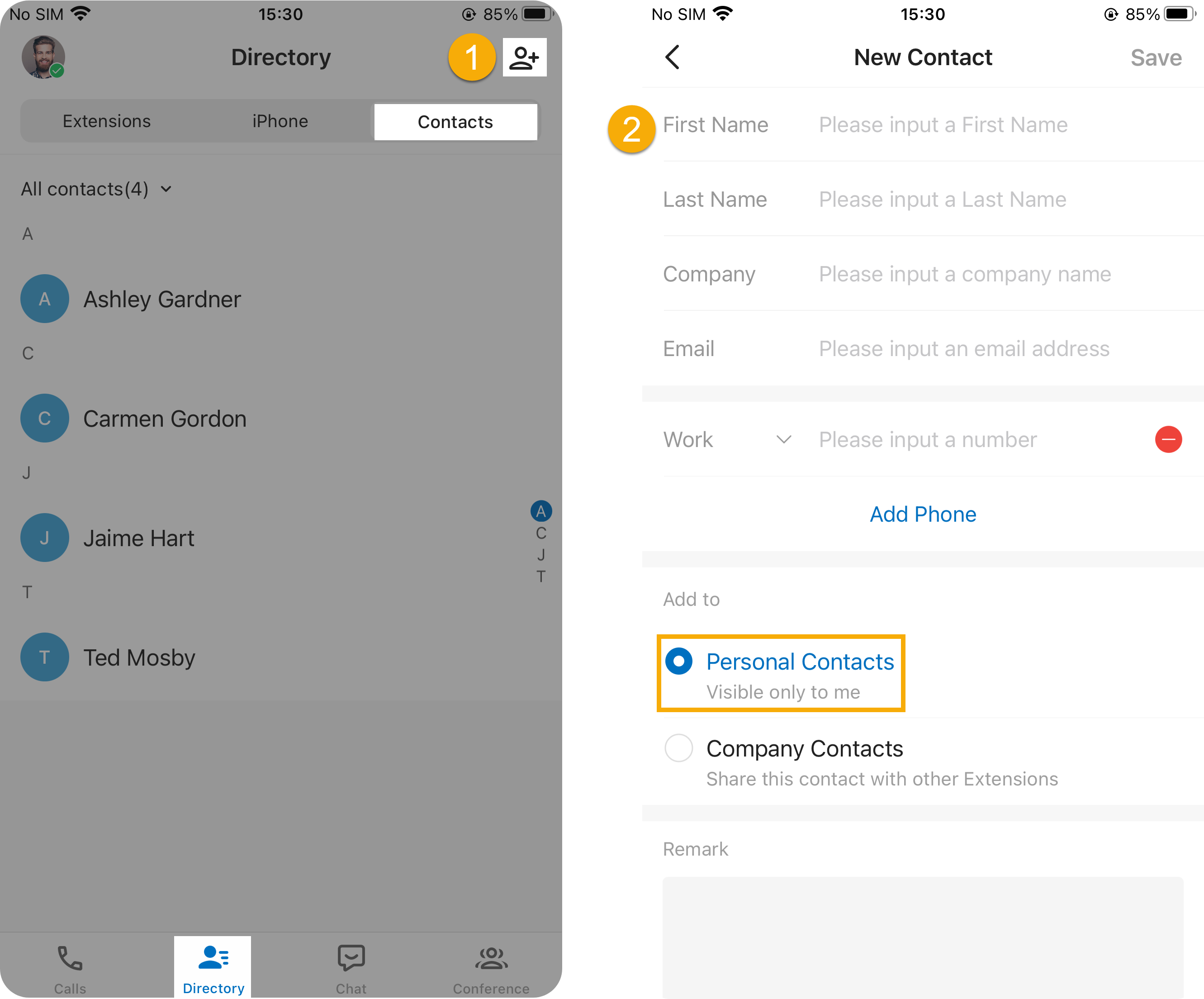
- On Linkus Mobile Client,
go to , then tap
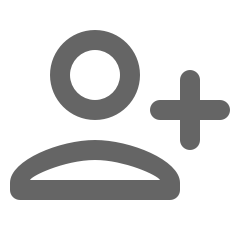 at the top-right corner.
at the top-right corner. - In the New Contact page, do as follows:
- Enter the contact information.
- In the Add to section, select Personal Contacts.
- Optional: In the Remark field, enter a short description about the contact.
- At the top-right corner, tap to save the information.
Add a personal contact from company contacts
If system administrator has granted you the permission to manage company contacts, you can directly add a company contact to your Personal Contacts directory.
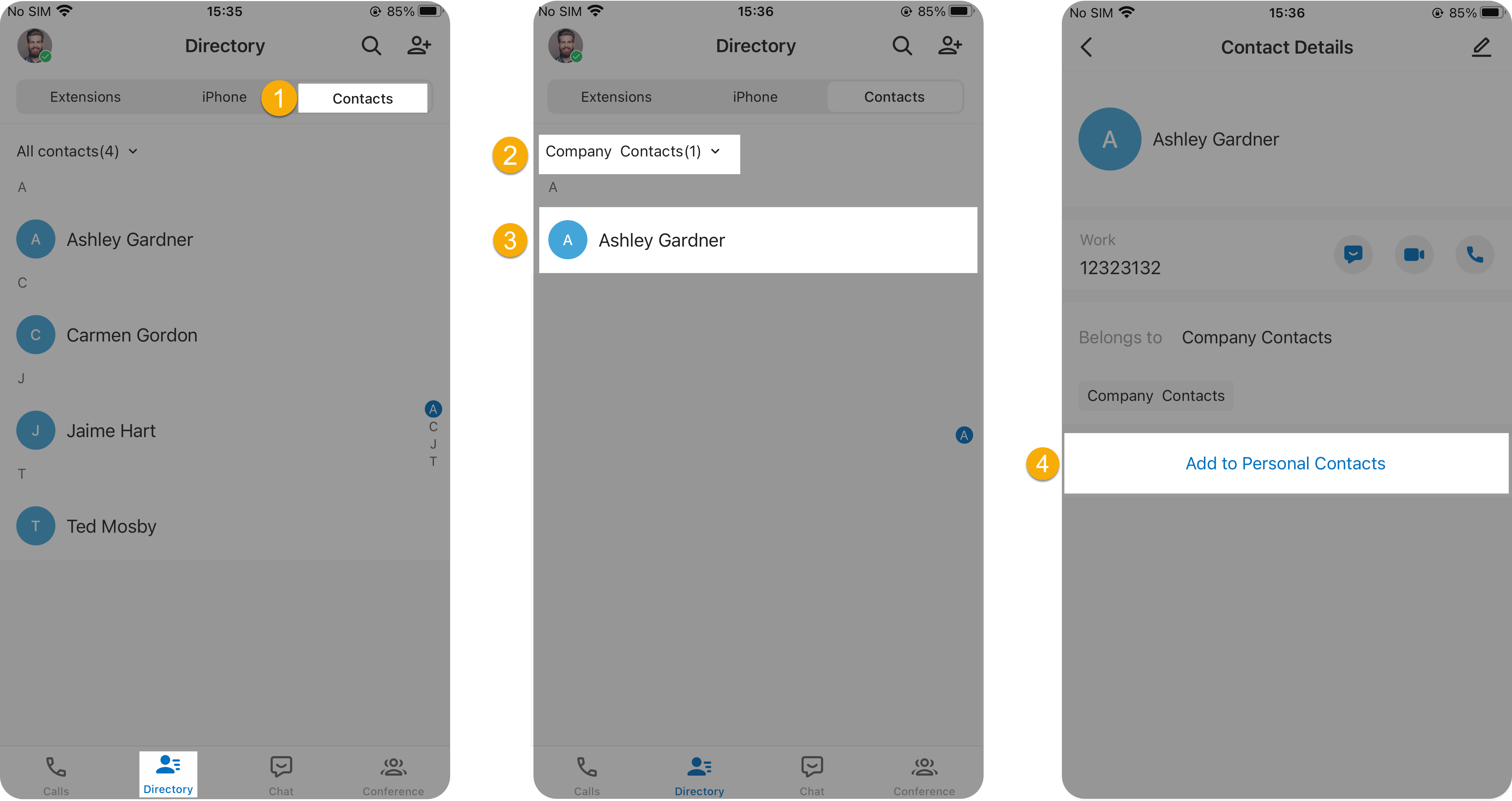
- On Linkus Mobile Client, go to .
- At the top-left corner, select Company Contacts or the phonebook where the company contact is stored.
- Tap the desired company contact.
- In the Contact Details page, tap Add to
Personal Contacts.
The page prompts "Added successfully", which indicates that the company contact is added to your Personal Contacts directory.
Add a personal contact from phone contacts
If you have granted Linkus Mobile Client the permission to access your native contacts on mobile phone, you can directly add a phone contact to your Personal Contacts directory.
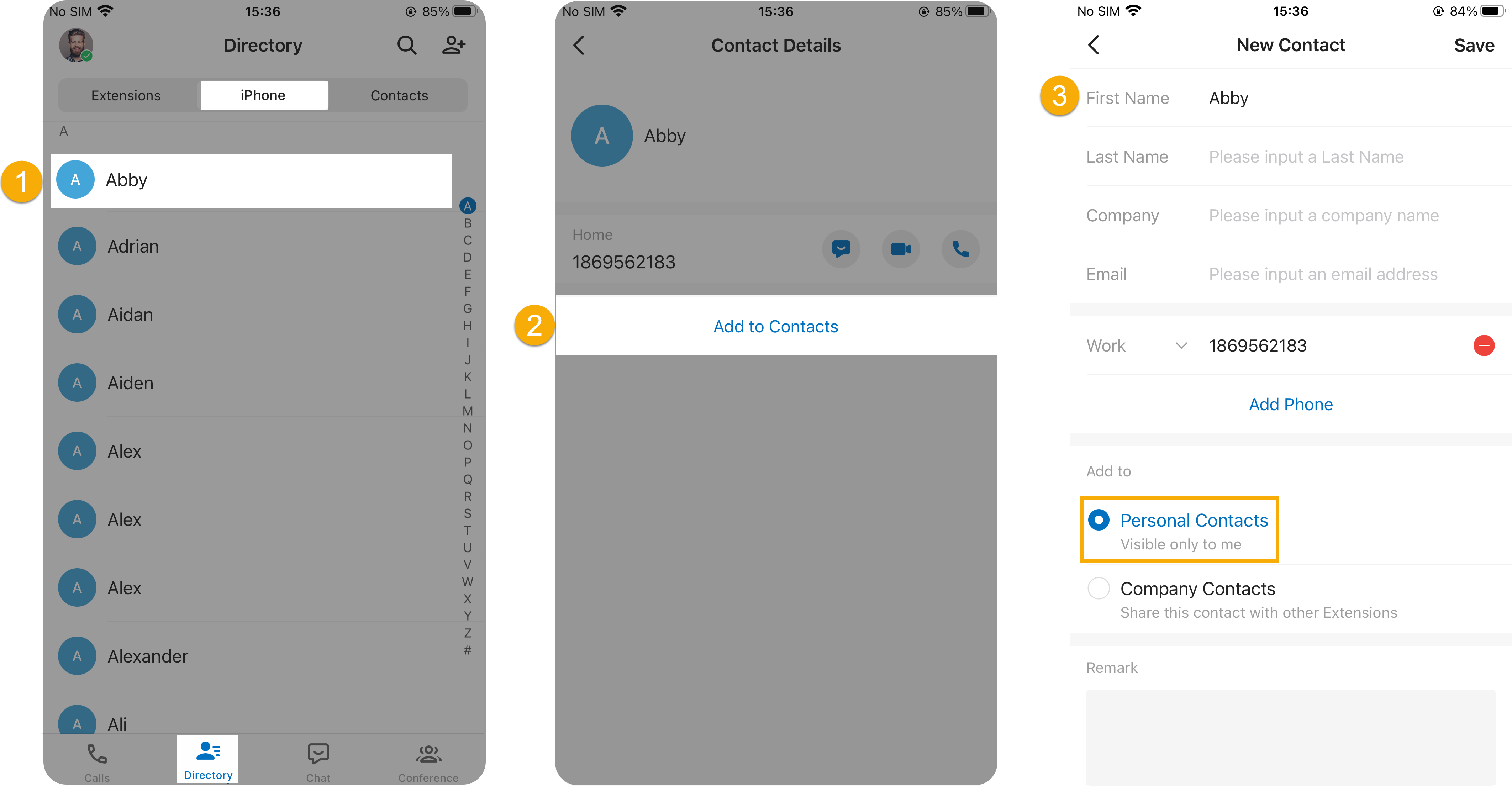
- On Linkus Mobile Client, go to , then tap the desired contact.
- In the Contact Details page, tap Add to Contacts.
- In the New Contact page, do as follows:
- Edit the contact information as needed.
- In the Add to section, select Personal Contacts.
- Optional: In the Remark field, enter a short description about the contact.
- At the top-right corner, tap to save the information.
Add a personal contact from Linkus call history
You can directly add an unknown number from Linkus call history to your Personal Contacts directory.
- On Linkus Mobile Client,
go to , then tap
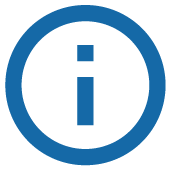 beside the desired record.
beside the desired record. - In the Call History Details page, tap
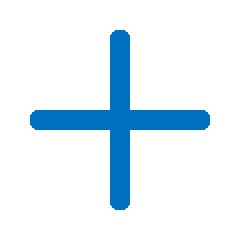 .
. - In the pop-up window, tap Add to Contacts, then
decide how to add the contact.Note: If you select Add to Phone, the contact will be added to native contacts on your mobile phone.
- To add the contact as a new contact, do as follows:
- Tap New Contact.
- Enter the contact information.
- In the Add to section, select Personal Contacts.
- Optional: In the Remark field, enter a short description about the contact.
- At the top-right corner, tap to save the information.
- To add the contact to an existing contact, do as follows:
- Tap Add to Existing Contact.
- At the top-left corner of the Add to Contact page, select Personal Contacts.
- Tap the desired personal contact.
- In the Edit page, edit the contact's information and remark as needed.
- At the top-right corner, tap to save the information.
The contact's information is updated.
- To add the contact as a new contact, do as follows: