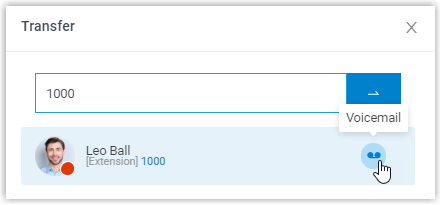Transfer a Call
This topic describes how to transfer a call.
Prerequisites
To transfer extension group members' active calls, Call distribution management (Redirect, Transfer, Drag and Drop operation) permission is required.
Transfer a call to an extension
- On the Inbound & Internal Calls panel or Outbound Calls panel, hover your mouse over an active call.
- Transfer the call to an extension user in one of the following methods:
-
Drag the call and drop it on a desired extension displayed in Extension list.
The extension user will receive an incoming call.

-
Right click the call, click Transfer, and select a transferred party.
On the pop-up panel, enter a receptionist extension number, and click
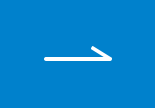 .
.The extension user will receive an incoming call.
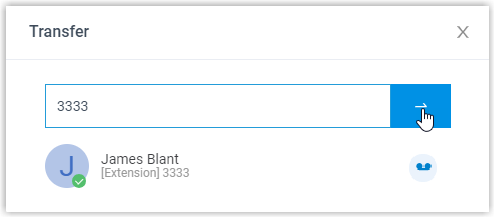 Tip: You can also click the extension user from the matching results to transfer the call.
Tip: You can also click the extension user from the matching results to transfer the call.
-
Transfer a call to a group voicemail
- On the Inbound & Internal Calls panel or Outbound Calls panel, hover your mouse over an active call.
- Drag the call and drop it on a desired group voicemail displayed in
Group list.
The call is transferred to the group voicemail and the caller can leave a message to the group members.
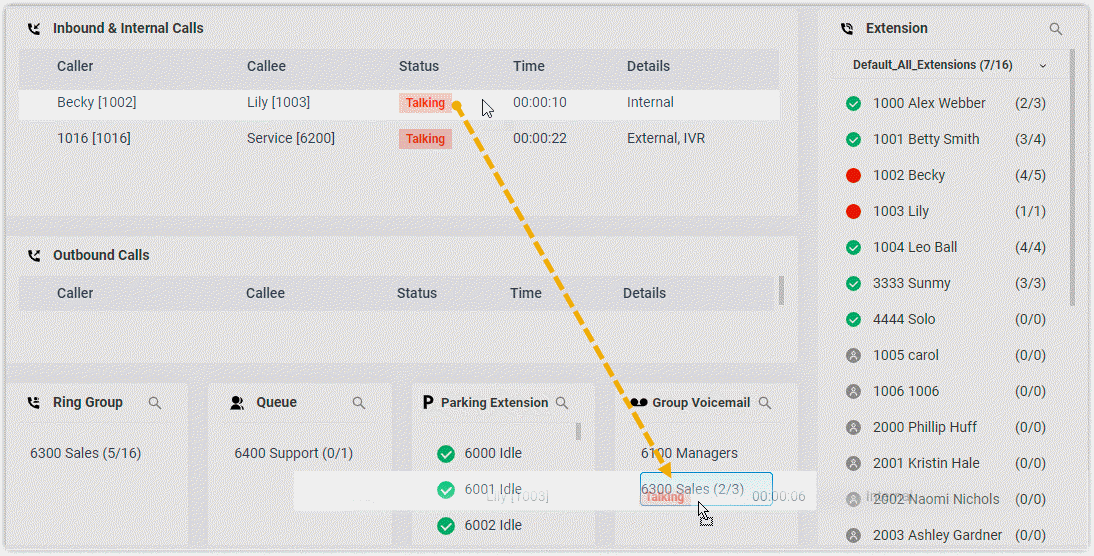
Transfer a call to extension's voicemail
- On the Inbound & Internal Calls panel or Outbound Calls panel, hover your mouse over an active call.
- Right click the incoming call, and select Transfer.
- On the pop-up panel, enter an extension number to search the extension user.
- From the matching results, click
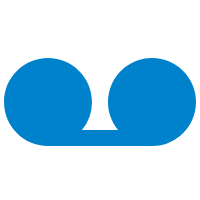 to transfer the call.
to transfer the call.The call is transferred to the extension's voicemail and the caller can leave a message to the extension user.