Switch Call Recording Status
If administrator has enabled call recording for specific extensions, trunks, conferences, or queues, the specified calls would be recorded as soon as they are established. Being granted with specific recording operation permissions, you can pause the call recording to avoid sensitive information being recorded. Moreover, you can start recording a call when necessary, even if it is not a call specified to be recorded by administrator.
Prerequisites
- To switch call recording status for yourself, make sure that the
Pause/Resume permission or
Start/Pause/Resume permission is assigned to your
extension.Note:
- Pause/Resume permission allows you to pause or resume the recording during a call that is specified to be recorded.
- Start/Pause/Resume permission allows you to start, pause, or resume the recording during any calls (except conference calls), be the calls specified to be recorded or not.
- To switch call recording status for your group members, Switch extensions' recording status permission is required.
Procedure
- On the Inbound & Internal Calls or Outbound Calls panel, hover your mouse over an active call.
- To pause recording, right click the call, and click Pause
Recording.
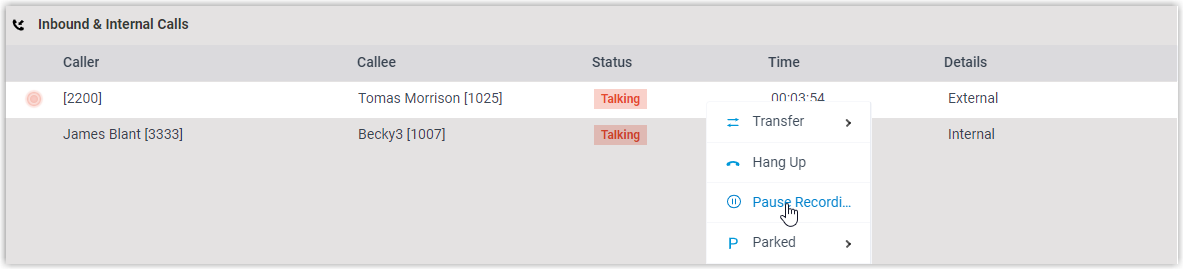
The recording icon stops flashing, and changes to
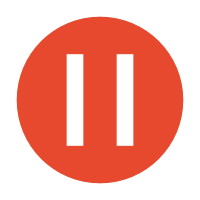 .
. - To start or resume recording, right click the call, and click
Recording.
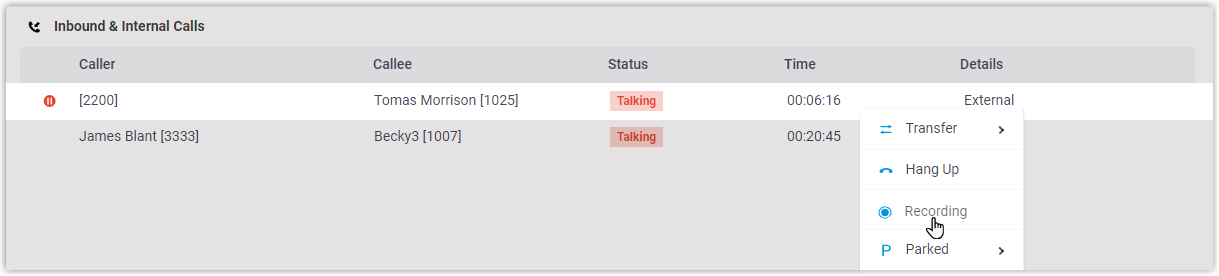
The recording icon is changed to
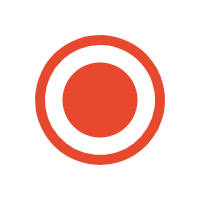 and flashing.
and flashing.