Receive Inbound Calls through the Extended E1/T1/PRI Trunk
After connecting Yeastar P-Series Cloud Edition and Yeastar TE100 gateway, you need to set up routes, so as to receive inbound calls through the extended E1/T1/PRI trunk.
Scenario
Assume that you have applied 2 DID numbers (505525301-505525302) from the E1 service provider, you can assign the DID numbers to extension 2001-2002 respectively. When an external user dials a DID number, the user will reach the specific extension directly.
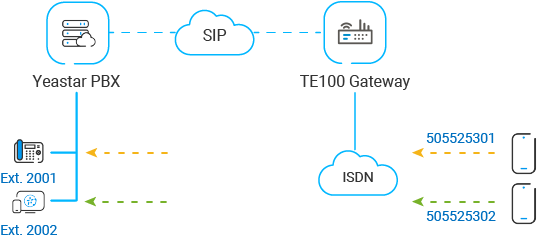
Procedure
Step 1. Create an inbound route on Yeastar TE100 gateway
On Yeastar TE100 gateway, create an inbound route to route incoming calls to Yeastar PBX system.
- Log in to gateway web interface, go to , click Add New Route.
- In the pop-up window, configure the route.
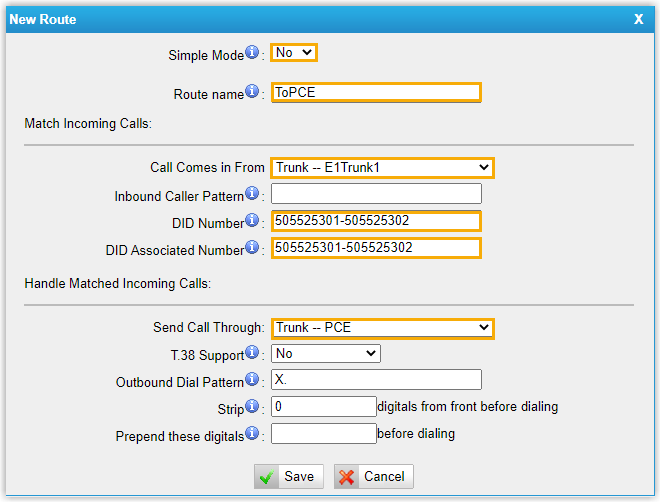
- Simple Mode: Select No.
- Route Name: Enter a name to help you identify it.
- Call Comes in From: Select the E1/T1/PRI trunk. In this example, select Trunk--E1Trunk1.
- DID Number: DID number will be used to match the incoming calls. DID number should be the same as DOD number on Yeastar PBX system. In this example, enter 505525301-505525302.
- DID Associated Number: DID associated number should be the same as DOD number on Yeastar PBX system. In this example, enter 505525301-505525302.
- Send Call Through: Select the SIP trunk that is connected to Yeastar PBX system. In this example, select the trunk Trunk – PCE.
- Click Save and Apply Changes.
Step 2. Create an inbound route on Yeastar PBX system
On Yeastar PBX system, create an inbound route to accept incoming calls from Yeastar TE100 gateway.
- Log in to PBX web portal, go to , click Add.
- Configure the following settings for the inbound route and leave other
settings as default.
- Name: Enter a name to help you identify it.
- DID Pattern:
- DID Matching Mode: Select Match DID Range to Extension Range.
- DID Range: Enter the start
number and the end number of the DID range.
In this example, enter 505525301 and 505525302.

- Trunk: Select the SIP trunk that is
connected to Yeastar TE100 gateway. In this example, select the
trunk Connect-to-TE100-Gateway.

- Default Destination: Select
Match Extension Range, and enter the
extension range 2001 -
2002.

- Click Save and Apply.
Step 3. Make a test call
Example:
Make a call to 505525301, extension 2001 will ring.