Connect Yeastar P-Series Cloud Edition and Yeastar TA810 Gateway
This topic describes how to connect Yeastar P-Series Cloud Edition and Yeastar TA810 gateway, so as to extend 8 FXO trunks on the PBX.
Requirement
The version of Yeastar P-Series Cloud Edition is 84.10.0.30 or later.
Procedure
Step 1. Create a SIP account trunk on Yeastar P-Series Cloud Edition
- Log in to PBX web portal, go to , click Add.
- In the Basic section, complete the following
settings.

- Name: Enter a name to help you identify it. For example, Connect-to-TA810-Gateway.
- Trunk Status: Select Enabled.
- Select ITSP Template: Select General.
-
In the Detailed Configuration section, complete the following settings.
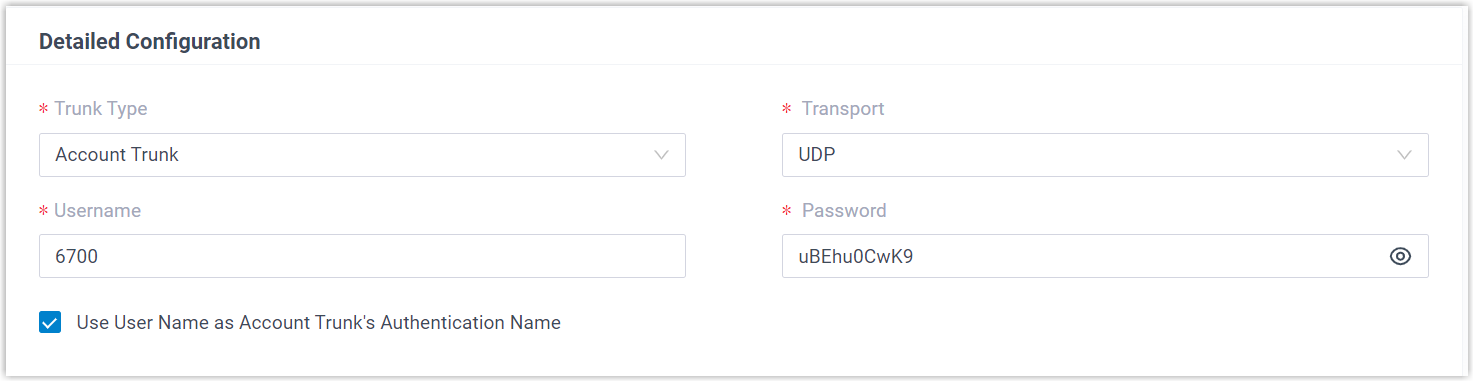
- Trunk Type: Select Account Trunk.
- Transport: Select UDP.
- Username: Specify a username for the
trunk.Note: The username is regarded as the trunk number.
- Password: Specify a password that is associated with the username.
- Use User Name as Account Trunk's Authentication Name: Enable this option to use the trunk's username for authentication.
- Click Save and Apply.
Step 2. Create a SIP register trunk on Yeastar TA810 Gateway
- Log in to gateway web interface, go to , click Add New Trunk.
- In the pop-up window, configure the following
settings:
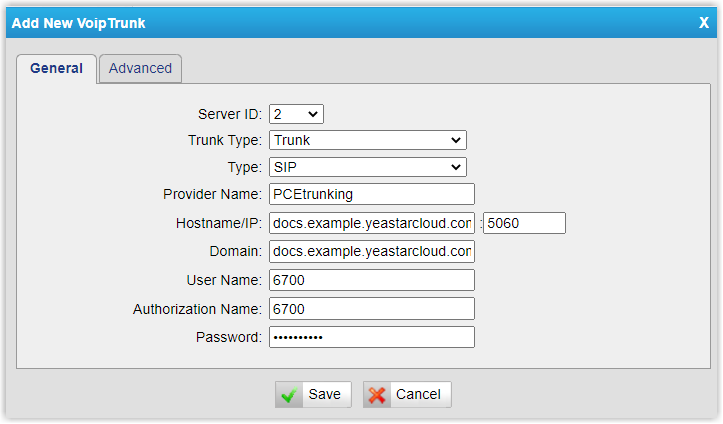
- Trunk Type: Select Trunk.
- Type: Select SIP.
- Provider Name: Specify a name to help you identify it.
- Hostname/IP: Enter the domain name and SIP port of Yeastar P-Series Cloud Edition. In this example, enter docs.example.yeastarcloud.com and the default SIP port 5060.
- Domain: Enter the domain name of Yeastar P-Series Cloud Edition. In this example, enter docs.example.yeastarcloud.com.
- User Name: Enter the username provided by Yeastar P-Series Cloud Edition. In this example, enter 6700.
- Authorization Name: Enter the username provided by Yeastar P-Series Cloud Edition. In this example, enter 6700.
- Password: Enter the password provided by Yeastar P-Series Cloud Edition.
- Click Save and Apply Changes.
Result
- On the PBX web
portal, go to to check the trunk status. If the connection is successful,
the trunk status displays
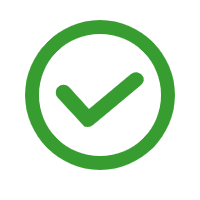 .
. - On the gateway web interface, go to to check the trunk status. If the connection is successful, the trunk status displays "Registered".
It is concluded that Yeastar P-Series Cloud Edition is connected to Yeastar TA810 gateway; 8 FXO trunks are extended on Yeastar P-Series Cloud Edition.
What to do next
- To make outbound calls through the extended FXO trunk, see Make Outbound Calls through the Extended FXO Trunks.
- To receive inbound calls through the extended FXO trunk, see Receive Inbound Calls through the Extended FXO trunks.