Connect Two Yeastar P-Series PBX Systems
This topic describes how to interconnect Yeastar P-Series Cloud Edition and P570.
Background information
Refer to the following instructions to set up the Yeastar P-Series Cloud Edition and Yeastar P570 for interconnection .
| Device | Instruction |
|---|---|
Yeastar P-Series Cloud Edition |
|
Yeastar P570 |
Create an Account Trunk on Yeastar P-Series Cloud Edition
- Log in to PBX web portal, go to .
- Click Add to create an Account Trunk.
- In the Basic section, complete the following
settings:

- Name: Enter a name to help you identify the trunk.
- Trunk Status: Select Enabled.
- Select ITSP Template: Select General.
- In the Detailed Configuration section, configure the
Account Trunk.

- Trunk Type: Select Account Trunk.
- Transport: Select UDP.
- Username: Specify a username for the
trunk.Note: The username is regarded as the trunk number.
- Password: Specify a password that is associated with the username.
- Authentication Name: Specify an authentication name for P570 to register with.
- Click Save and Apply.
Create a Register Trunk on P570
- Log in to PBX web portal, go to .
- Click Add to create a Register Trunk.
- In the Basic section, complete the following
settings.

- Name: Enter a name to help you identify the trunk.
- Trunk Status: Select Enabled.
- Select ITSP Template: Select General.
- In the Detailed Configuration section, configure the
Register Trunk.
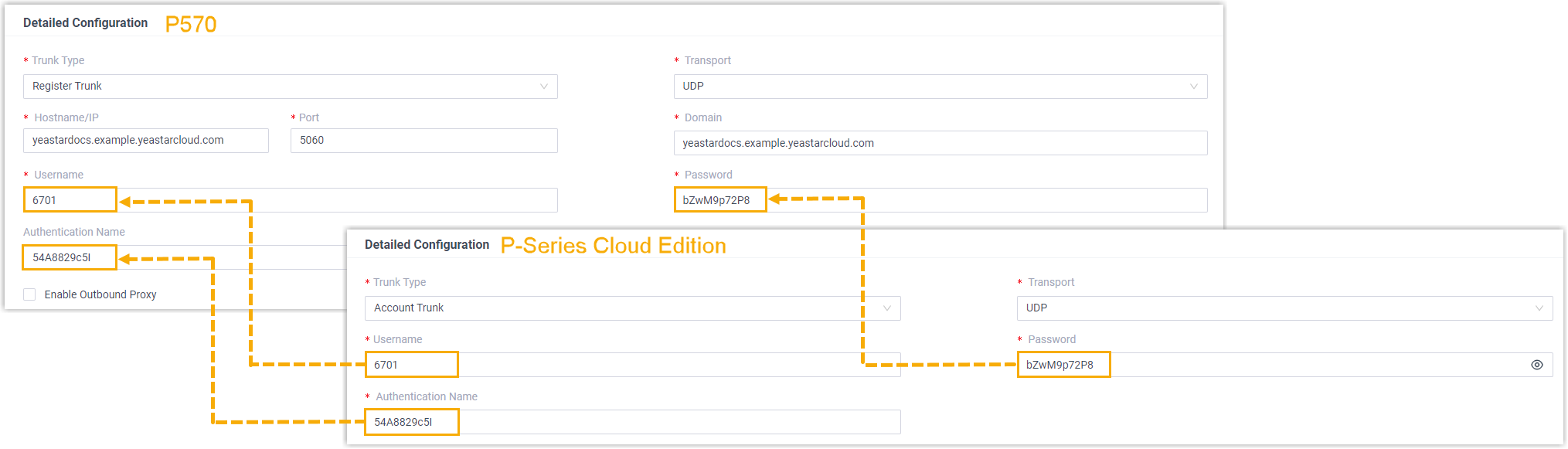
- Trunk Type: Select Register Trunk.
- Transport: Select UDP.
- Hostname/IP: Enter the domain name of Yeastar P-Series Cloud Edition. In this example, enter yeastardocs.example.yeastarcloud.com.
- Port: Enter the SIP registration port of Yeastar P-Series Cloud Edition. In this example, enter 5060.
- Domain: Enter the domain name of Yeastar P-Series Cloud Edition. In this example, enter yeastardocs.example.yeastarcloud.com.
- Username: Enter the username provided by Yeastar P-Series Cloud Edition.
- Password: Enter the password provided by Yeastar P-Series Cloud Edition.
- Authentication Name: Enter the authentication name provided by Yeastar P-Series Cloud Edition.
- Click Save and Apply.
Result
You can check the connection status of the two PBX systems. If the connection is
successful, the trunk status will display 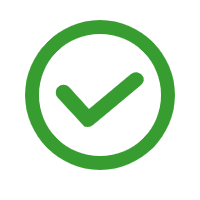 .
.
- On the PBX web portal of Yeastar P-Series Cloud Edition, go to to check the trunk status.

- On the PBX web portal of P570, go to to check the trunk status.

What to do next
Now you can set up intercommunication between the two Yeastar P-Series PBX systems.
For detailed configurations, see the following topics: