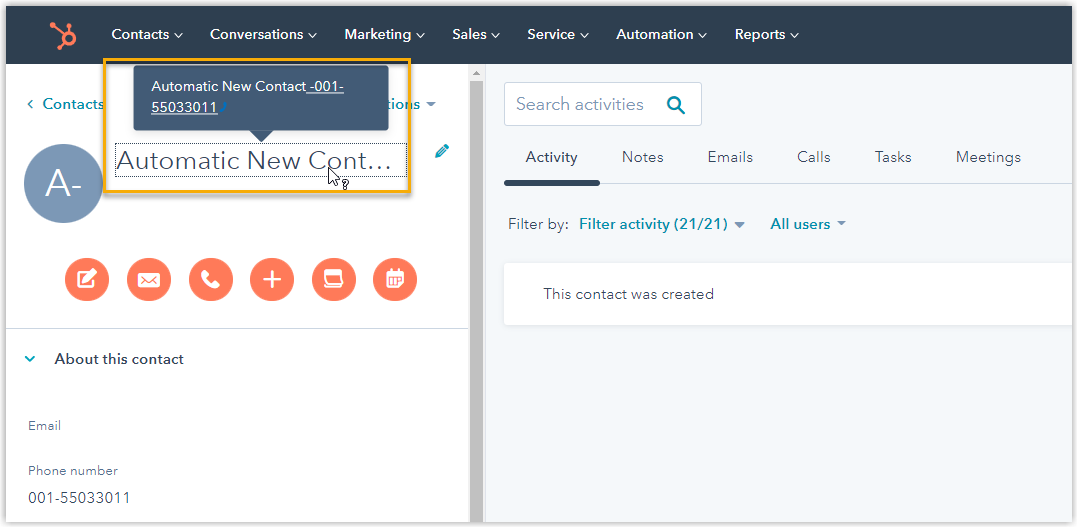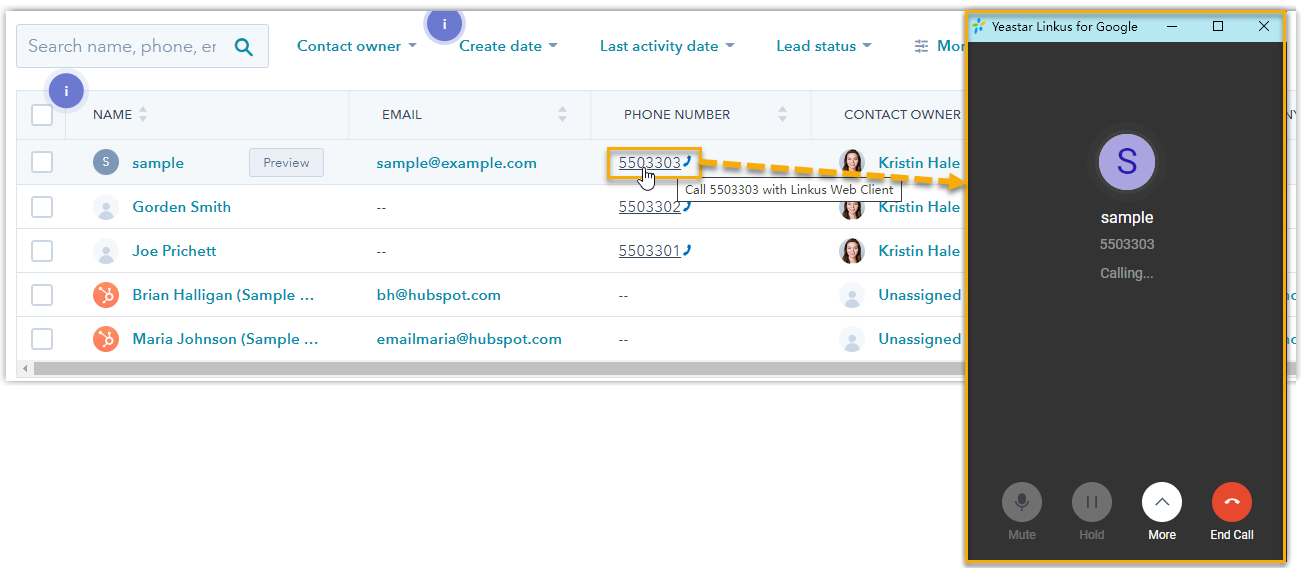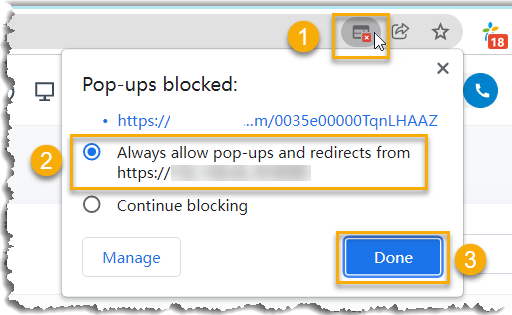Use HubSpot CRM Integration
The integration with HubSpot CRM supports various features for your business dealings, bringing great convenience and efficiency. This topic shows the usage of the key features.
Click to Call
- Prerequisites
- Install 'Yeastar Linkus for Google' Chrome extension and set up Linkus Web Client to work with the Chrome extension.
- Procedure
- Users can click on detected phone numbers on the HubSpot CRM web page, a call is then sent out directly via the associated PBX extension.
Call Popup
- Prerequisites
- Keep
at least one of the following clients logged in:
- Linkus Desktop Client
- Linkus Web ClientNote: If users close web browser or Linkus Web Client tab, they can NOT receive calls. To avoid this, users can install Chrome extension 'Yeastar Linkus for Google', which allows for the call pop-up browser tab even when web browser is closed.
- Procedure
- When HubSpot CRM users receive / answer an inbound call from a CRM
contact, or finish a call with a CRM contact, a new browser tab will
automatically be launched to show the CRM contact's information.
Additionally, users can manually open the contact's information from the
call window during the call.Note: For more information about the settings, see Set up Call Popup.
Automatic call popup Manual call popup 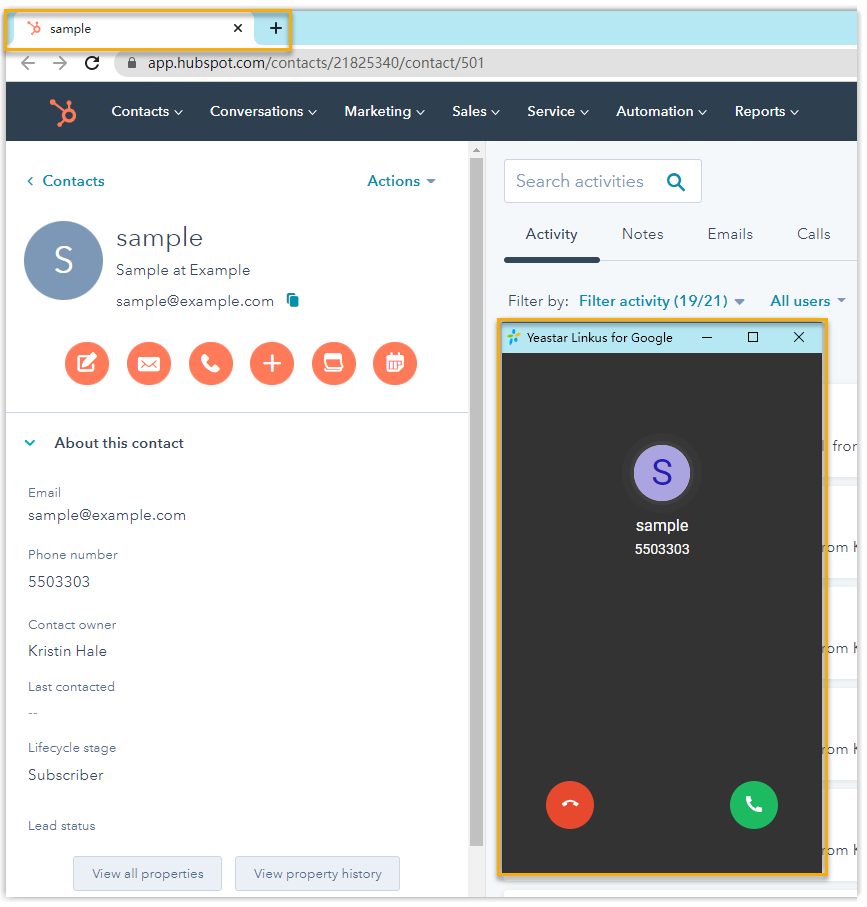
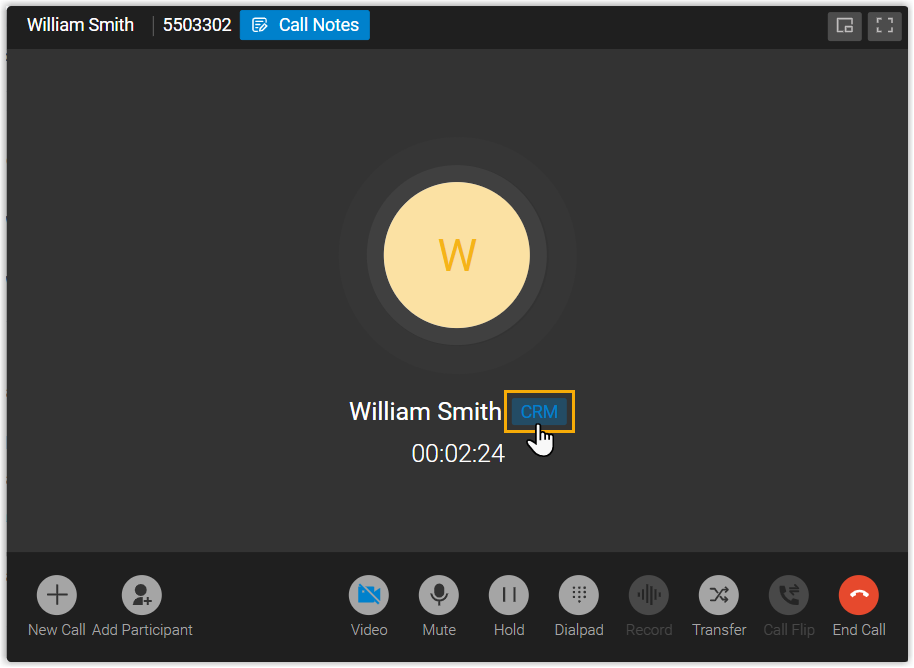
Call Journal
After the HubSpot CRM integration, all outbound calls, incoming calls, and missed call records will be logged to CRM automatically, which helps users to keep track of every conversation.
Users can log in to the HubSpot CRM, go to the Activity tab in a contact detail page to view the call logs and the corresponding call recordings.
For more information, see Set up Call Journal to Hubspot CRM.
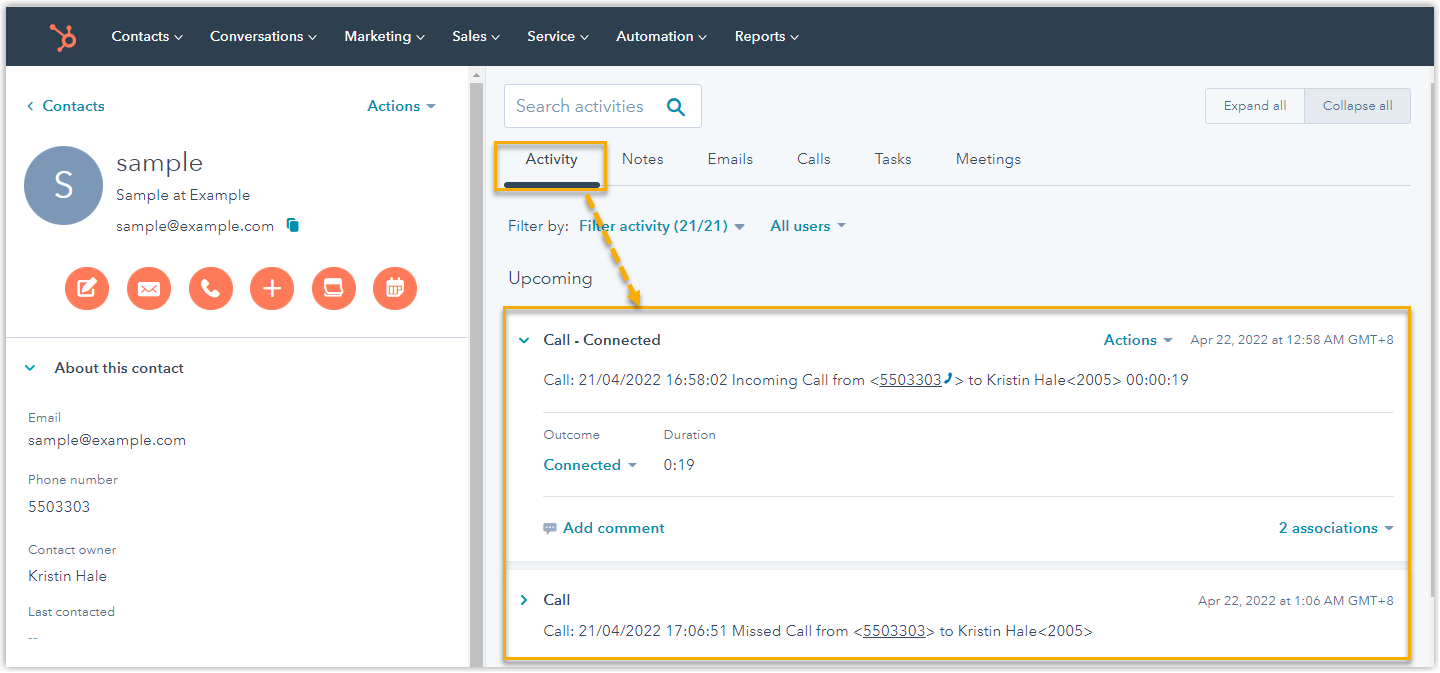
Contact Synchronization
Either inbound calls from HubSpot contacts or outbound calls to the contacts will trigger a CRM contact lookup. If there exists the same number in HubSpot CRM, the matched contact will be synchronized to an associated PBX phonebook, and the synchronized contacts are read-only.
For more information, see Set up Contact Synchronization from HubSpot CRM.
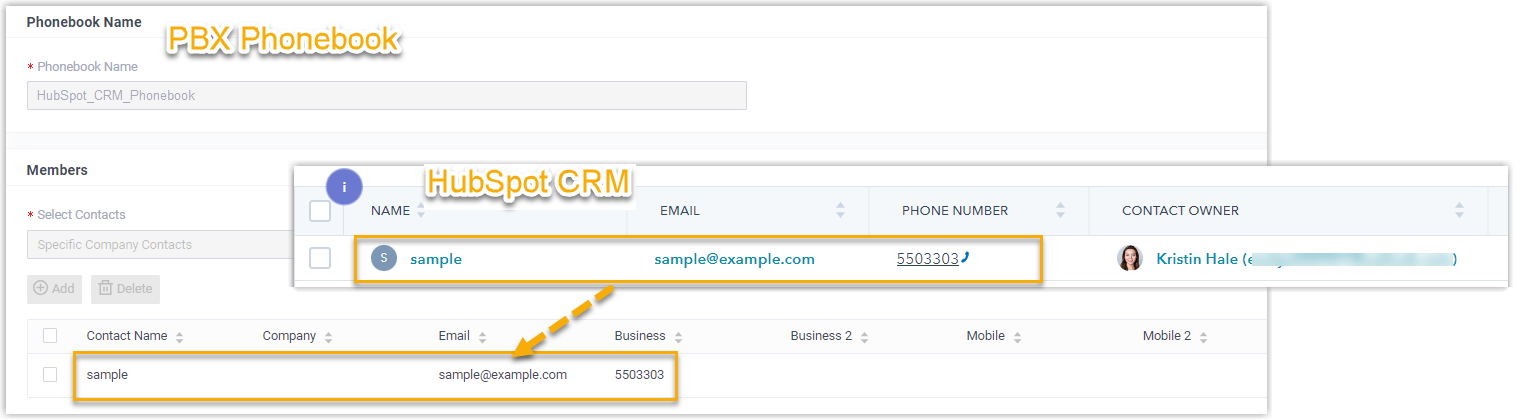
Automatic Contact Creation
A new contact can be created automatically or manually in CRM when the HubSpot user receives a call from an unknown number, or when the user makes a call to an unknown number.
For more information, see Set up Contact Creation for HubSpot CRM.