Create a CRM application on HubSpot
You need to create an application on HubSpot for integration using a developer account, and configure the authorization settings.
Prerequisites
To create an application, you need a developer account.
Procedure
Step 1. Get authentication information on PBX
- Log in to PBX web portal, go to .
- Click HubSpot.
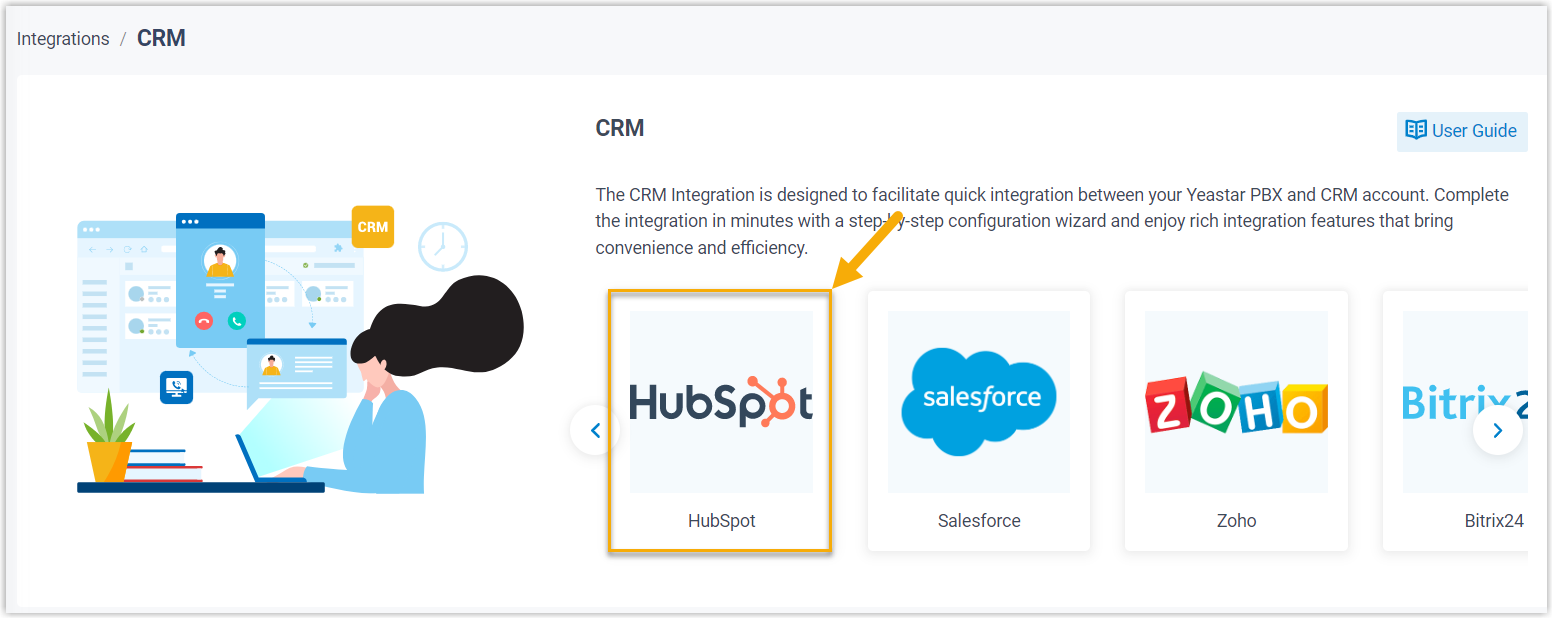
- In the Network section, select and
note down the Redirect URL as you will use it later
on HubSpot.

Step 2. Create and configure an application on HubSpot
- Log in to your HubSpot developer account.
- Select Create an app.
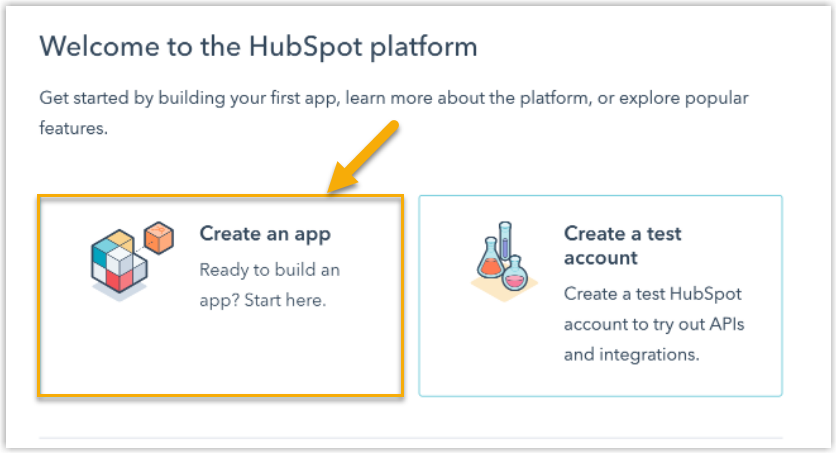 Tip: You can also proceed on .
Tip: You can also proceed on .
- In the App Info tab, configure basic information of
the application.
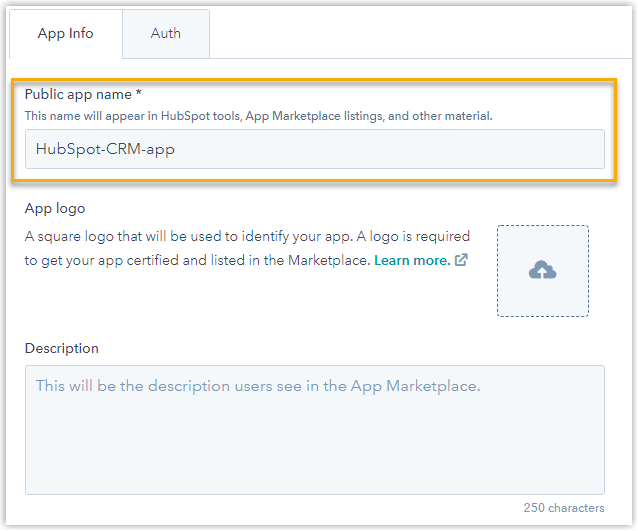
- In the Public app name field, specify an application name, which will be used wherever your application is displayed for HubSpot users.
- Optional: Upload a logo and add description for the application.
- In the Auth tab, complete application authorization
settings.
- In the Redirect URLs section, paste the Redirect
URL obtained from the PBX.
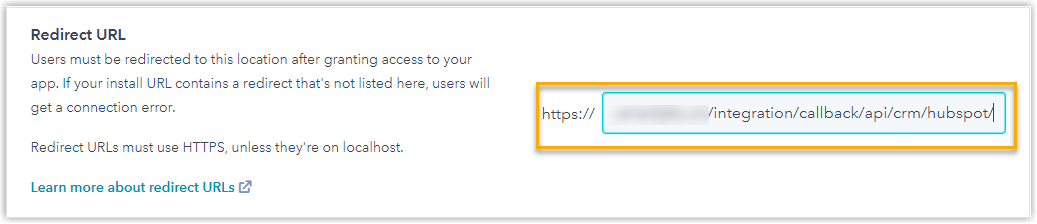
- In the Scopes section, define the permissions
of data access or operation in HubSpot for your application.
- On
the right of the page, click Add new
scope.

- In the pop-up window, search for and select the following
scopes, then click Update.
Category Scope CRM crm.objects.companies.read 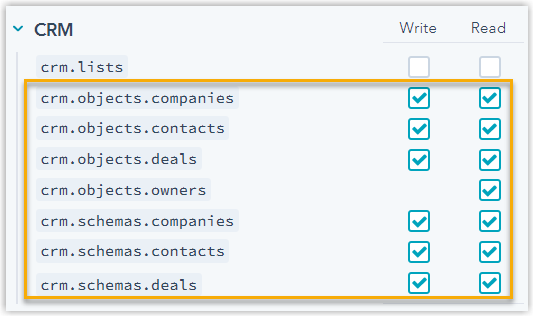
crm.objects.companies.write crm.objects.contacts.read crm.objects.contacts.write crm.objects.deals.read crm.objects.deals.write crm.objects.owners.read crm.schemas.companies.read crm.schemas.companies.write crm.schemas.contacts.read crm.schemas.contacts.write crm.schemas.deals.read crm.schemas.deals.write Settings settings.users.read 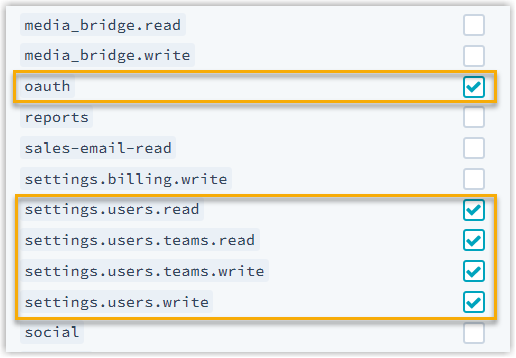
settings.users.teams.read settings.users.teams.write settings.users.write
- On
the right of the page, click Add new
scope.
- In the Redirect URLs section, paste the Redirect
URL obtained from the PBX.
- Click Create app.
Result
The HubSpot CRM application is created. You can check and manage the application in the Apps page.
What to do next
- Go to the App credentials section in the
Auth of the application to obtain the
Client ID and Client secret
for integration.
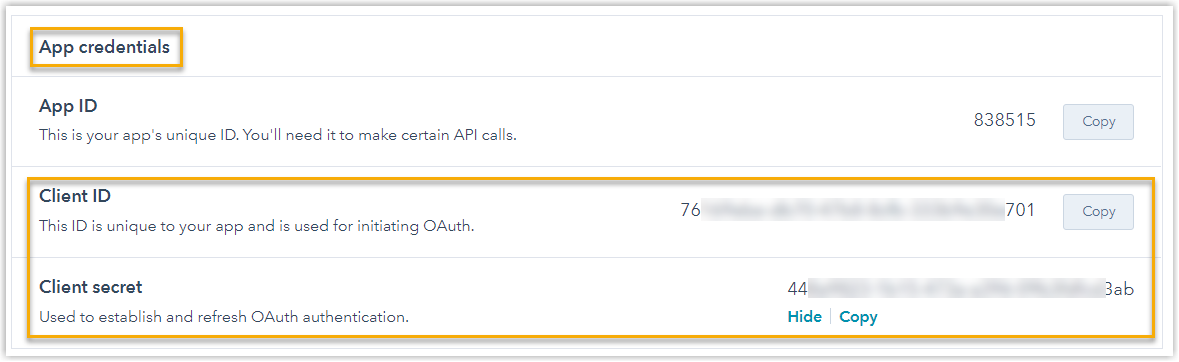
- Integrate Yeastar P-Series Cloud Edition with HubSpot CRM.