Set up Contact Synchronization from Zendesk
After integrating Yeastar P-Series PBX System with Zendesk, you can enable a one-way contact synchronization to synchronize the Zendesk contacts to a specific PBX phonebook.
Prerequisites
You have integrated Yeastar P-Series PBX System with Zendesk.
Procedure
- Log in to PBX web portal, go to .
- On the Zendesk integration page, turn on Synchronize Contacts Automatically.
- In the Synchronize to Phonebook drop-down list, select an
existing empty phonebook or create a new phonebook to store the contacts that
will be synchronized from Zendesk.Note: The contacts can only be synchronized to an empty phonebook.
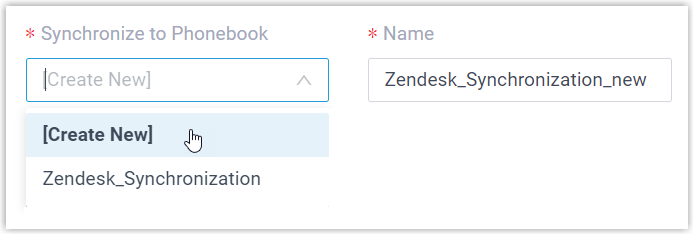
- On the Always Query Helpdesk option, decide whether to
search contacts in the Helpdesk real-time.

- If enabled, PBX will query Helpdesk in real time for contact information, and support real-time dial search for Helpdesk contacts in the Linkus clients of the associated extension users.
- If disabled, PBX will only query Helpdesk when there is no matching
information found in the PBX company contacts.Note:
- Enabling this feature will increase API usage, so make sure to monitor your quota accordingly.
- The real-time search is not supported when masked number is enabled.
- Click Save.
Result
On , the associated phonebook comes with a label 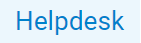 .
.

When the associated extension receives an inbound call from or places an outbound call to a Zendesk contact, the matched contact information will be synchronized to the phonebook in Yeastar P-Series PBX System automatically.
Note: This is a one-way sync from Zendesk to Yeastar P-Series PBX System, therefore the associated phonebook and the synced
contacts are read-only.
Troubleshooting: Fail to synchronize certain
contacts?
Incomplete information of contacts can lead to synchronization
failure. Make sure the following fields are filled in for the contacts, then
perform the directory synchronization again:
- Either the First name or Last name field is filled in.
- At least one phone number-related field is filled in.