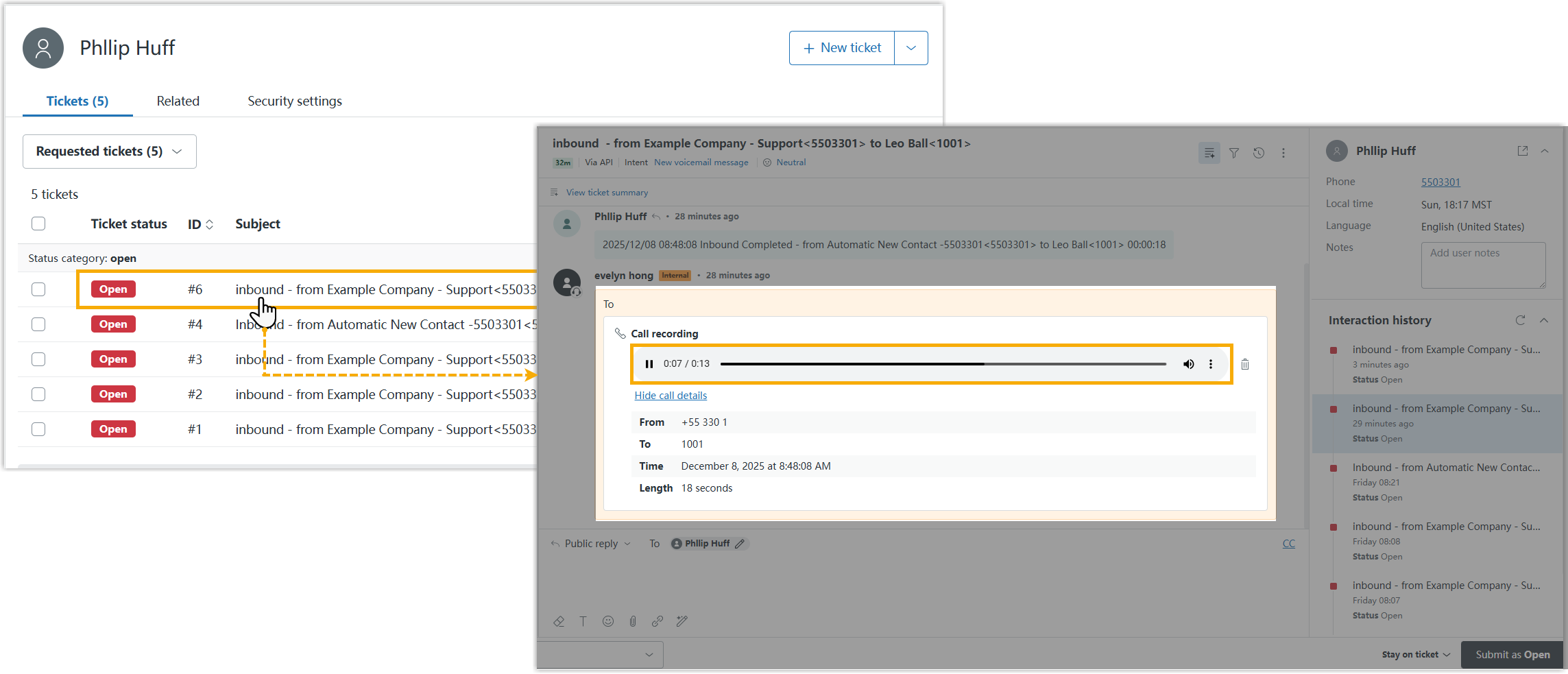Use Zendesk Integration
This topic shows the usage of the key features that can be achieved after integrating Yeastar P-Series PBX System with Zendesk.
Click to Call
- Prerequisites
- Install 'Yeastar Linkus for Google' Chrome extension and set up Linkus Web Client to work with the Chrome extension.
- Procedure
- Users can click on detected numbers on the Zendesk web page, a call is
then sent out directly via a PBX extension.
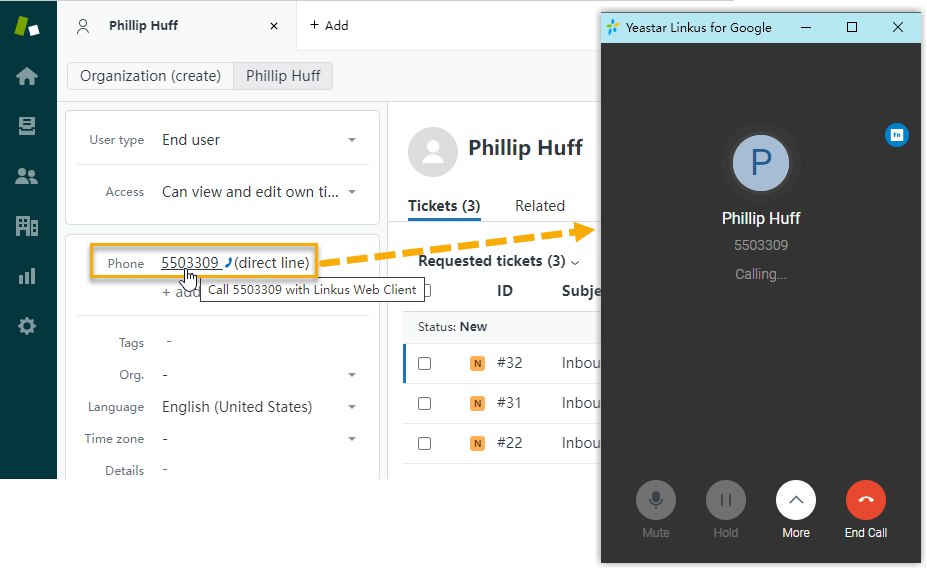
Call Popup
- Prerequisites
- Keep
at least one of the following clients logged in:
- Linkus Desktop Client
- Linkus Web ClientNote: If users close web browser or Linkus Web Client tab, they can NOT receive calls. To avoid this, users can install Chrome extension 'Yeastar Linkus for Google', which allows for the call pop-up browser tab even when web browser is closed.
- Procedure
- When Zendesk users receive / answer an inbound call from a Zendesk
contact, or finish a call with a Zendesk contact, a new browser tab will
automatically be launched to show the Zendesk contact's information.
Additionally, users can manually open the contact's information from the
call window during the call.Note: For more information about the settings, see Set up Call Popup.
Automatic call popup Manual call popup 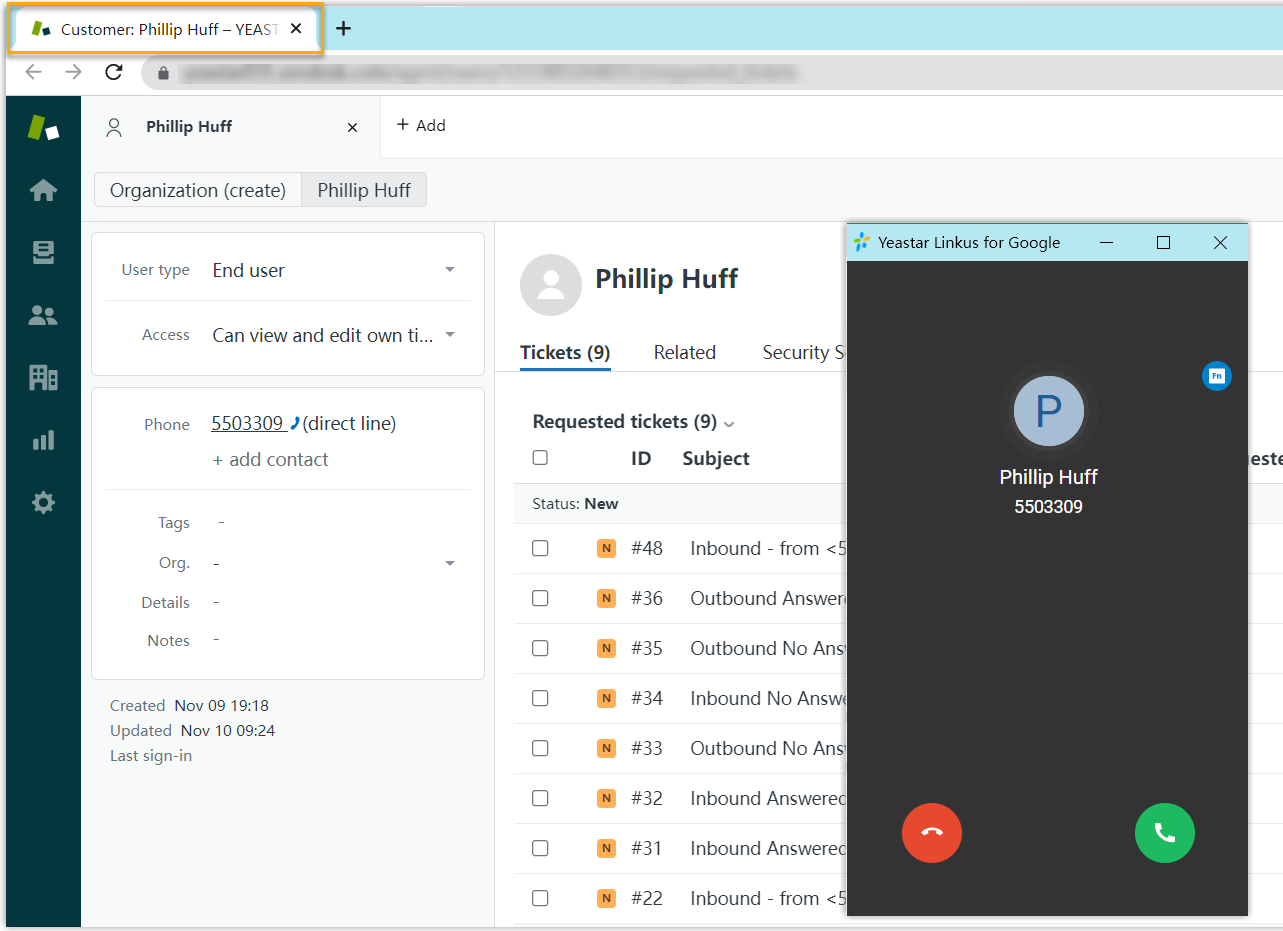
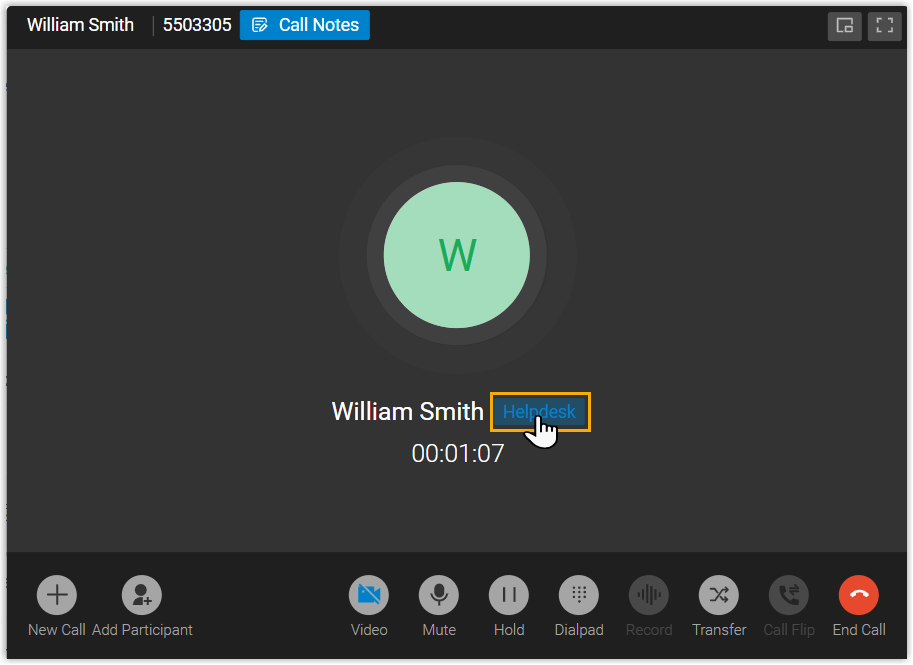 Note: The pop-up window might be blocked by the browser. In this case, users need to click on the blocked icon at the search bar, allow the pop-up window and website redirection, and then click Done.
Note: The pop-up window might be blocked by the browser. In this case, users need to click on the blocked icon at the search bar, allow the pop-up window and website redirection, and then click Done.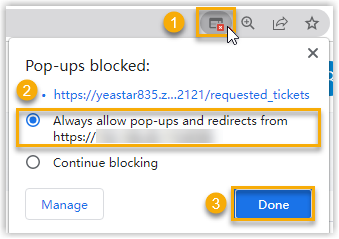
Contact Synchronization
Inbound calls and outbound calls will trigger a Zendesk contact lookup. If there exists the same number in Zendesk, the matched Zendesk contact will be synchronized to the associated PBX phonebook, and the synchronized contact is read-only on PBX.
For more information, see Set up Contact Synchronization from Zendesk.
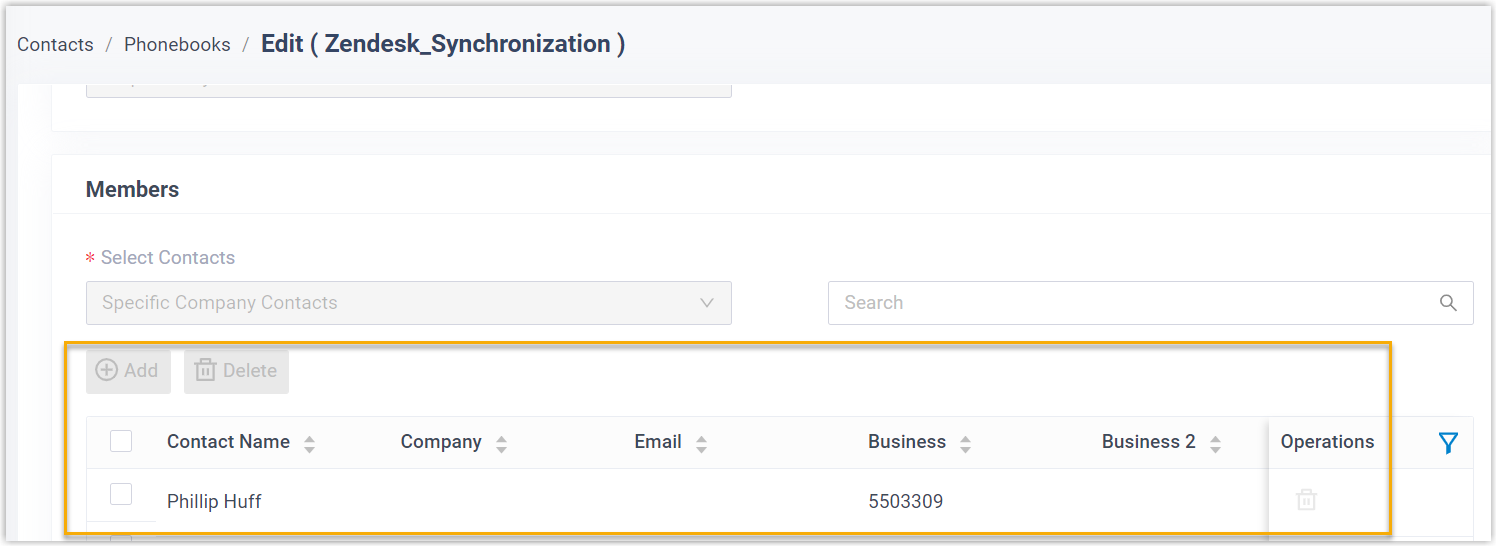
Contact Creation
A new contact can be created automatically or manually in Zendesk when the associated extensions call or receive calls from an unknown number.
For more information, see Set up Contact Creation for Zendesk.
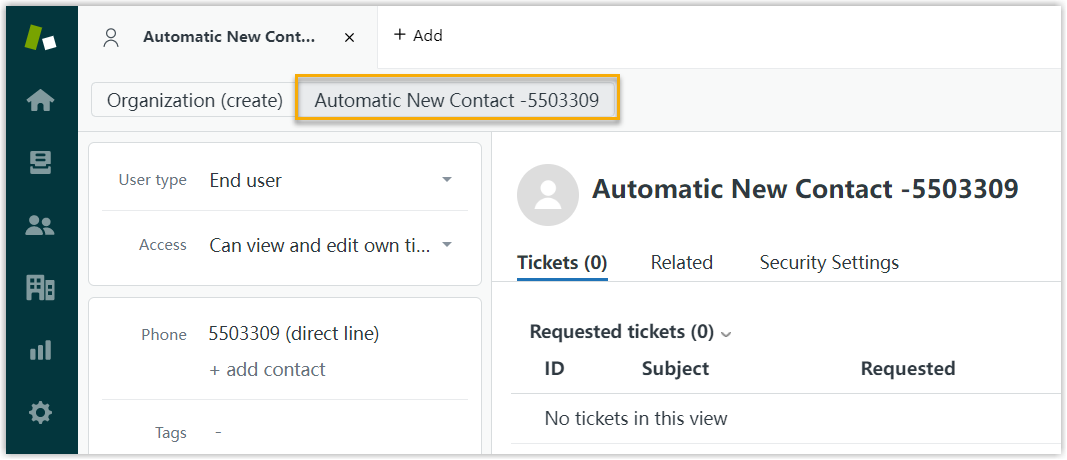
Automatic Ticket Creation
When the extension associated with a Zendesk user receives an inbound call from, or places an outbound call to a Zendesk contact, a new ticket will be created automatically in the details page of the contact.
For more information, see Set up Automatic Ticket Creation for Zendesk.

Call Journal
- If you enable automatic ticket creation, the records of the
specified
types of calls (outbound calls, inbound calls, and missed
calls) will be logged into the auto-created tickets, which are displayed in
the details page of Zendesk contacts.
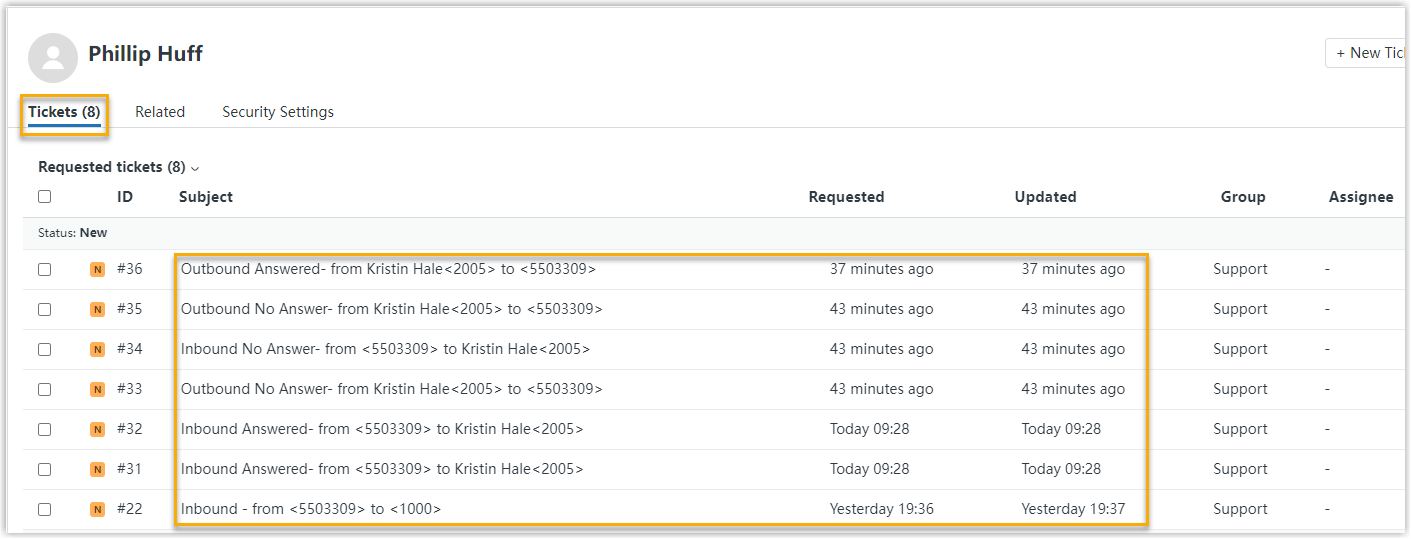
- Additionally, if you have enabled both automatic ticket creation and call recording
playback feature, the Zendesk user can view and play the related
call recording in the corresponding ticket.