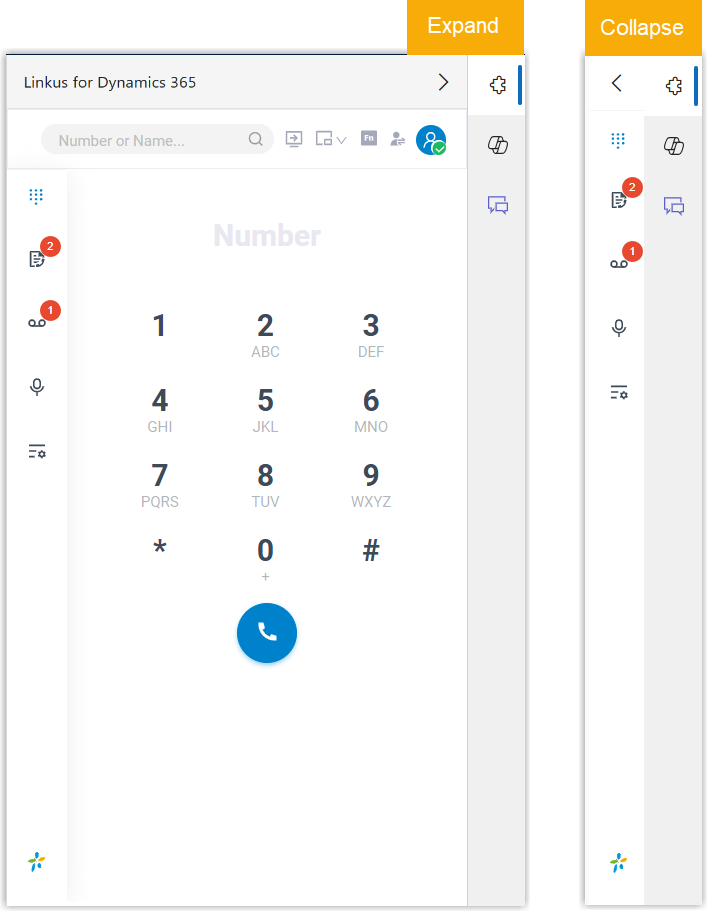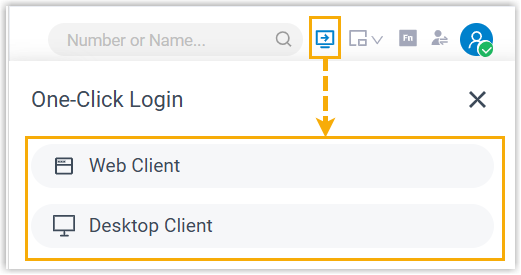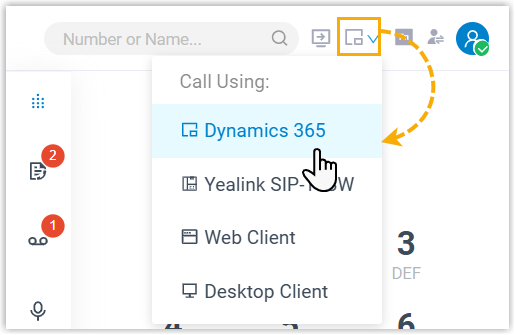Learn about the 'Linkus for Dynamics 365' Plugin
The 'Linkus for Dynamics 365' plugin provides a simplified Linkus interface for easy access to calling features within Dynamics 365. This topic provides an overview on the plugin interface and detailed descriptions of each component.
'Linkus for Dynamics 365' Layout
After you log in to your extension in the plugin within Dynamics 365, a mini Linkus client is displayed. The layout of the plugin is as shown below:
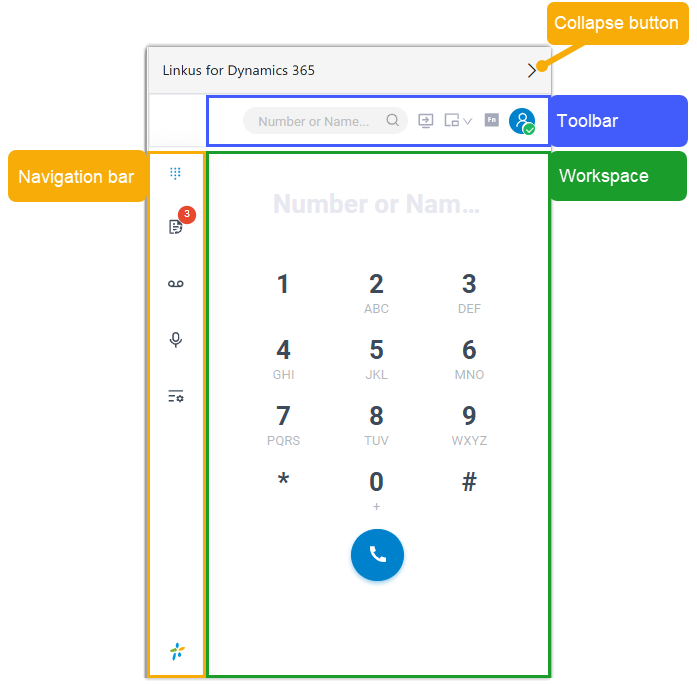
Navigation bar
Navigation bar provides quick access to the following features:
| Feature | Description |
|---|---|
| Dial Pad | Dial a number to make an audio call. |
| Call Logs | Check and manage your call logs. |
| Voicemails | Check and manage your voicemails. |
| Recordings | Check and manage your call recording files. |
| Settings | Configure the following settings:
|
Toolbar
Toolbar provides quick access to common actions:
| Feature | Description |
|---|---|
| Search PBX contacts by name or number. | |
| Click to log in to Linkus Web Client or Linkus Desktop
Client. You can quickly access Linkus Web Client or open Linkus Desktop Client with your extension account without entering credentials.
|
|
| Select the endpoint to make and receive calls. You can directly use Dynamics 365 as the call endpoint, or use Linkus Web Client, Linkus Desktop Client, or IP Phone as calling endpoint by enabling CTI control over these endpoints. In this way, you can control calls in Dynamics 365, while calls are made and received from the selected endpoint.
|
|
| Use function keys to monitor status of specific objects, or quickly perform specific operations via function keys. | |
| Change your agent status in a specific queue or in all queues you belong to. | |
| Change your extension presence, or log out. |
Workspace
An area where you can view or manage specific features.
Collapse button
A toggle button used to expand or collapse the plugin pane within the Dynamics 365 interface.