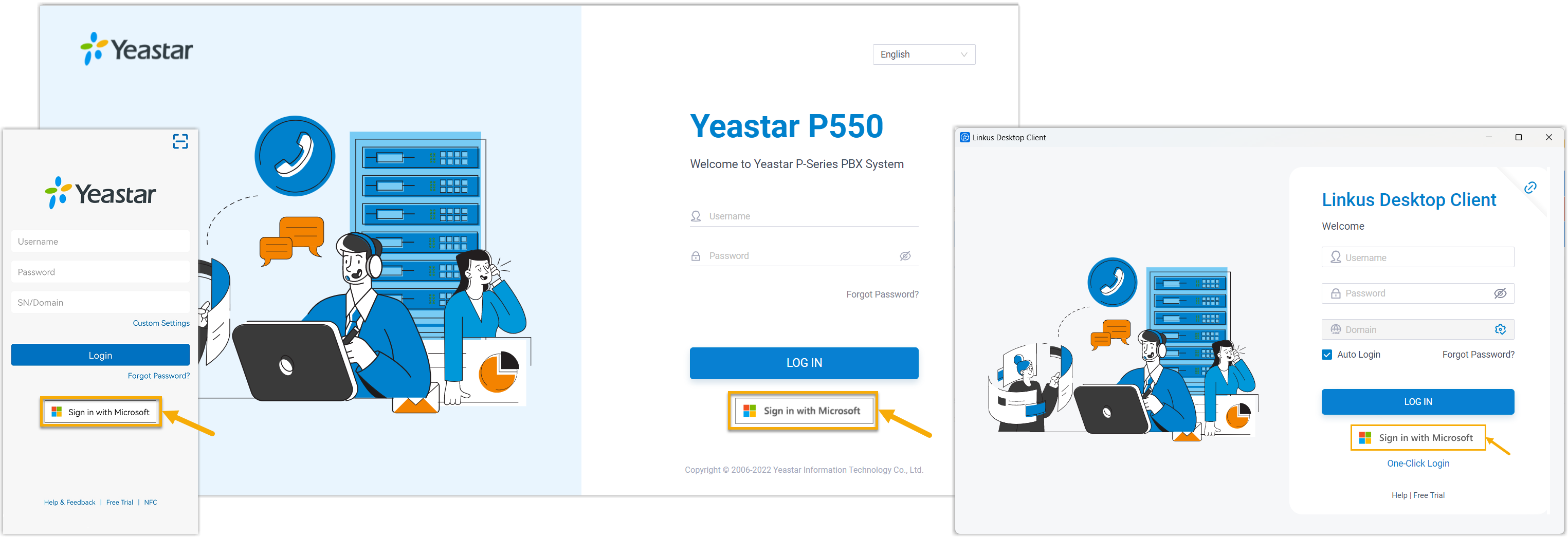Allow Users to Log in to Linkus UC Clients with SSO
This topic describes how to configure the Single Sign-on (SSO) feature, so that users synced from Microsoft Entra ID can securely log in to Linkus UC Clients by their Microsoft accounts.
Prerequisites
Procedure
- Log in to PBX web portal, go to .
- In the Single Sign-on (SSO) section, turn on the
switch.
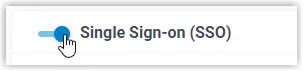
- In the Client SSO Redirect
URI drop-down list, select the desired Linkus UC Clients
login address.Note: To implement SSO on Linkus UC Clients, make sure that you have added the selected Linkus UC Clients SSO Redirect URI to the Microsoft Entra application.
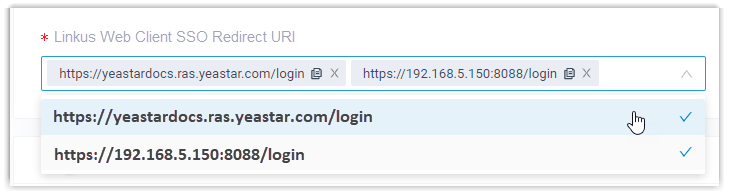
- Optional: In the Login Method drop-down list,
specify how AAD users can log in to Linkus UC Clients.
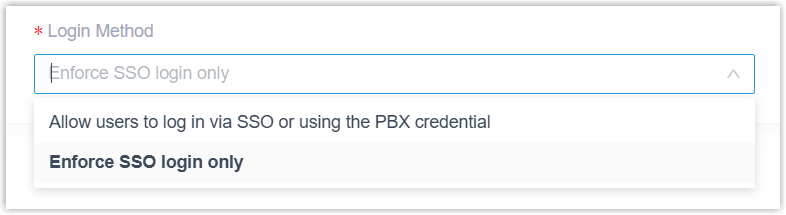
- Allow users to log in via SSO or using the PBX credential: AAD users can log in to Linkus UC Clients via SSO or using the associated extension's account credentials.
- Enforce SSO login only: AAD users can log in to Linkus UC Clients only via SSO.
- Click Save.
Result
The synced users can directly log in to Linkus UC Clients by their Microsoft accounts.Note: To use the
SSO feature on Linkus Mobile / Desktop Client, the App version should be updated.
- Linkus Android Client: Version 5.21.7 or later
- Linkus iOS Client: Version 5.21.3 or later
- Linkus Windows Desktop: Version 1.18.5 or later
- Linkus Mac Desktop: Version 1.18.5 or later