(Optional) Add a Tester for Meta App
After a Meta app is created, only your Meta Developer account has permission to interact with the app. To keep your account safe, you can add a user as a Tester to aid with the testing process.
Requirements
The user who you want to add as a Tester must have a Meta developer account.
Step 1. Add a user to business portfolio
- Go to Business settings in Meta Business Manager, then
select the business portfolio that is connected with your Meta app.
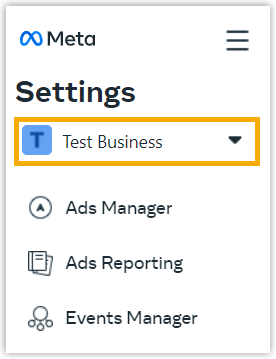
- Go to , then click Invite people.

- In the Email address field, enter the email address of
the user who you want to add, then click Next.
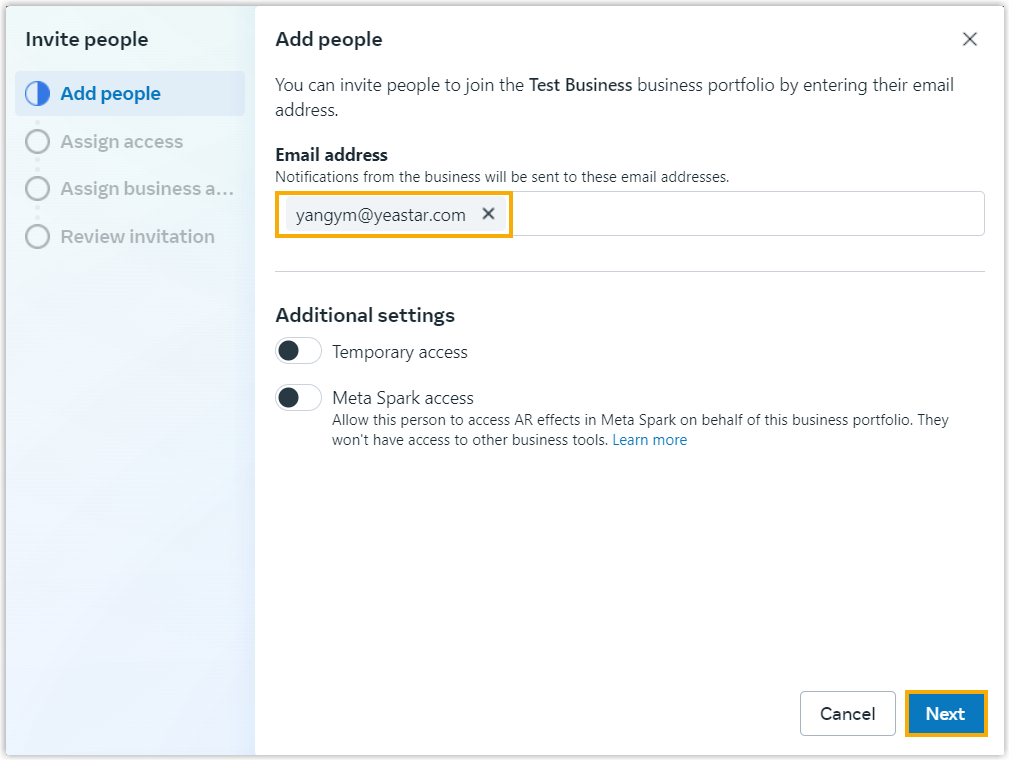
- Set the type of access that you want to assign as needed, then click
Next.
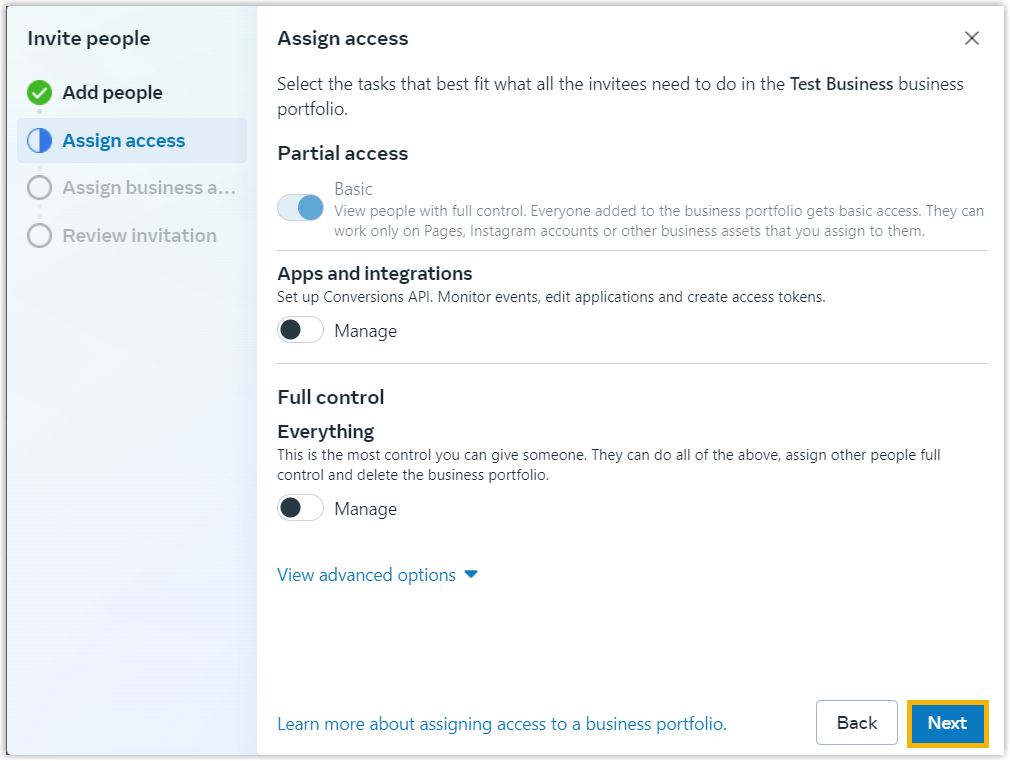
- Leave business asset(s) blank, then click Next.
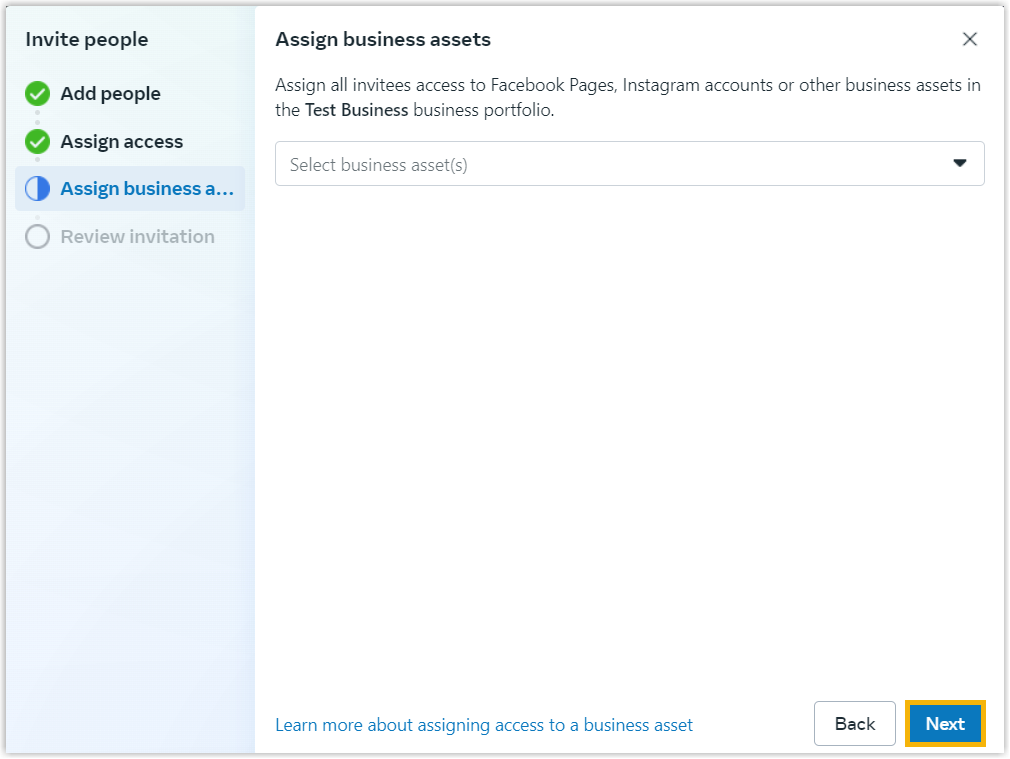
- Click Send invitation.
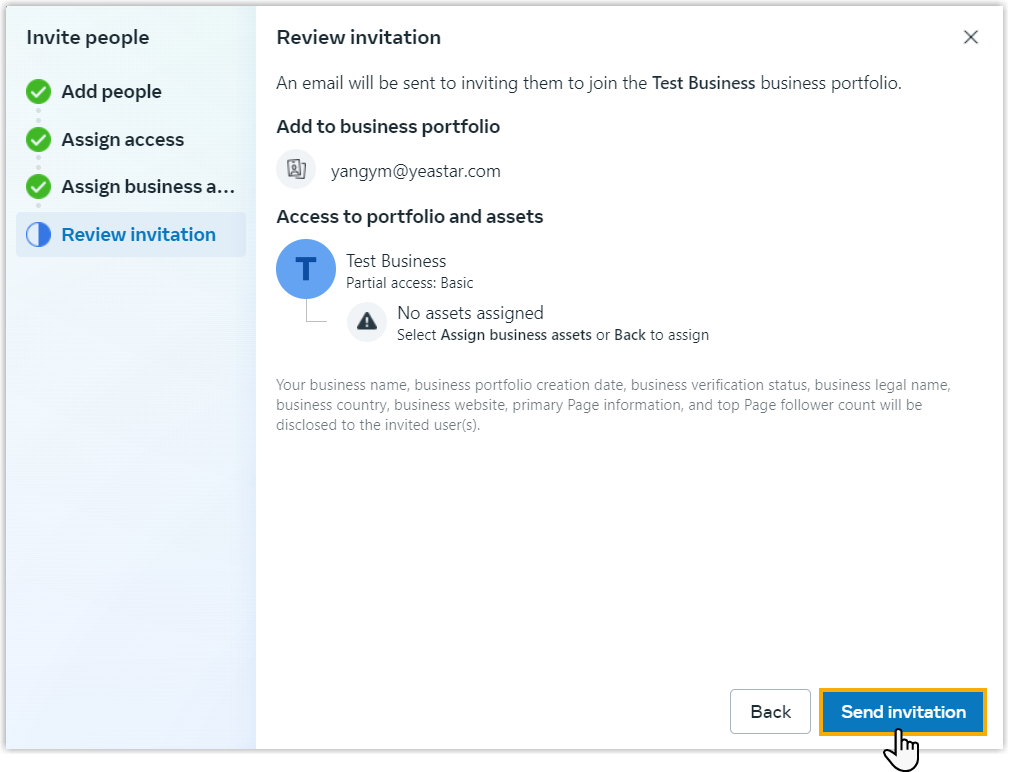
- Click Done to close the window.
Meta will send an activation email to the user; The user needs to accept the invitation to join your business portfolio.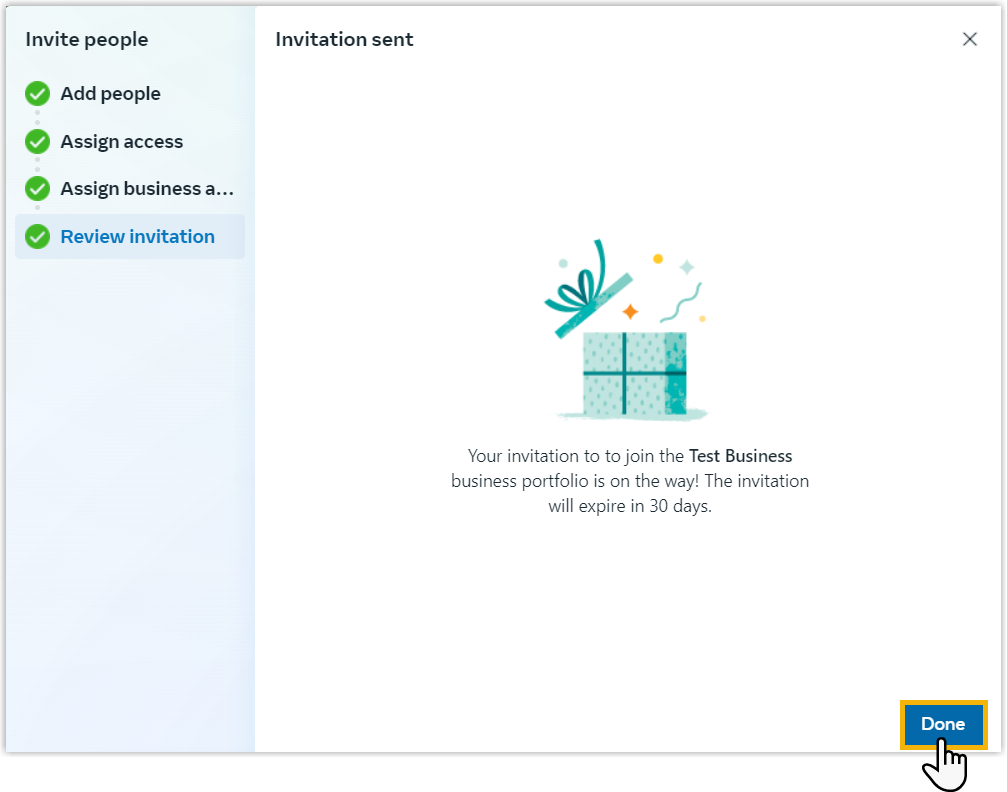
Step 2. Assign the Meta app to the user
- On the right of the desired user, click
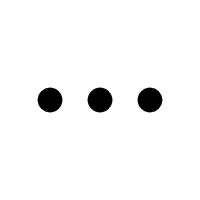 , then select Assign
assets.
, then select Assign
assets.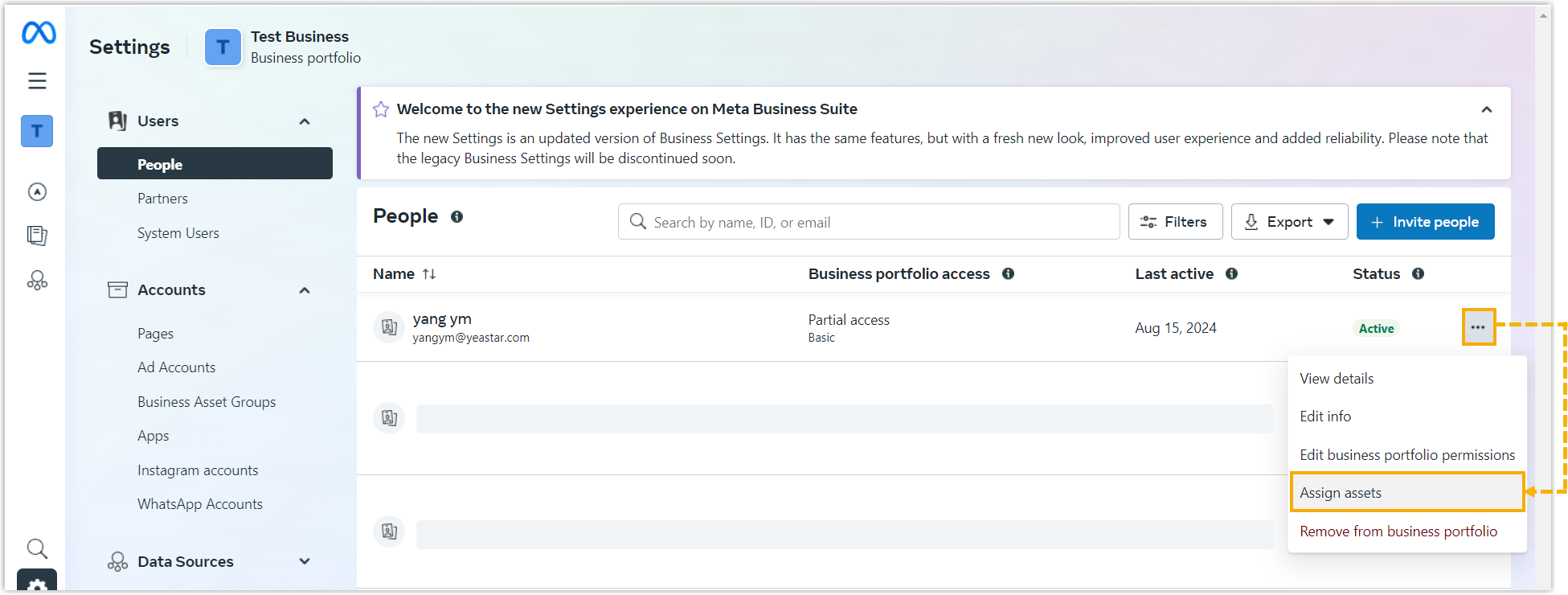
- Assign the Meta app and test access to the user, then click
Assign assets.
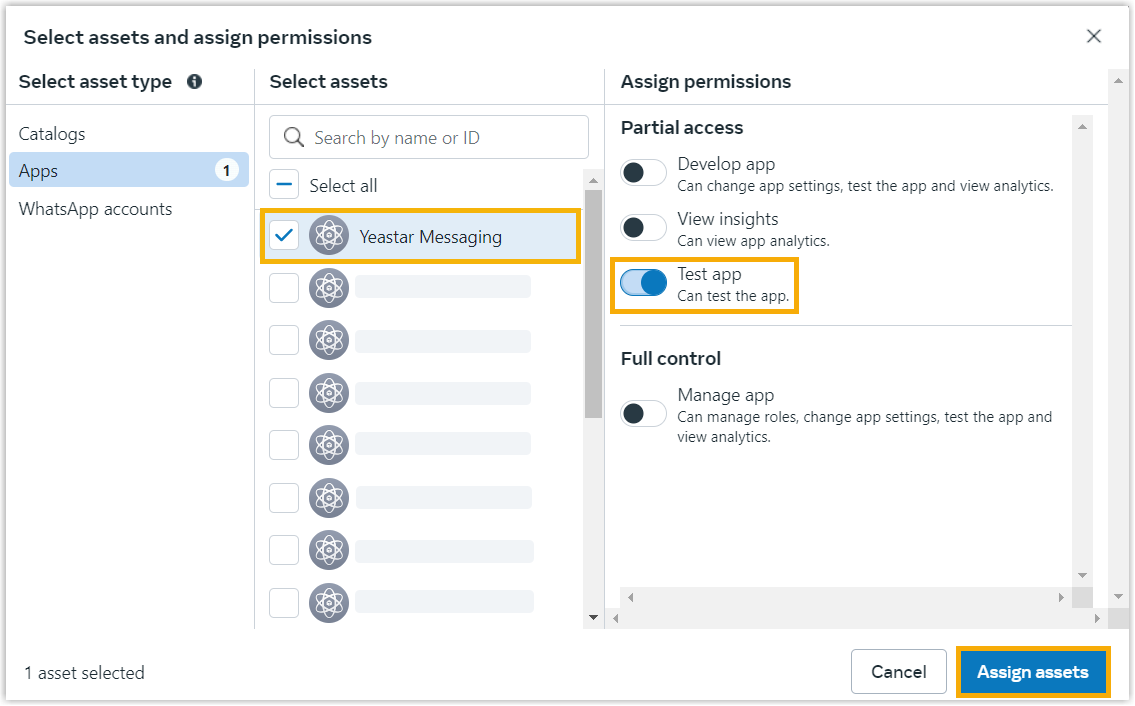
- Click Done to close the window.
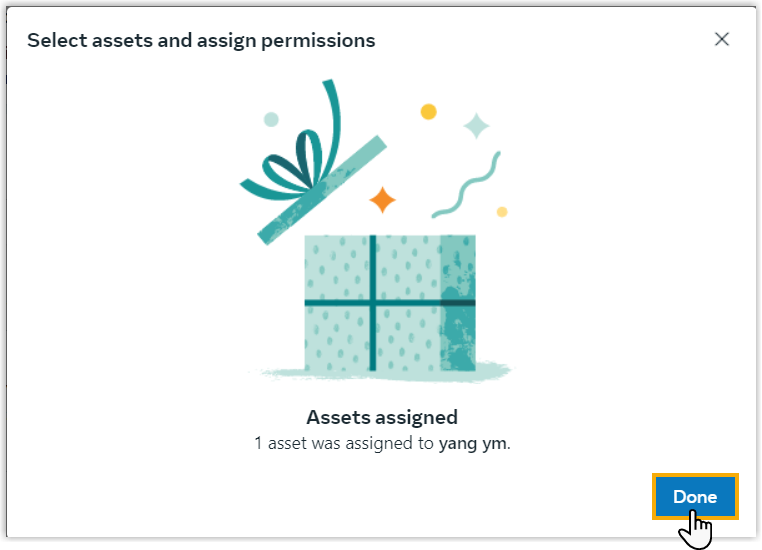
Result
The user is added as a Tester and can interact with your Meta app.