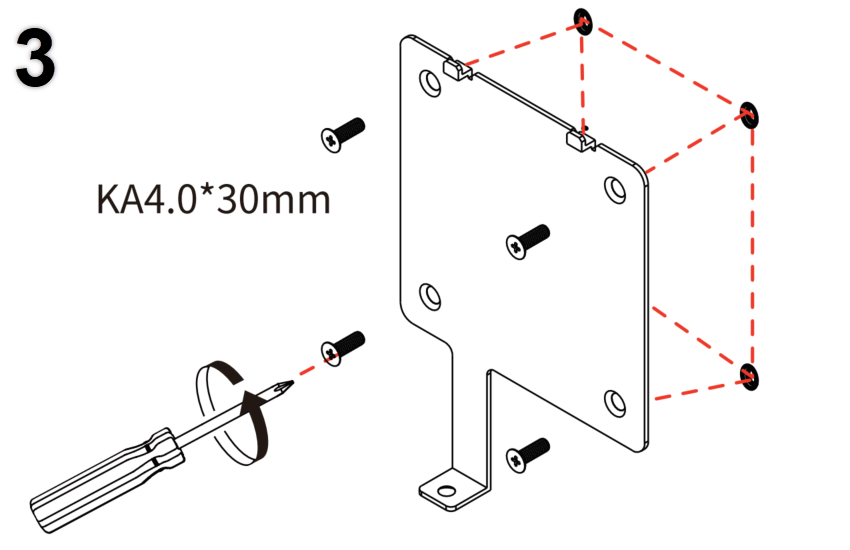Install Yeastar Room Display DS7310
This topic describes the hardware overview of Yeastar Room Display DS7310 and gives instructions on how to install Yeastar Room Display DS7310.
Package contents
Before you begin to install Yeastar Room Display, you need to check the package contents to verify that you have received the items below.
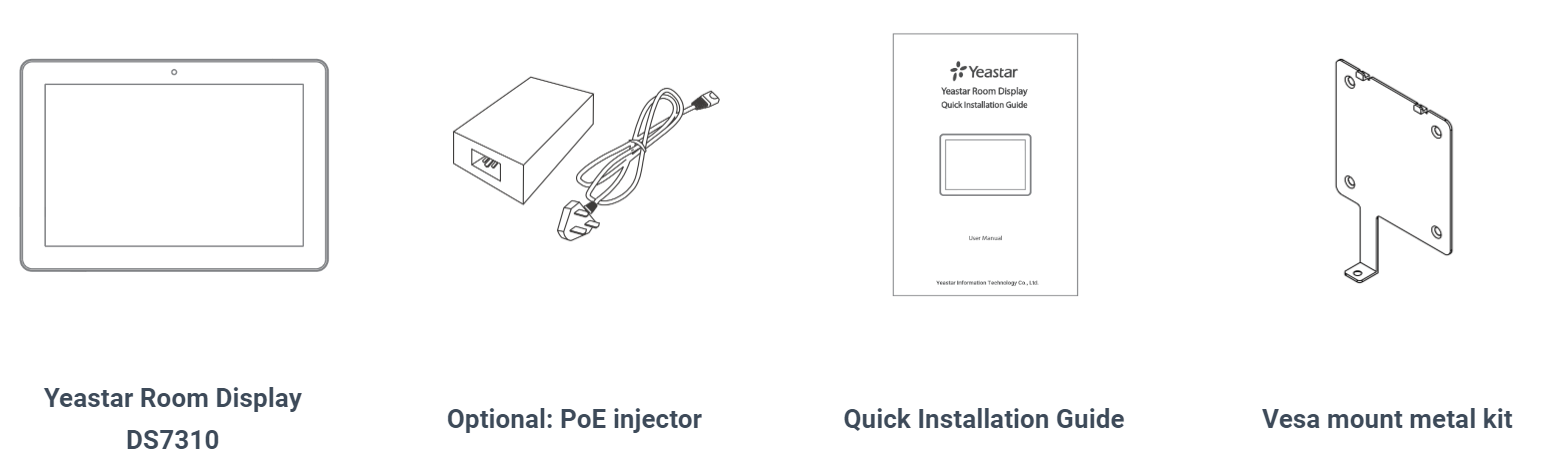
Hardware overview
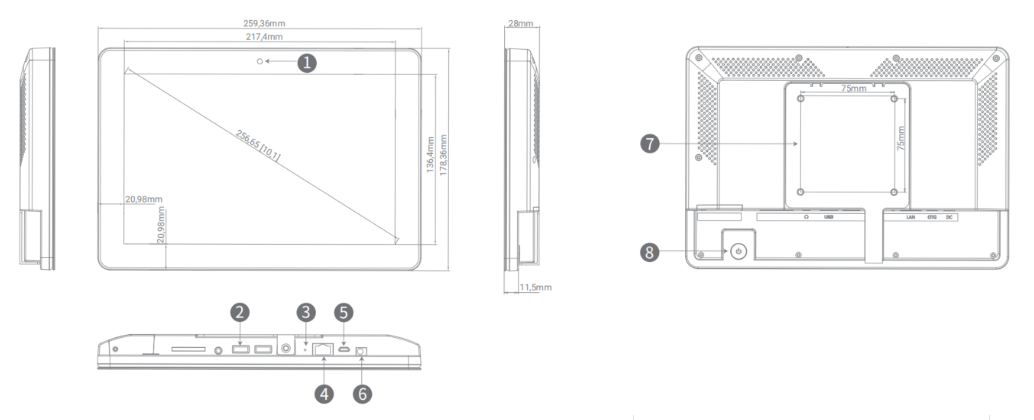
| No. | Description | No. | Description |
|---|---|---|---|
| ① | Camera | ⑤ | Micro USB OTG |
| ② | USB 2.0 | ⑥ | DC power jack |
| ③ | Recovery | ⑦ | VESA 75*75mm |
| ④ | LAN port: RJ45 with PoE | ⑧ | Power button |
Install Room Display DS7310
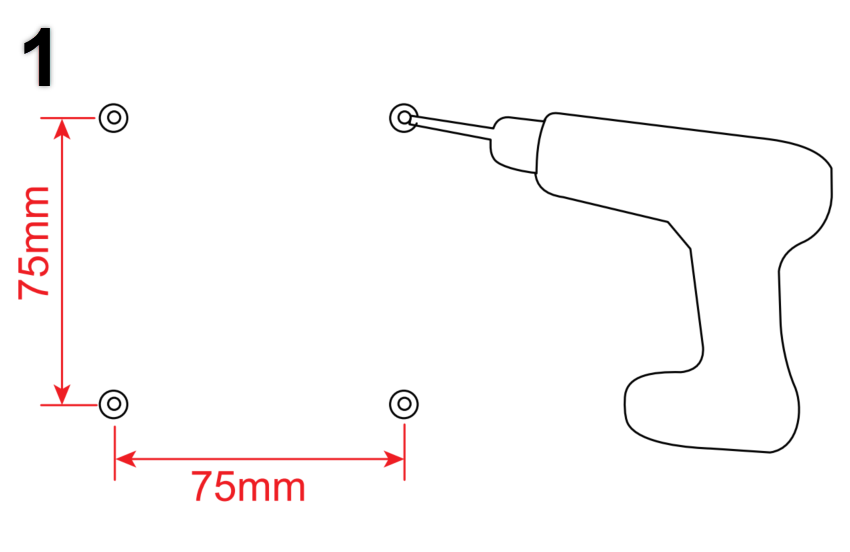 1. Use a 6mm diameter drill bit to drill four holes to a depth of 30mm at the desired height on the wall. |
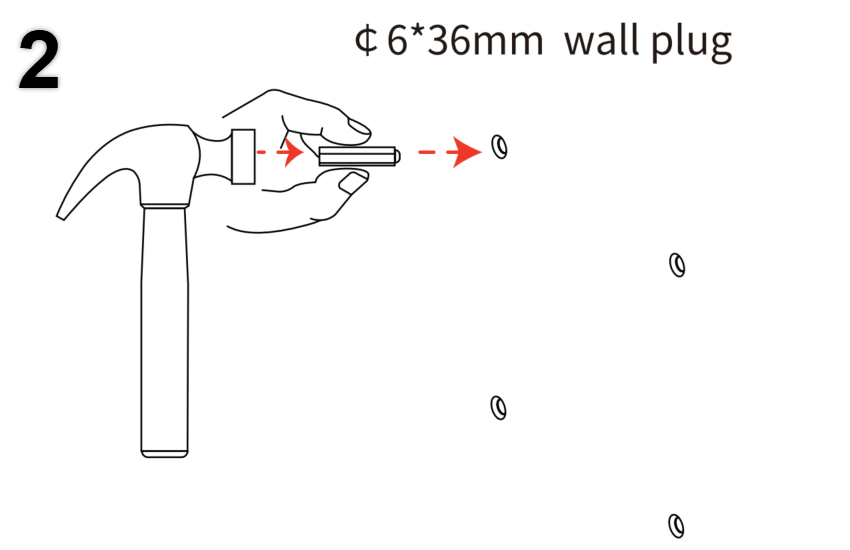 2. Hammer the wall plugs into the holes respectively. |
|
|
3. Press the mounting bracket on the wall and align its holes with the wall plugs, then fix the screws into the wall plugs. |
 4. Plug an Ethernet cable into the LAN port of the Room Display. |
|
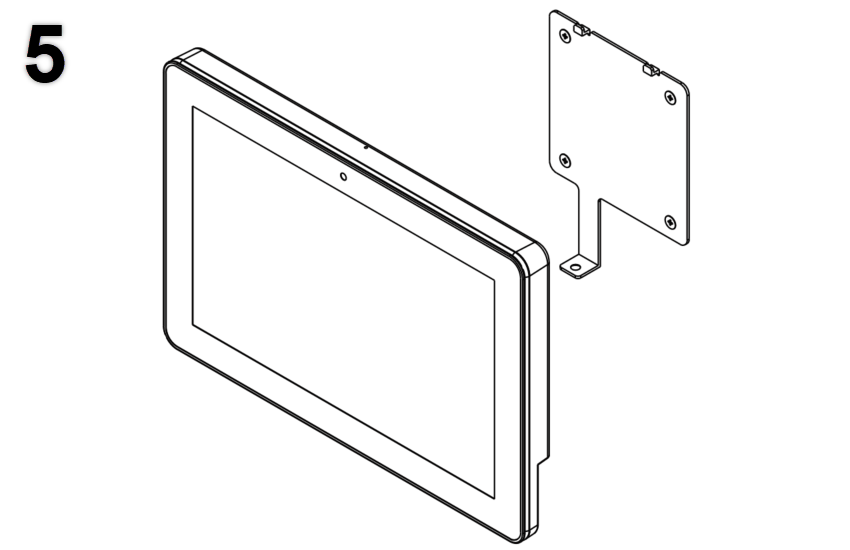 5. Attach the Room Display to the mounting bracket. |
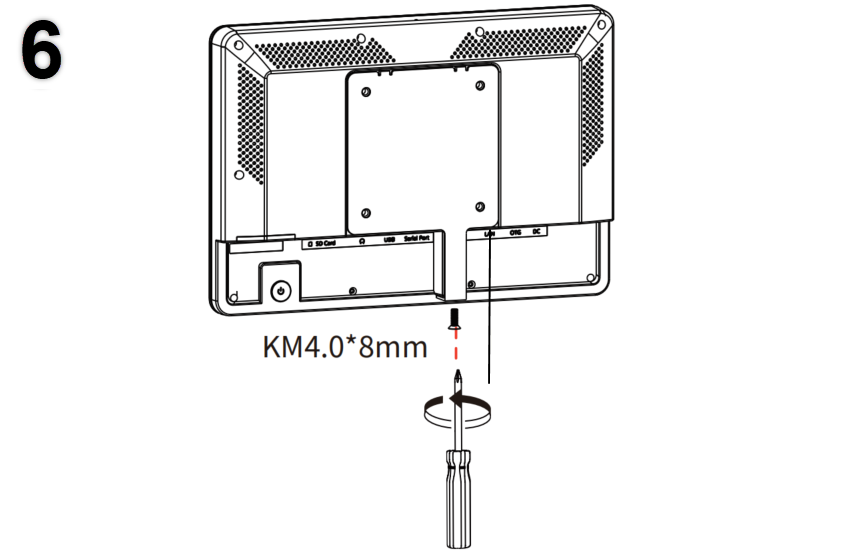 6. Fix the Room Display to the bracket with a fixing screw. |
Power supply and network connection
- PoE injector power supply and network connection
-
- Powere on the device via a PoE injector.

-
Connect the Ethernet cable of the Room Display to the Data+Power port of the PoE injector.
-
Plug the power cable from PoE injector to a power outlet.
-
- Choose one of the following methods to connect the device to the
Internet.
- Wireless network connection:
-
After the Room Display boots up, tap Configure the System Network on the screen.
-
Enable Wi-Fi and connect the device to a Wi-Fi network.
-
- Wired network connection: Plug an Ethernet cable into the DATA port of PoE injector and connect it to the switch.
- Wireless network connection:
- Powere on the device via a PoE injector.
- PoE switch power supply and network connection
- Connect the Ethernet cable of the Room Display to a PoE switch. The Room
Display is powered on and connected to the Internet via the PoE
switch.
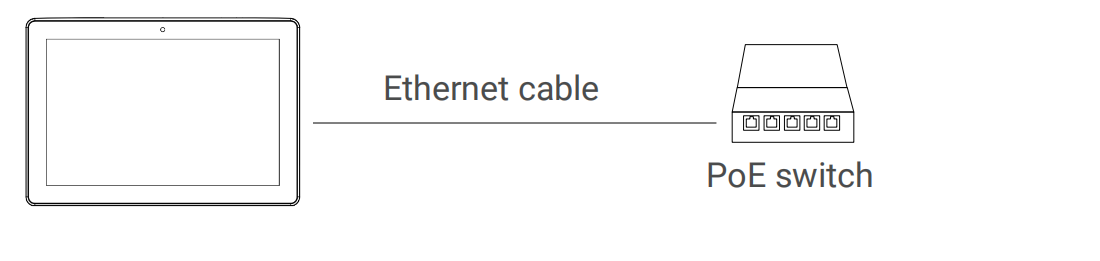
What to do next
After installation, you can register the Room Display to Yeastar Workplace.