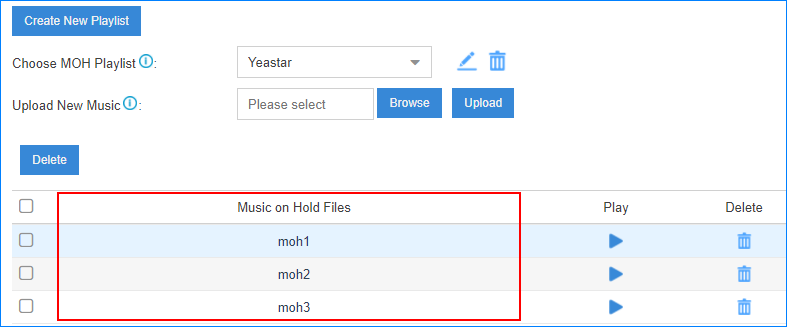Add a Custom MoH Playlist with Local Audio Files
You can add a custom MoH playlist and upload local audio files to the PBX.
- Log in to the PBX web interface, go to , click Create New Playlist.
-
Set up the playlist.
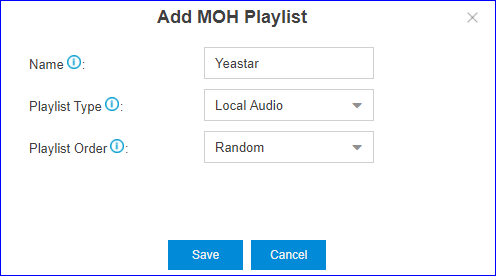
- In the Name field, enter a name to help you identify the playlist.
- In the Playlist Type drop-down list, select Local Audio.
- In the Playlist Order drop-down list, decide whether to play the playlist randomly or alphabetically.
-
Upload audio files to the playlist.

- Click Browse to choose an audio file from
your local PC.Note: The uploaded file should meet the audio file requirements.
- Click Upload.
The audio file is uploaded.
- Click Apply.
- Click Browse to choose an audio file from
your local PC.
-
Repeat step3 to add another audio file.
The uploaded audio files are displayed on the MoH list.