Provision Grandstream Phones with Yeastar S-Series VoIP PBX
This guide provides instructions on how to provision Grandstream phones with Yeastar S-Series VoIP PBX. The details in this guide takes Grandstream GXP1610 running firmware 1.0.4.100 as an example.
Supported phone models
-
GXP1100, GXP1105, GXP1160, GXP1165
-
GXP1400, GXP1405, GXP1450
-
GXP1610, GXP1620, GXP1625, GXP1628, GXP1630
-
GXP2130, GXP2135, GXP2140, GXP2160, GXP2170
-
GXP2200
-
GXV3240, GXV3275
Factory reset the phone
Before provisioning the phone, you must reset the phone to factory defaults in case the device has residual settings of a previous configuration. To reset the phone, see How to Factory Reset Grandstream Phones .Provision the phone via Plug’n’Play (PnP)
- Connect the phone to the same network of the Yeastar S-Series VoIP PBX.
Make sure that the phone and PBX are located in the same network segment, and do not connect the network via VPN.
- Check the phones' MAC address and phone model, usually you can find them at the back of phone.
- Log in Yeastar S-Series VoIP PBX web interface, go to Auto
Provisioning page, click Scan to scan
phones in the local network.
All the detected phones appear on the page.
- Find the phone from Device List, and then click
 .
. - Assign an extension for the phone.
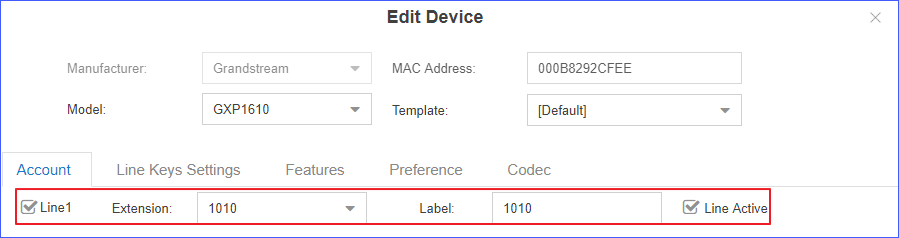
- Click Save.
A pop-up dialog prompts you to reboot the phone manually.
- Click Yes and reboot the phone manually.
The IP phone will get and apply configurations from the PBX.
Grandstream Provisioning options
In addition to provision phone lines, you can provision other phone settings to match your needs.
- Softkeys
Assign various functions to Idle Screen Softkeys, such as Speed Dial, Call Return, Intercom, etc.
Note: The first and last Softkeys are reserved for Exit/More functionality. - Line Keys Settings/Virtual Multi-Purpose
Keys/Extension Board
Settings
Assign various functions to line keys, VPK keys and EXT keys. This allows you to quickly access features and to view the monitored status when the keys are assigned with particular features (for example, BLF).
- Features
Enable or disable the phone features, such as Call Waiting, Auto Answer, Allow Auto Answer by Call-Info, etc.
- Preference
Configure the phone preference settings, such as Language, Time Zone, Admin Password, etc.
- Codec
Select and configure the preferred codec list for the phone.
Note: At least one of the same codecs on the phone and the PBX is required, or there will be no audio in the call.