Provision Mitel Phones with Yeastar S-Series VoIP PBX
This guide provides instructions on how to provision Mitel phones with Yeastar S-Series VoIP PBX. The details in this guide takes Mitel 6867i running firmware 4.1.0.148 as an example.
Supported phone models
- 6863i, 6865i, 6867i, 6869i, 6873i
Factory reset the phone
Before provisioning the phone, you must reset the phone to factory defaults in case the device has residual settings of a previous configuration. To reset the phone, see How to Factory Reset Polycom Phones.
Provision the phone via DHCP
- Disable DHCP function on your router.
Make sure that the PBX is the only DHCP server in your local network.
- Log in Yeastar S-Series VoIP PBX web interface, go to , check the option Enable DHCP Server.
- Configure the DHCP server, such as Gateway, Subnet Mask, DHCP Address
Range, etc.
Note that you should configure the PBX IP as the TFTP server address.
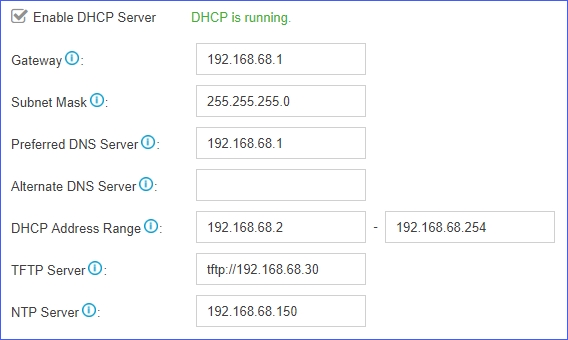
- Check the option TFTP, set the PBX as a TFTP
server.
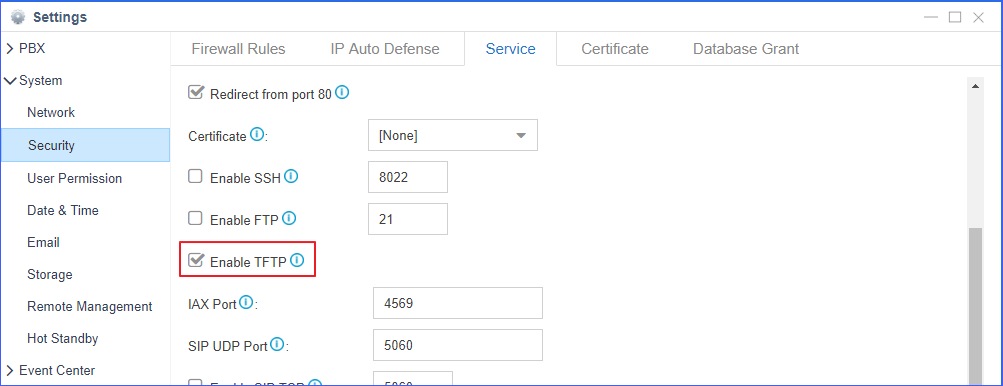
- Click Save and Apply.
- Connect the phone to the same network of the Yeastar S-Series VoIP PBX.
- Check the phones' MAC address and phone model, usually you can find them at the back of phone.
- Log in Yeastar S-Series VoIP PBX web interface, go to Auto
Provisioning page, click Scan to
scan phones in the local network.
All the detected phones appear on the page.
- Find the phone from Device List, and then click
 .
. - Assign an extension for the phone.
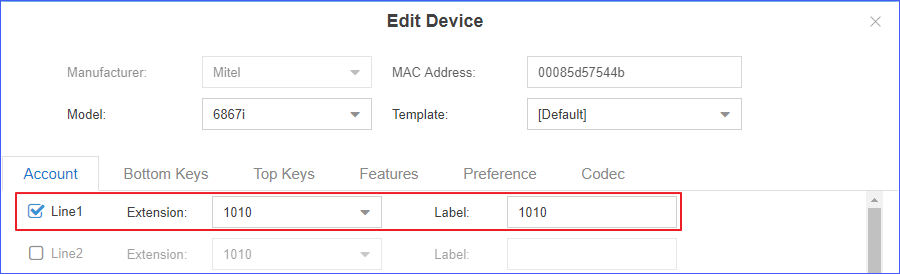
- Click Save.
A pop-up dialog prompts you whether to reboot the phone.
- Click Yes.
The IP phone reboots to get and apply configurations automatically from the PBX.
-
If the IP phone doesn't reboot automatically, you need to reboot the phone manually to take effect.
-
Each time the IP phone reboots, it always gets the configurations from the PBX. In this case, the personal settings on the phone may be lost after the phone reboots.
Mitel Provisioning options
In addition to provision phone lines, you can provision other phone settings to match your needs.
- Bottom Keys/Top
Keys/Programmable Keys
Assign various functions to Bottom keys, Top keys and Programmable keys. This allows you to quickly access features and to view the monitored status when the keys are assigned with particular features (for example, BLF).
- Features
Enable or disable Call Waiting, Auto Answer, Local Dial Plan, etc.
- Preference
Configure the phone preference settings, such as Time Format, Date Format, Input Language, etc.
- Codec
Select and configure the preferred codec list for the phone.
Note: At least one of the same codecs on the phone and the PBX is required, or there will be no audio in the call.