How to Configure Htek Remote Phone Books
This guide provides instructions on how to configure a remote phone book on Yeastar S-Series VoIP PBX.
You can configure a corporate directory with Htek remote phone book. Then the users can access the remote phone book and dial a contact number directly on their phone.
The details in this guide takes Htek UC926E running firmware 2.0.4.6.13 as an example.
Step 1. Prepare an Htek remote phone book file
- Customize the remote phone book file.
The following is an example of an XML phone book.
<?xml version="1.0" encoding="UTF-8"?> <PhoneDirectory> <DirectoryEntry> <Name>Remote Yeastar1</Name> <Telephone>312</Telephone> </DirectoryEntry> <DirectoryEntry> <Name>Remote Yeastar2</Name> <Telephone>122</Telephone> <Telephone>132</Telephone> <Telephone>142</Telephone> </DirectoryEntry> <DirectoryEntry> <Name>Remote Yeastar3</Name> <Telephone>312</Telephone> </DirectoryEntry> </PhoneDirectory> - Save the file as an XML file (for example, Yeastar.xml).
Step 2. Configure remote phone book on Yeastar PBX
- Set the PBX as a TFTP server and upload XML phone book file to the TFTP
server.
- Go to , check the option TFTP, click
Save and
Apply.
The PBX is set up as a TFTP server.
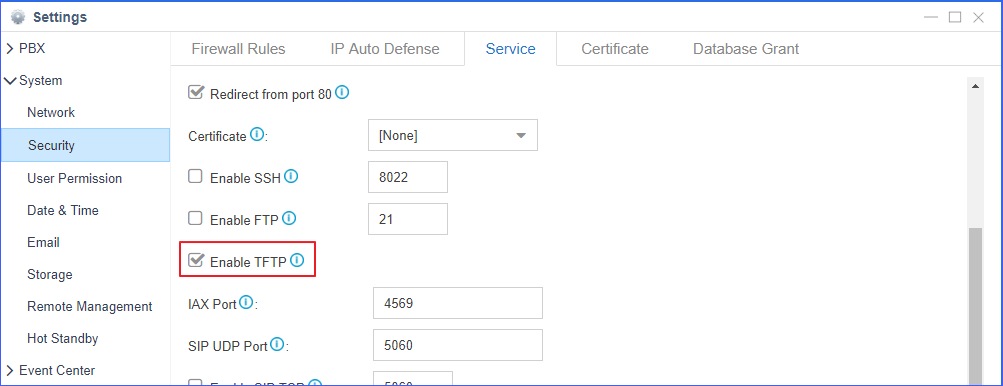
- Go to , click Upload a File, choose the XML file
(Yeastar.xml) to upload.
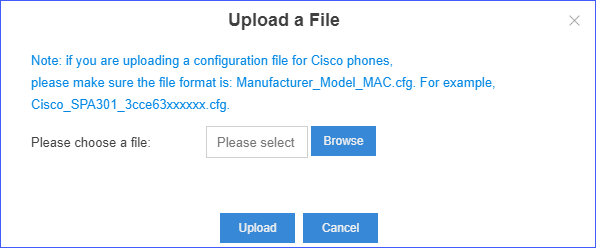
- Go to , check the option TFTP, click
Save and
Apply.
- Configure remote phone book for the phone.
- Go to , find your phone, click
 to edit the configurations.
to edit the configurations. - Click Features tab, enter the phone book URL, and phone book name.Tip: The phone book access URL is tftp://pbx_ip/upload/autopfile/file_name, for example, tftp://192.168.6.36/upload/autopfile/Yeastar.xml.
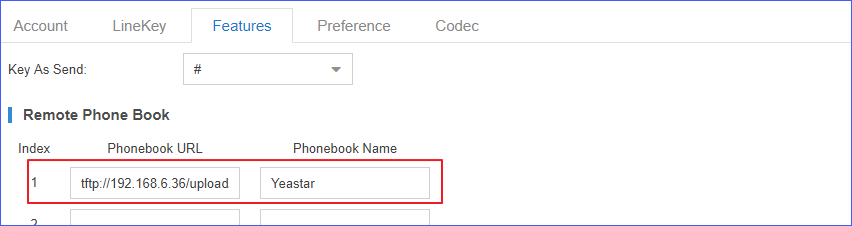
- Click Save.
A pop-up dialog prompts you whether to reboot the phone.
- Click Yes.
Wait for about 6 minutes, the phone will reboot, apply the changes and download the phone book.
Note: If the phone does not reboot automatically, reboot the phone manually to make the configurations take effect.
- Go to , find your phone, click
Step 3. Use remote phone book on Htek phone
- On the Htek phone, press the Directory soft key.
- Press the left navigation key to access Remote Contacts directory.
- Select the desired remote phone book.
- Press the Enter soft key to load the corporate directory.
The phone then connects to the remote phone book and proceeds to load it.