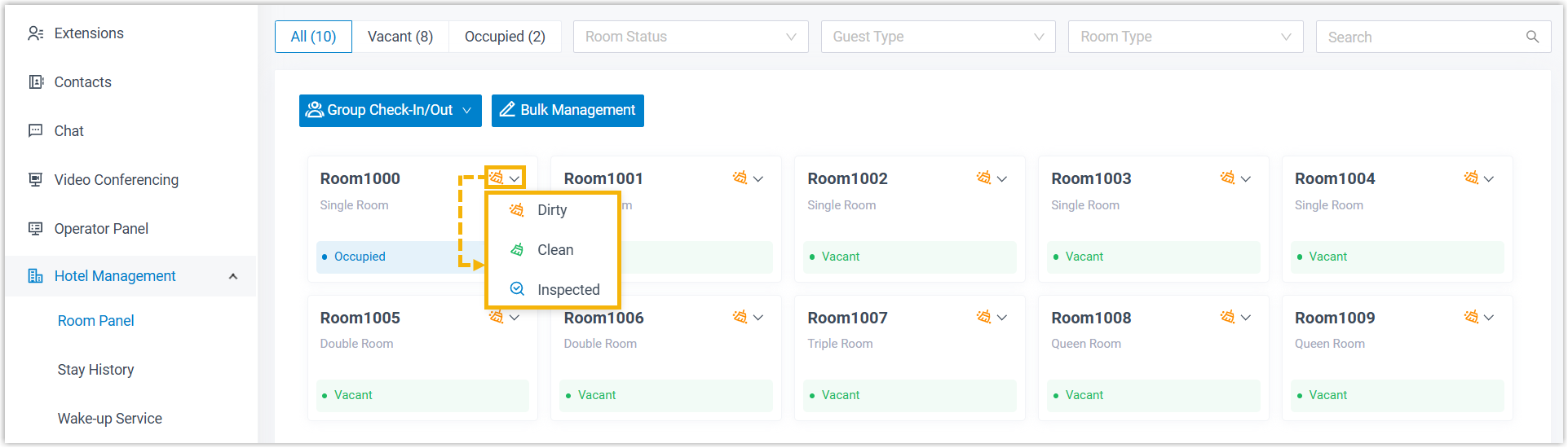Change Room Status
This topic describes how to change the status of guest rooms from Room Panel on Linkus Desktop/Web Client, so as to stay updated on rooms' condition.
Background information
Yeastar P-Series Software Edition supports two ways to change the status of guest rooms:
- Front desk can click to change room status from the visualized
Room Panel on Linkus Desktop/Web Client.
For detailed instructions, see Change the status of multiple rooms and Change the status of a single room.
- Housekeeper can dial the room status feature code from room phone to change
room status.Note: For the feature code, contact hotel manager, as the feature codes are automatically generated when hotel manager customizes the room status.
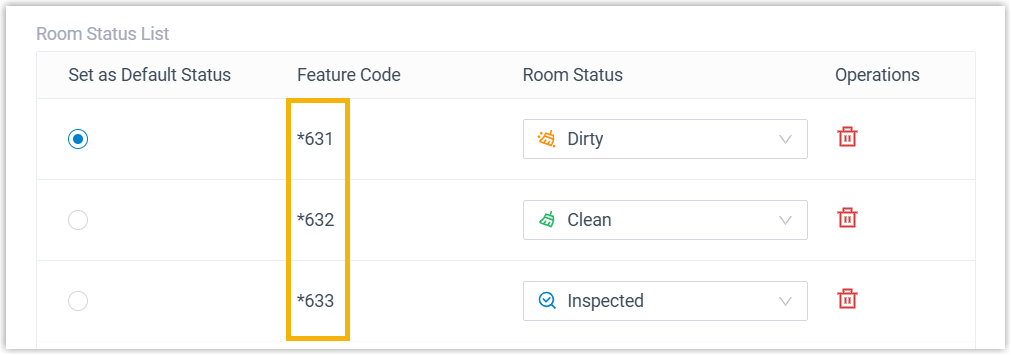
Change the status of multiple rooms
- Log in to Linkus Desktop/Web Client, go to .
- At the top-left corner, click Bulk
Management.
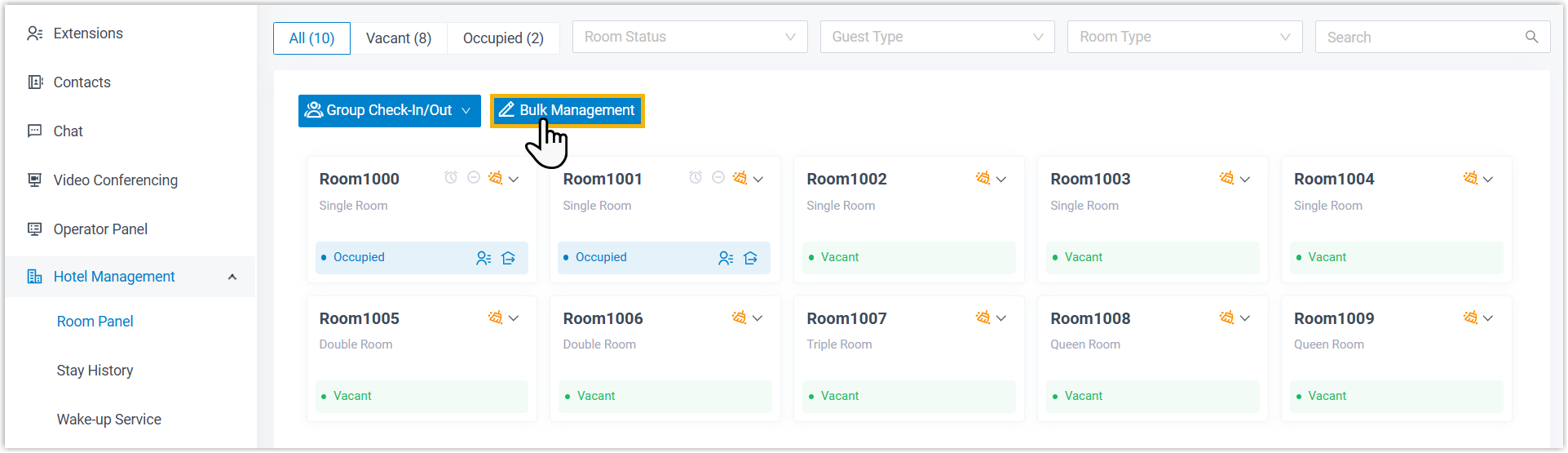
- Select the checkboxes of the desired rooms, then click Room
Status.
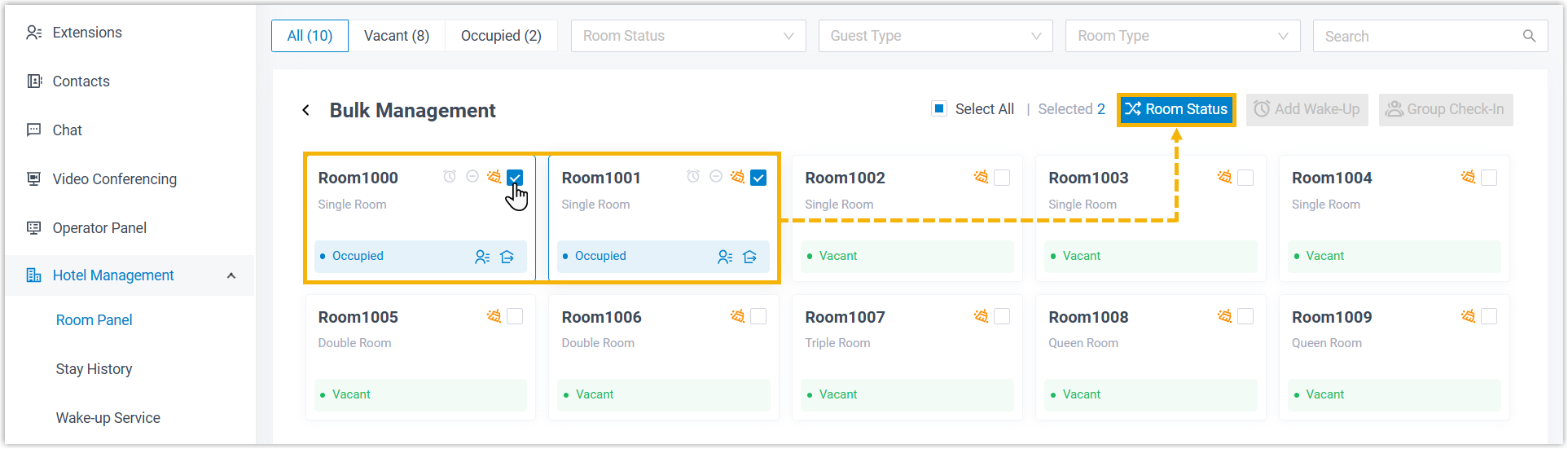
- In the pop-up window, select a new status from the drop-down list of
Room Status, then click
Save.
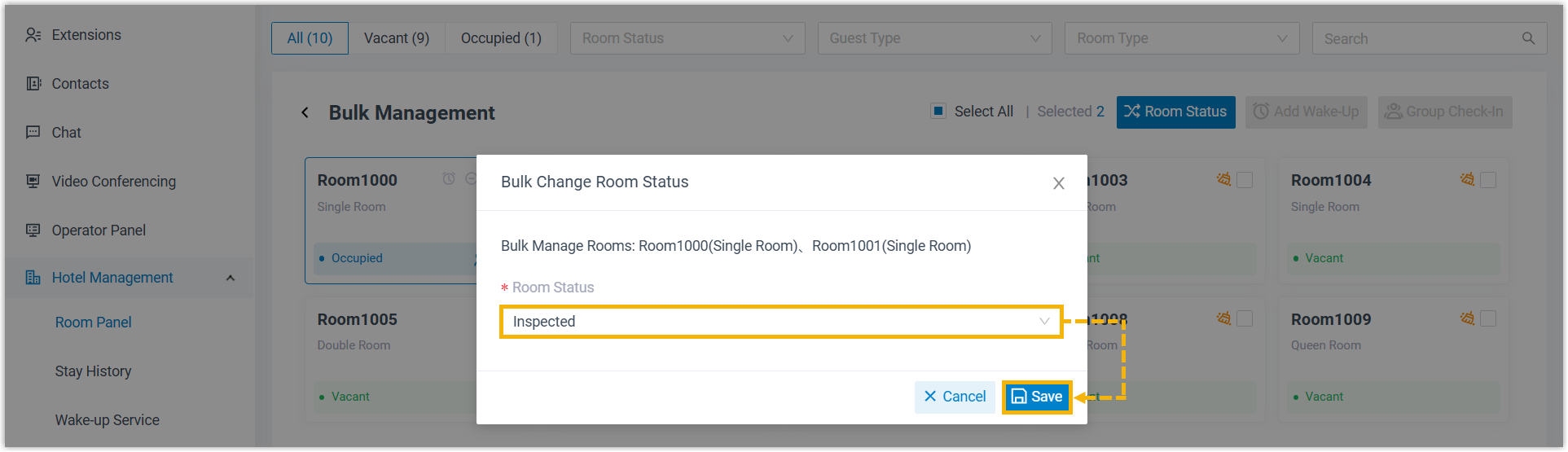
Change the status of a single room
- Log in to Linkus Desktop/Web Client, go to .
- At the top-right corner of a room, click the room status icon, then select a
status from the drop-down list.