Manage Two-Factor Authentication
This topic describes how to manage the two-factor authentication feature, including removing trusted devices, changing authentication method, and disabling the two-factor authentication feature.
Remove a trusted device
In case you lost access to a trusted device, you can remove it from the list if necessary.
- At the top-right corner of Linkus
Desktop Client, click your account, then go to .
The trusted devices are displayed in the Trusted Device List section.
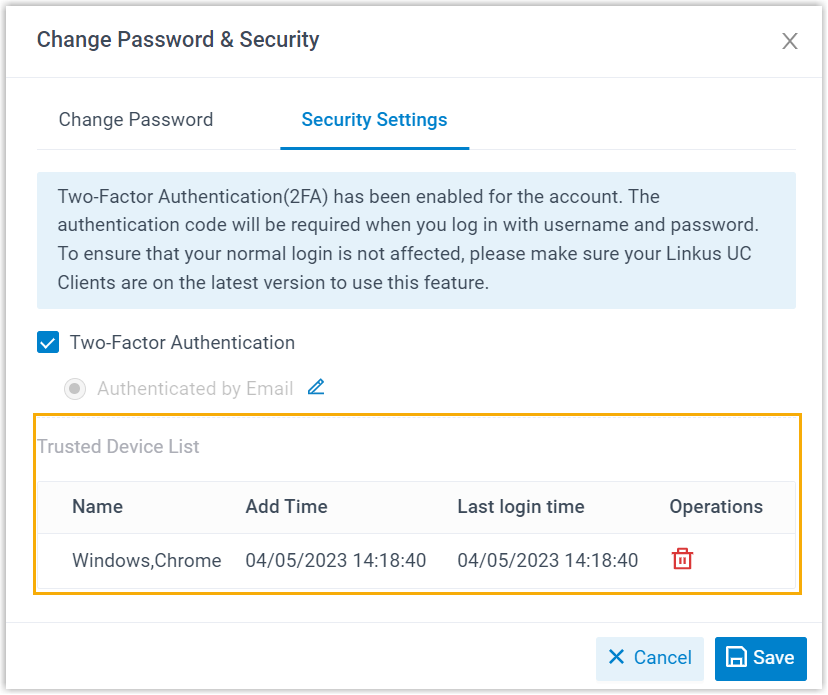
- Click
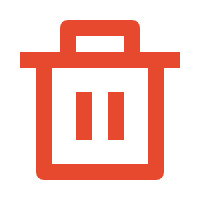 beside the device that you want to remove.
beside the device that you want to remove. - In the pop-up window, click OK.
Change two-factor authentication method
- At the top-right corner of Linkus Desktop Client, click your account, then go to .
- Click
 beside the current authentication method.
beside the current authentication method. - Select the desired method, then complete the follow-up settings accordingly.
Disable two-factor authentication
- At the top-right corner of Linkus Desktop Client, click your account, then go to .
- Unselect the checkbox of Two-Factor Authentication.
- In the pop-up Password window, enter your account password and click Confirm to verify your operation.
- In the Security Settings tab, click
Save.
The page prompts a message "Edited successfully.", which means that you have successfully disabled two-factor authentication.