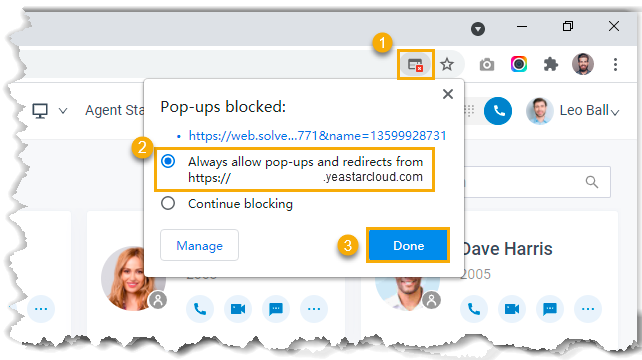Automatically Open Contact URL on Incoming Calls
Yeastar provides a lightweight integration with a third-party application (such as CRM system, ERP system, etc.) to achieve call popup via custom popup URL. You can set the Linkus to automatically pop up a web page displaying contact details when your extension receives an incoming call, or manually open the contact details page during a call as needed.
Requirements
| Item | Requirement |
|---|---|
| PBX Server | Version 84.21.0.16 or later |
| Third-party Application |
|
Procedure
- Log in to Linkus Web Client, go to .
- Select the checkbox of Open Contact URL Using Custom Popup URL.
- Set up third-party integration via Popup URL.
Setting Description Popup URL Enter the third-party URL, followed by the variables that you want to pass. Supported variables:- .{{.CallerNumber}}: Incoming Caller ID
- .{{.CallerDisplayName}}: Incoming Caller ID Name
- .{{.DIDNumber}}: DID Number (only for inbound calls)
- .{{.DIDName}}: DID Name (only for inbound calls)
- .{{.StartTime}}: Call initiation time
Take Solve360 CRM as an example: https://web/solve.360.com/{{.CallerNumber}}&{{.CallerDisplayName}}
Communication Type Select which types of calls will trigger the call pops.
- Inbound: Inbound calls from external users.
- Internal: Internal calls from colleagues.
Popup Method Decide the method of call popup. - Automatically popup: If you want the
Linkus Web Client to automatically open the
contact details page, do as follows.
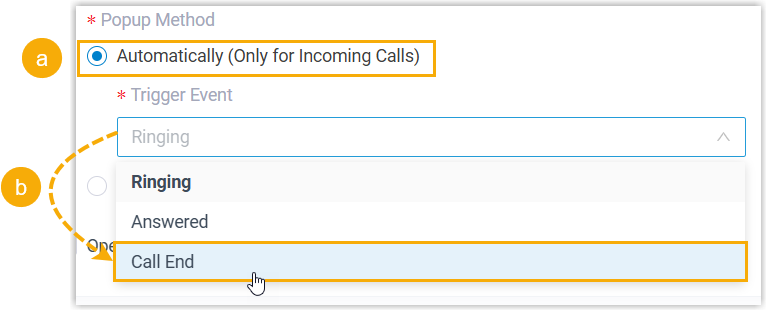
- Select Automatically (Only for Incoming Calls).
- In the Trigger Event
drop-down list, set when the call popup will be
automatically triggered.
- Ringing: An incoming call reaches.
- Answered: An incoming call is answered.
- Call End: An incoming call is ended.
- Manually popup: If you want to manually
open the contact's URL during a call, select
Manually.
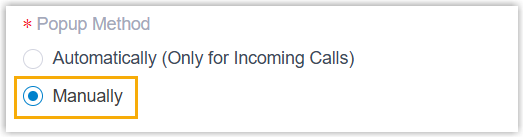
- Click Save.
Result
- If automatic call popup is configured, when your extension receives a call, a browser webpage automatically pops up based on the specified call-related events, displaying relevant customer information.
- If manual call popup is configured, you can click the
CRMlabel on the call window to manually open the contact's details page during a call.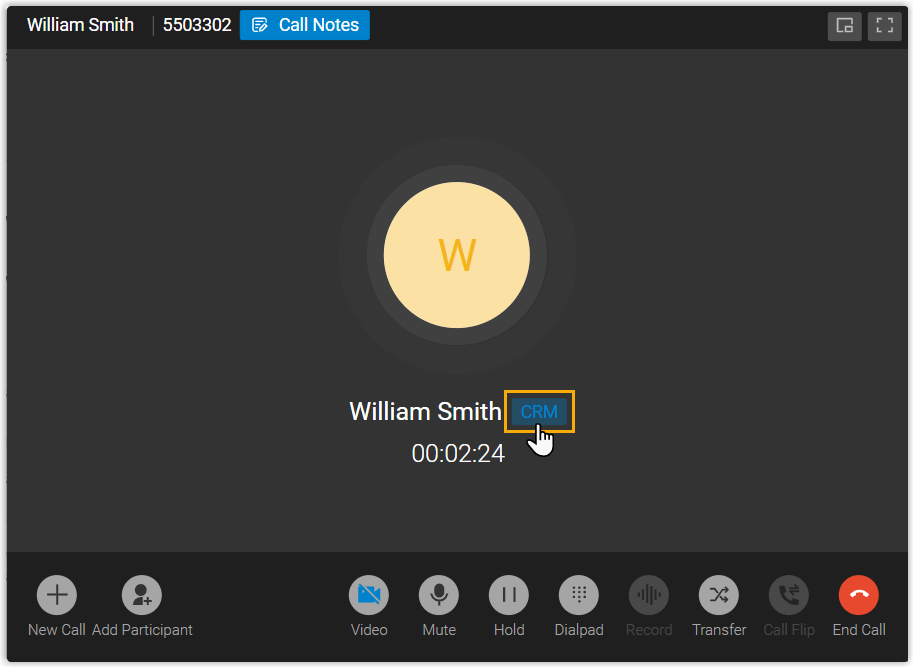
Important: For the first-time use, you need to allow pop-ups and
redirection in the web browser, or the pop-up screen can NOT be opened
automatically.