Reset Linkus Password
If you forget Linkus login password, you can reset password on Linkus Mobile Client.
Restriction
If you don't have an email address bound with your extension, or you forget the email
address, you can not reset the login password.
Tip: In this case, you can contact the system administrator to help you reset your
password.
Procedure
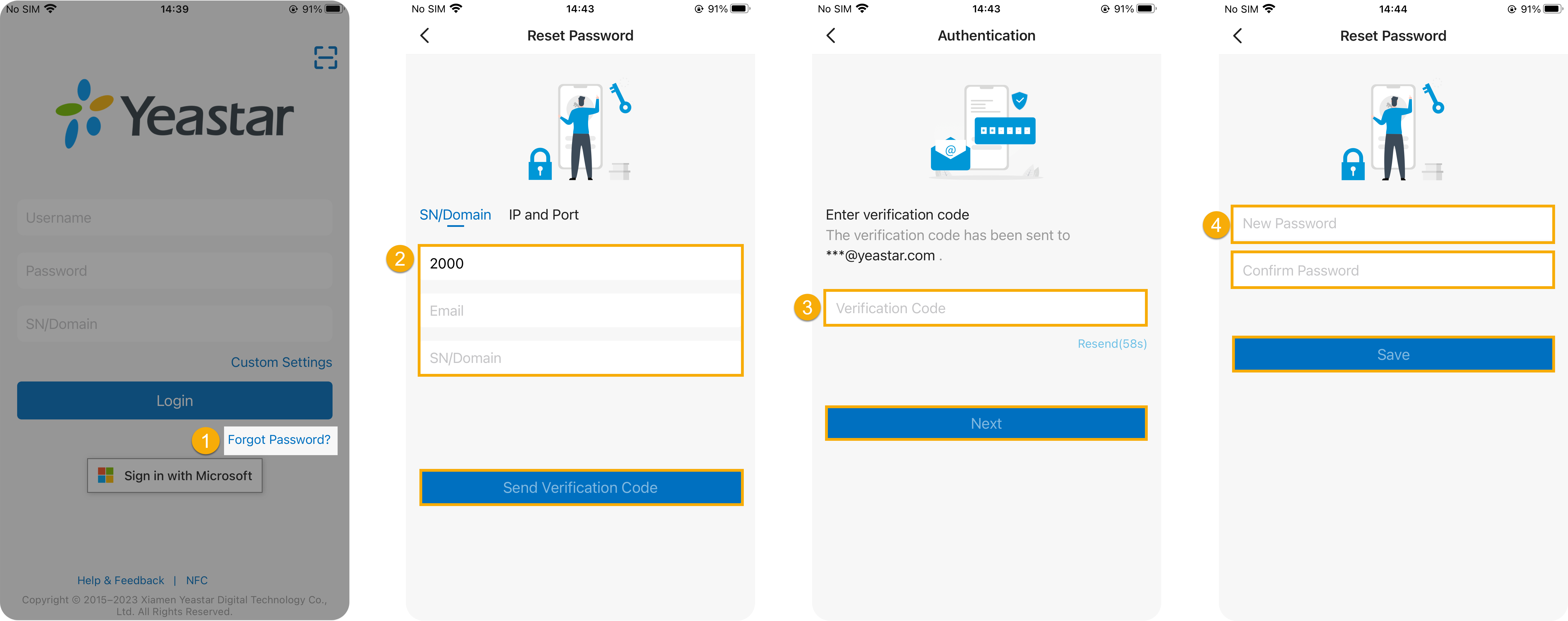
- On Linkus Mobile Client login page, tap Forgot Password?.
- In the Reset Password page,
do as follows:
- In the Extension field, enter your extension number.
- In the Email field, enter the email address that is bound with your extension.
- Enter the network information of Linkus Server.Note: By default, the network information of Linkus Server is auto-populated. If not, you need to contact the system administrator and manually enter the information.
- Tap Send Verification Code.
A password reset email is sent to your mailbox. You can obtain a verification code from the email.
Note: The verification code is valid for 30 minutes and can only be used once.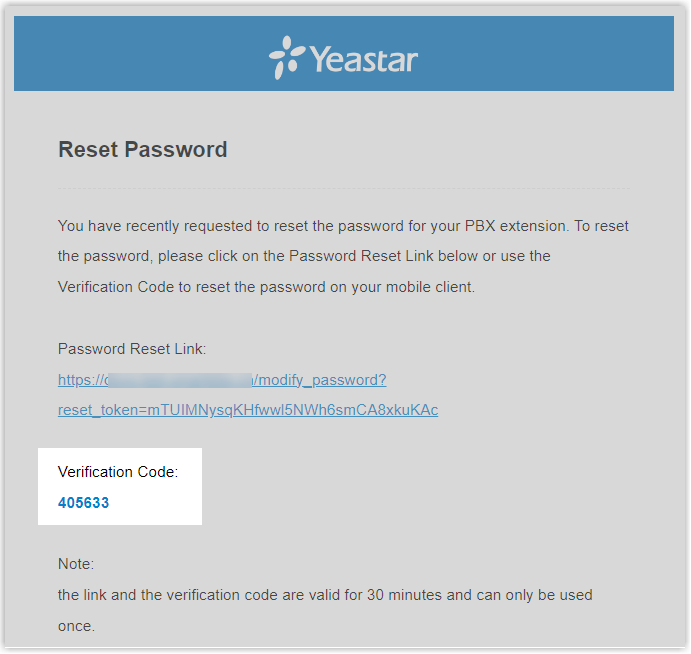
- In the Verification Code field, enter the
verification code, then tap Next.
You are redirected to the Reset Password page.
- Enter your new password twice, then tap Save.
The login password is changed.
What to do next
Log in to Linkus with the new password.