Log in to Linkus with Extension Account Using Manually-Entered Credentials
This topic describes how to log in to Linkus Mobile Client with your extension account by manually entering login information.
Prerequisites
Contact system administrator to obtain your extension account username and password, as well as the network information of Linkus Server.
Note: The network information might be Serial Number (SN),
domain name, or IP addresses and ports, depending on the Linkus Server's network
configuration.
Procedure
- On Linkus login page,
enter the login information.
- In the Username field, enter your email address.
- In the Password field, enter the password associated with the user name.
- In the SN/Domain field, enter the domain
name.Note: If the SN/Domain field is non-editable, tap Custom Settings (Enabled), and unselect the checkbox of Enable Custom Settings.
- Tap Login.
- If you have set up two-factor authentication, you need to enter an
authentication code.Note: This feature is supported when your Linkus version meets the requirement:
- Linkus iOS Client: Version 5.0.13 or later
- Linkus Android Client: Version 4.11.6 or later
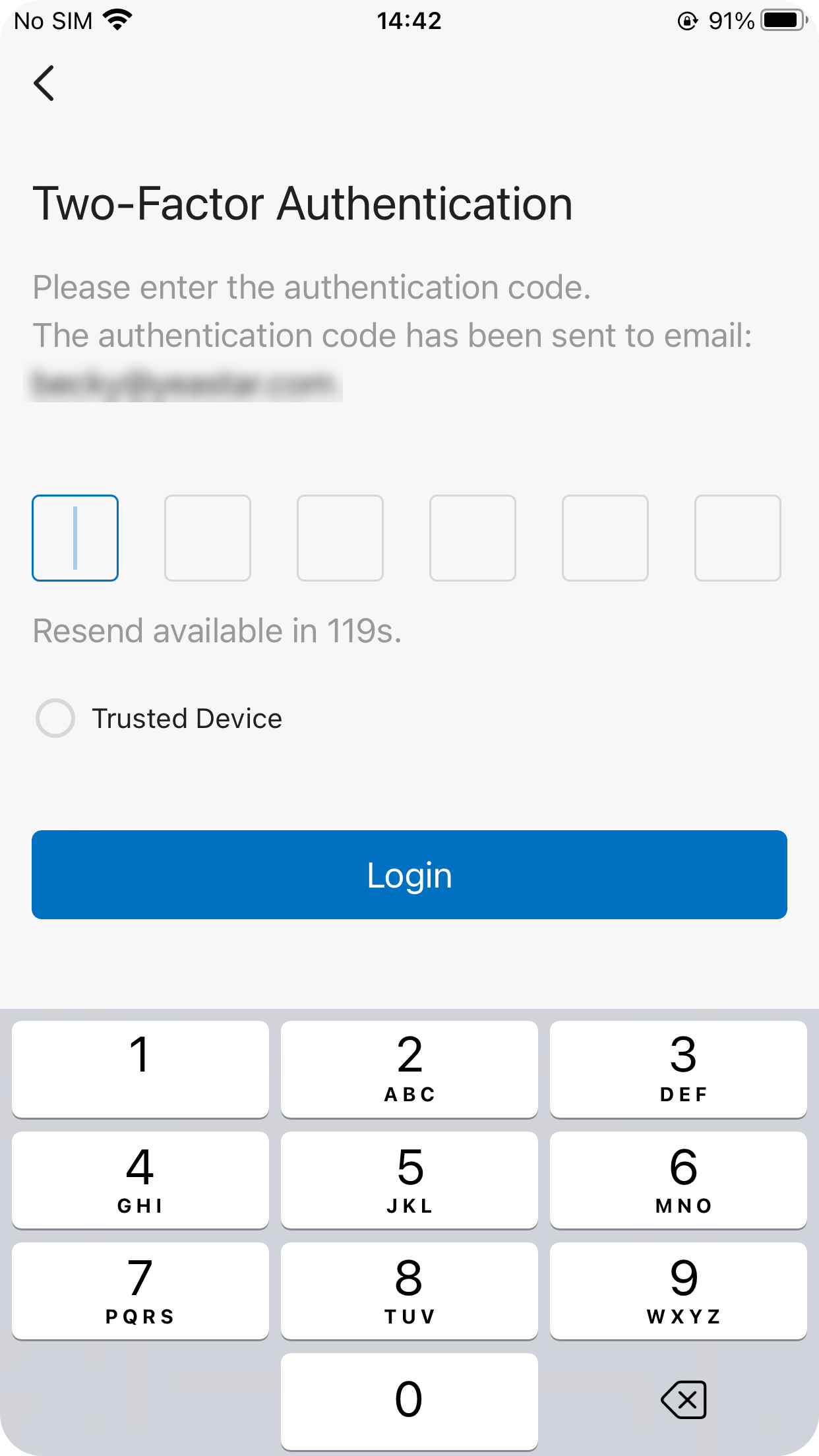
- Enter the authentication code provided by an authenticator application or email.
- Optional: Select the checkbox of
Trusted Device.Note: For the device from which you log in most frequently, you can select the option to add it as a trusted device. In this way, you don't have to re-enter an authentication code with this device for the next 180 days.
- Tap LOG IN. Note: If it is the first time that you log in to Linkus with extension account, you will be asked to agree a privacy policy agreement and change the initial password. When finished, you need to log in to Linkus with the new password.