Log in to Linkus with Active Directory Domain Account
If system administrator integrates the server with Active Directory (AD), you can log in to Linkus with your AD domain account directly.
Requirements
- System administrator has integrated the server with Active Directory, and enabled Single Sign-on (SSO) feature.
- Your Linkus version meets
the following requirement:
- Linkus iOS Client: Version 4.9.5 or later
- Linkus Android Client: Version 4.9.6 or later
Prerequisites
Contact system administrator to obtain the network information of Linkus Server.
Note: The network information might
be
a domain name, or IP addresses and ports, depending on the Linkus Server's network
configuration.
Procedure
- On Linkus login page,
enter the following information.
Scenario Procedure Figure 1. Log in using domain name 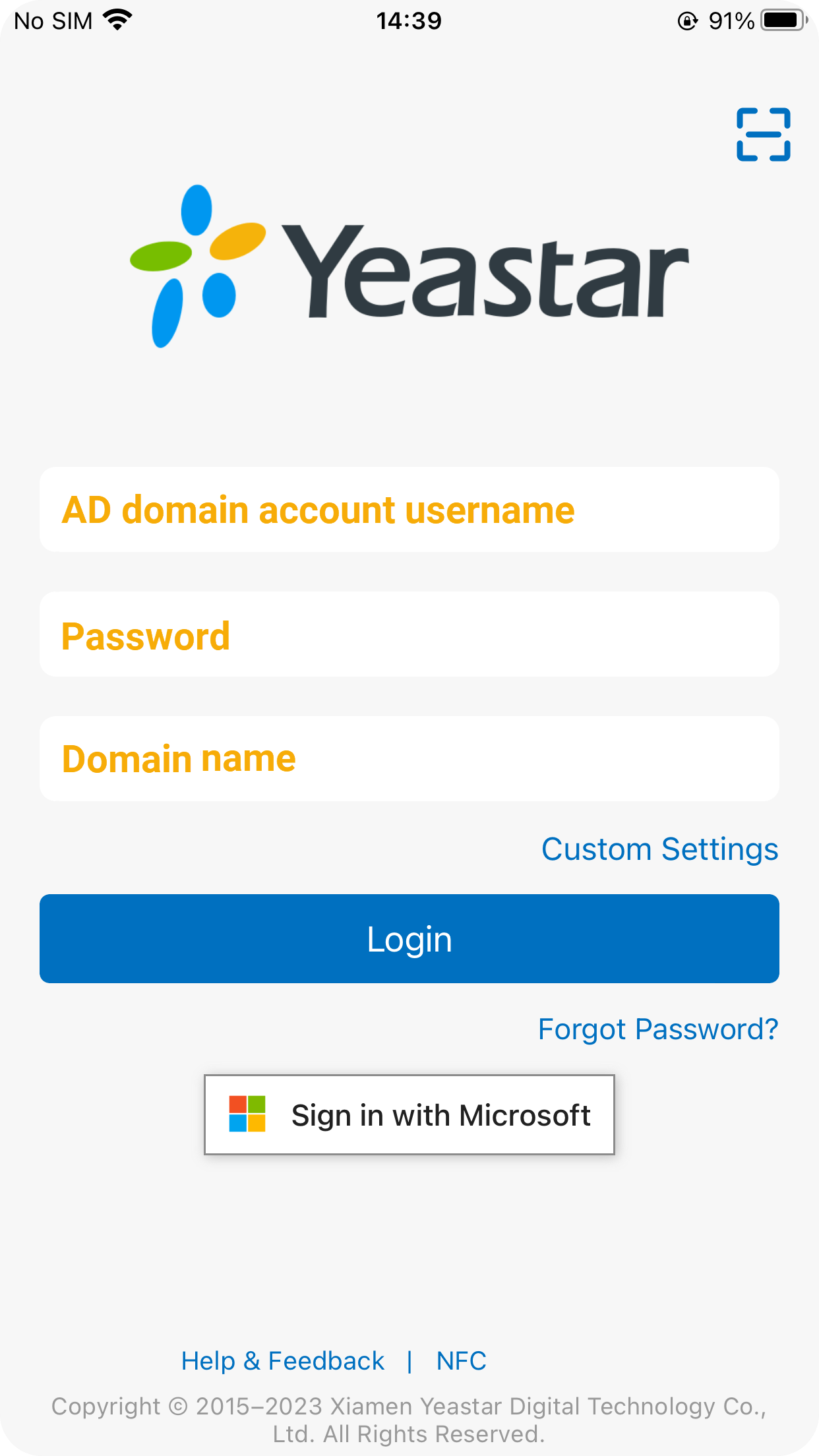
If you obtain a domain name, do as follows:
- In the Username field,
enter the user name of your AD domain account
(Format:
username@domainname). - In the Password field, enter the password associated with the user name.
- In the SN/Domain field,
enter the domain name.Note: If the SN/Domain field is non-editable, tap Custom Settings (Enabled), and unselect the checkbox of Enable Custom Settings.
Figure 2. Log in using IP addresses and ports 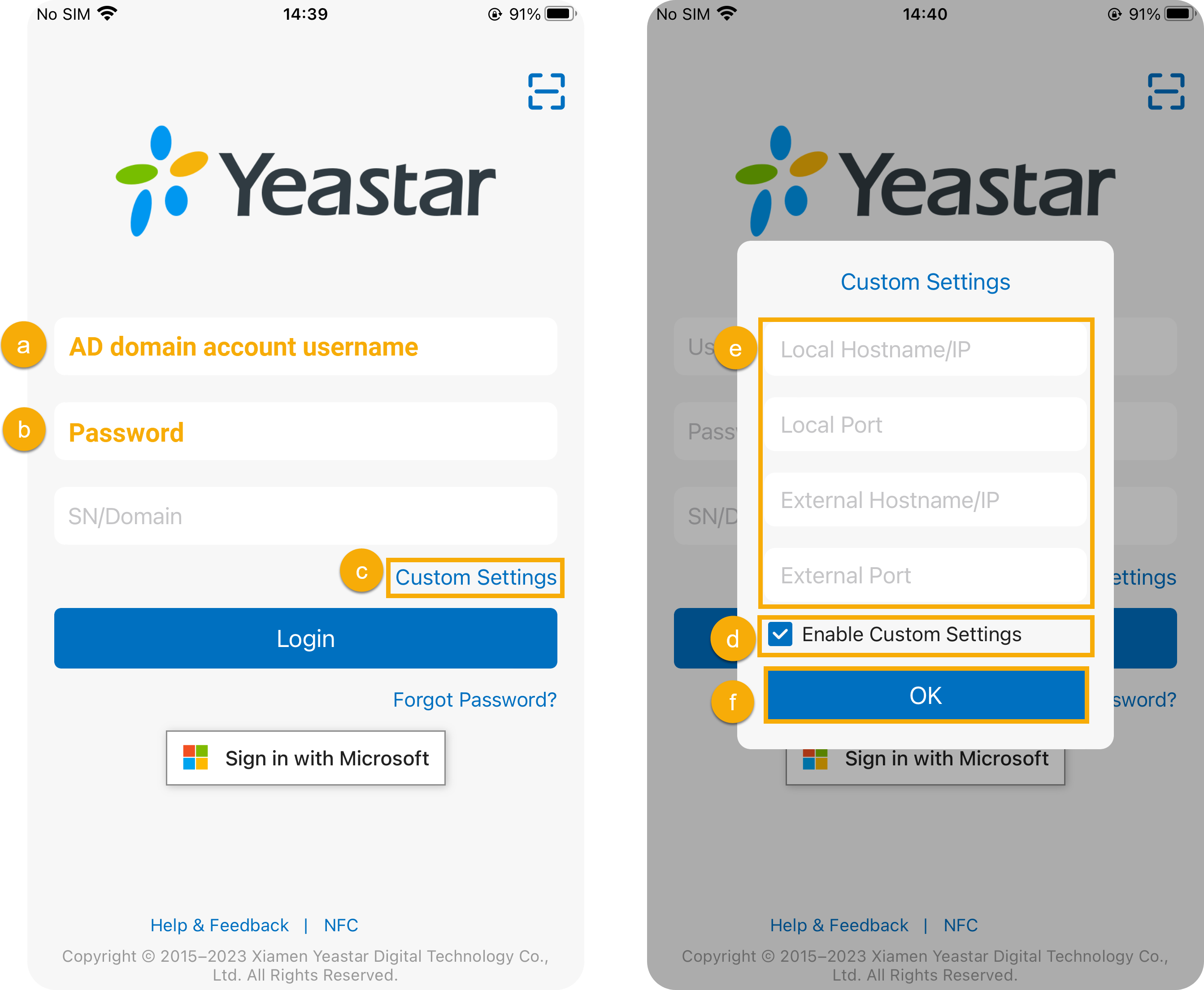
If you obtain IP addresses and ports, do as follows:
- In the Username field,
enter the user name of your AD domain account
(Format:
username@domainname). - In the Password field, enter the password associated with the user name.
- Tap Custom Settings.
- Select the checkbox of Enable Custom Settings.
- Enter the IP addresses and ports.Note: When you use Linkus Mobile Client within company's Local Area Network (LAN), Linkus communicates through the local hostname/IP. Otherwise, Linkus communicates through the external hostname/IP.
- Tap OK.
- In the Username field,
enter the user name of your AD domain account
(Format:
- Tap Login.