Add a Personal Contact
This topic describes how to add a personal contact. The personal contacts you add will be synchronized across your Linkus UC Clients and are only visible to yourself, other colleagues can not see your personal contacts.
Supported methods
Manually add a personal contact
- On Linkus Desktop Client, go to Contacts.
- At the top-left corner, click
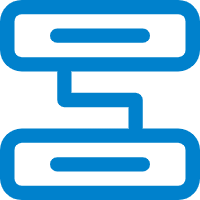 , then
select Personal Contacts from the drop-down
list.
, then
select Personal Contacts from the drop-down
list.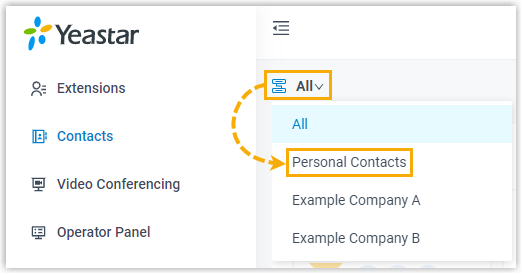
- Click Add.
- On the contact details page, enter the information of the contact.
- Click Save.
Add a personal contact from call logs
You can directly add an unknown number from call log to your Personal Contacts.
- On Linkus Desktop Client, go to Call Logs.
- Right click the desired record.
- To add the contact as a new contact, do as follows:
- Click Add New Contact.
You are redirected to a contact details page, and the number is automatically added to the number list.
- In the Add to drop-down list, select
Personal Contacts.

- Edit the type of the number, and enter the information of the contact as needed.
- Click Save.
- Click Add New Contact.
- To add the contact to an existing contact, do as
follows:
- Click Add to Existing Contact.
- In the pop-up window, click
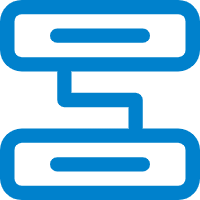 at the top-left corner, then
select Personal Contacts.
at the top-left corner, then
select Personal Contacts.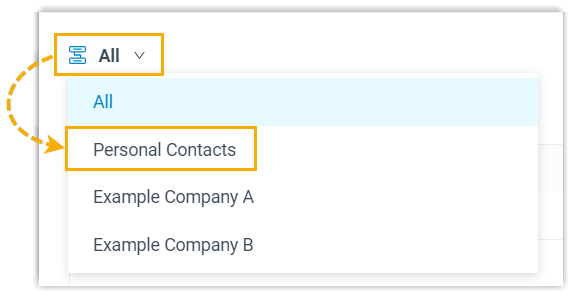
- Search and select an existing contact, then click
Confirm.
You are redirected to the contact details page, and the number is automatically added to the number list.
- Edit the type of the new number, and edit the information of the contact as needed.
- Click Save.
Add a personal contact from Voicemails list
- On Linkus Desktop Client, go to Voicemails.
- Right click the desired record.
- To add the contact as a new contact, do as follows:
- Click Add New Contact.
You are redirected to a contact details page, and the number is automatically added to the number list.
- In the Add to drop-down list, select
Personal Contacts.

- Edit the type of the number, and enter the information of the contact as needed.
- Click Save.
- Click Add New Contact.
- To add the contact to an existing contact, do as
follows:
- Click Add to Existing Contact.
- In the pop-up window, click
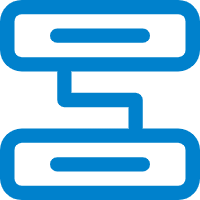 at the top-left corner, then
select Personal Contacts.
at the top-left corner, then
select Personal Contacts.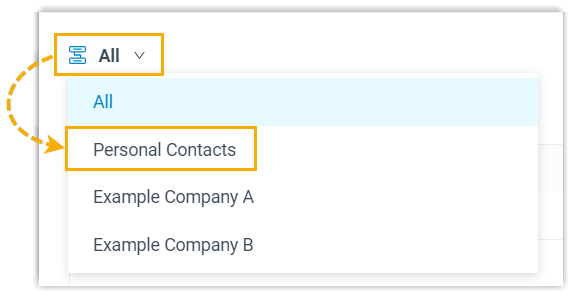
- Search and select an existing contact, then click
Confirm.
You are redirected to the contact details page, and the number is automatically added to the number list.
- Edit the type of the new number, and edit the information of the contact as needed.
- Click Save.
Add a personal contact from Recordings list
You can directly add an unknown number from Recordings list to your Personal Contacts.- On Linkus Desktop Client, go to Recordings.
- Right click the desired record.
- To add the contact as a new contact, do as follows:
- Click Add New Contact.
You are redirected to a contact details page, and the number is automatically added to the number list.
- In the Add to drop-down list, select
Personal Contacts.

- Edit the type of the number, and enter the information of the contact as needed.
- Click Save.
- Click Add New Contact.
- To add the contact to an existing contact, do as
follows:
- Click Add to Existing Contact.
- In the pop-up window, click
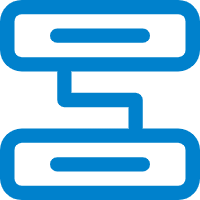 at the top-left corner, then
select Personal Contacts.
at the top-left corner, then
select Personal Contacts.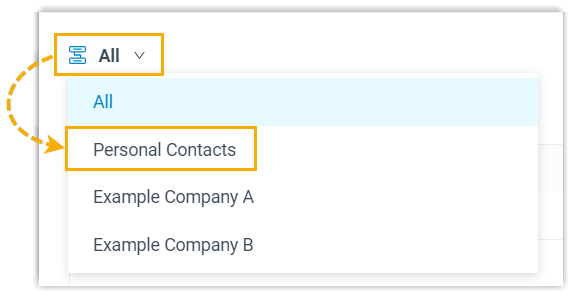
- Search and select an existing contact, then click
Confirm.
You are redirected to the contact details page, and the number is automatically added to the number list.
- Edit the type of the new number, and edit the information of the contact as needed.
- Click Save.
Add a personal contact from company contacts
If system administrator has granted you the permission to manage company contacts, you can directly add a company contact to your Personal Contacts.
- On Linkus Desktop Client, go to Contacts.
- At the top-left corner, click
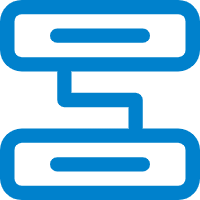 , then
select Company Contacts or the phonebook where the
company contact is stored.
, then
select Company Contacts or the phonebook where the
company contact is stored.
- On the contact card, click
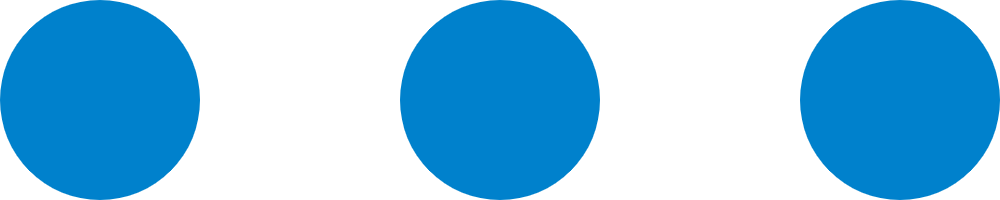 , then click Add to
Personal Contacts.
, then click Add to
Personal Contacts.The page prompts "Added successfully", which indicates that the company contact is added to your Personal Contacts.