Add a Company Contact
This topic describes how to add a company contact. The company contacts you add will be synchronized across your Linkus UC Clients and the server, and be shared with other authorized colleagues.
Requirements
System administrator has granted you the permission to manage company contacts or specific phonebooks.
Supported methods
Manually add a company contact
- On Linkus Desktop Client, go to Contacts.
- At the top-left corner, click
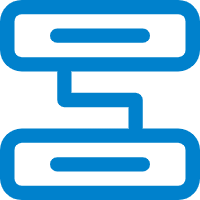 , then select Company
Contacts or the phonebook where you want to add a company
contact.
, then select Company
Contacts or the phonebook where you want to add a company
contact.
- Click Add.
- On the contact details page, enter the information of the contact.
- Click Save.
Add a company contact from call logs
You can directly add an unknown number from call logs to Company Contacts.
- On Linkus Desktop Client, go to Call Logs.
- Right click the desired record.
- To add the contact as a new contact, do as follows:
- Click Add New Contact.
You are redirected to a contact details page, and the number is automatically added to the number list.
- In the Add to drop-down list, select
Company Contacts, then select the
specific phonebook(s) where you want to store the contact from the
Phonebook List.

- Edit the type of the number, and enter the information of the contact as needed.
- Click Save.
- Click Add New Contact.
- To add the contact to an existing contact, do as
follows:
- Click Add to Existing Contact.
- In the pop-up window, click
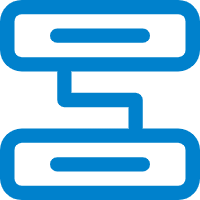 at the top-left corner, then
select Company Contacts or the phonebook
where the existing contact is stored.
at the top-left corner, then
select Company Contacts or the phonebook
where the existing contact is stored.
- Search and select an existing contact, then click
Confirm.
You are redirected to the contact details page, and the number is automatically added to the number list.
- Edit the type of the number, and enter the information of the contact as needed.
- Click Save.
Add a company contact from Voicemails list
- On Linkus Desktop Client, go to Voicemails.
- Right click the desired record.
- To add the contact as a new contact, do as follows:
- Click Add New Contact.
You are redirected to a contact details page, and the number is automatically added to the number list.
- In the Add to drop-down list, select
Company Contacts, then select the
specific phonebook(s) where you want to store the contact from the
Phonebook List.

- Edit the type of the number, and enter the information of the contact as needed.
- Click Save.
- Click Add New Contact.
- To add the contact to an existing contact, do as
follows:
- Click Add to Existing Contact.
- In the pop-up window, click
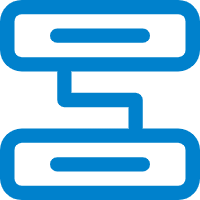 at the top-left corner, then
select Company Contacts or the phonebook
where the existing contact is stored.
at the top-left corner, then
select Company Contacts or the phonebook
where the existing contact is stored.
- Search and select an existing contact, then click
Confirm.
You are redirected to the contact details page, and the number is automatically added to the number list.
- Edit the type of the number, and enter the information of the contact as needed.
- Click Save.
Add a company contact from Recordings list
You can directly add an unknown number from Recordings list to Company Contacts.- On Linkus Desktop Client, go to Recordings.
- Right click the desired record.
- To add the contact as a new contact, do as follows:
- Click Add New Contact.
You are redirected to a contact details page, and the number is automatically added to the number list.
- In the Add to drop-down list, select
Company Contacts, then select the
specific phonebook(s) where you want to store the contact from the
Phonebook List.

- Edit the type of the number, and enter the information of the contact as needed.
- Click Save.
- Click Add New Contact.
- To add the contact to an existing contact, do as
follows:
- Click Add to Existing Contact.
- In the pop-up window, click
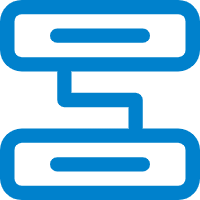 at the top-left corner, then
select Company Contacts or the phonebook
where the existing contact is stored.
at the top-left corner, then
select Company Contacts or the phonebook
where the existing contact is stored.
- Search and select an existing contact, then click
Confirm.
You are redirected to the contact details page, and the number is automatically added to the number list.
- Edit the type of the number, and enter the information of the contact as needed.
- Click Save.
Add a company contact from personal contacts
You can directly add a personal contact to Company Contacts for contact-sharing with your team members.
- On Linkus Desktop Client, go to Contacts.
- At the top-left corner, click
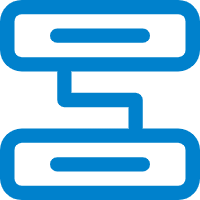 , then
select Personal Contacts from the drop-down
list.
, then
select Personal Contacts from the drop-down
list.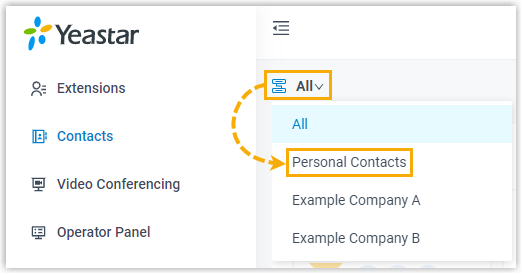
- On the desired contact card, click
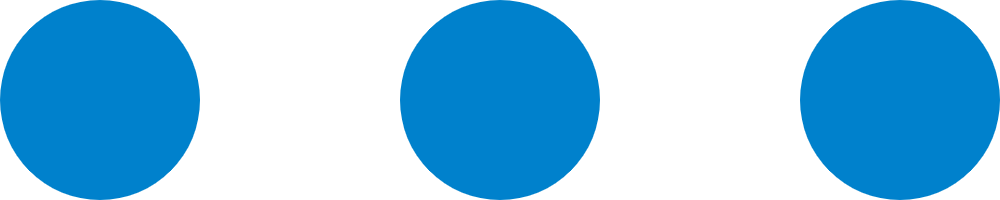 , then click
Add to Company Contacts or Add to
Phonebooks.Note: The option varies depending on the server's subscription.
, then click
Add to Company Contacts or Add to
Phonebooks.Note: The option varies depending on the server's subscription. - If you select Add to Phonebooks, you need to select
the specific phonebook where you want to store the contact in the pop-up
window, then click Confirm.
The page prompts "Added successfully", which indicates that the personal contact is added as a company contact.