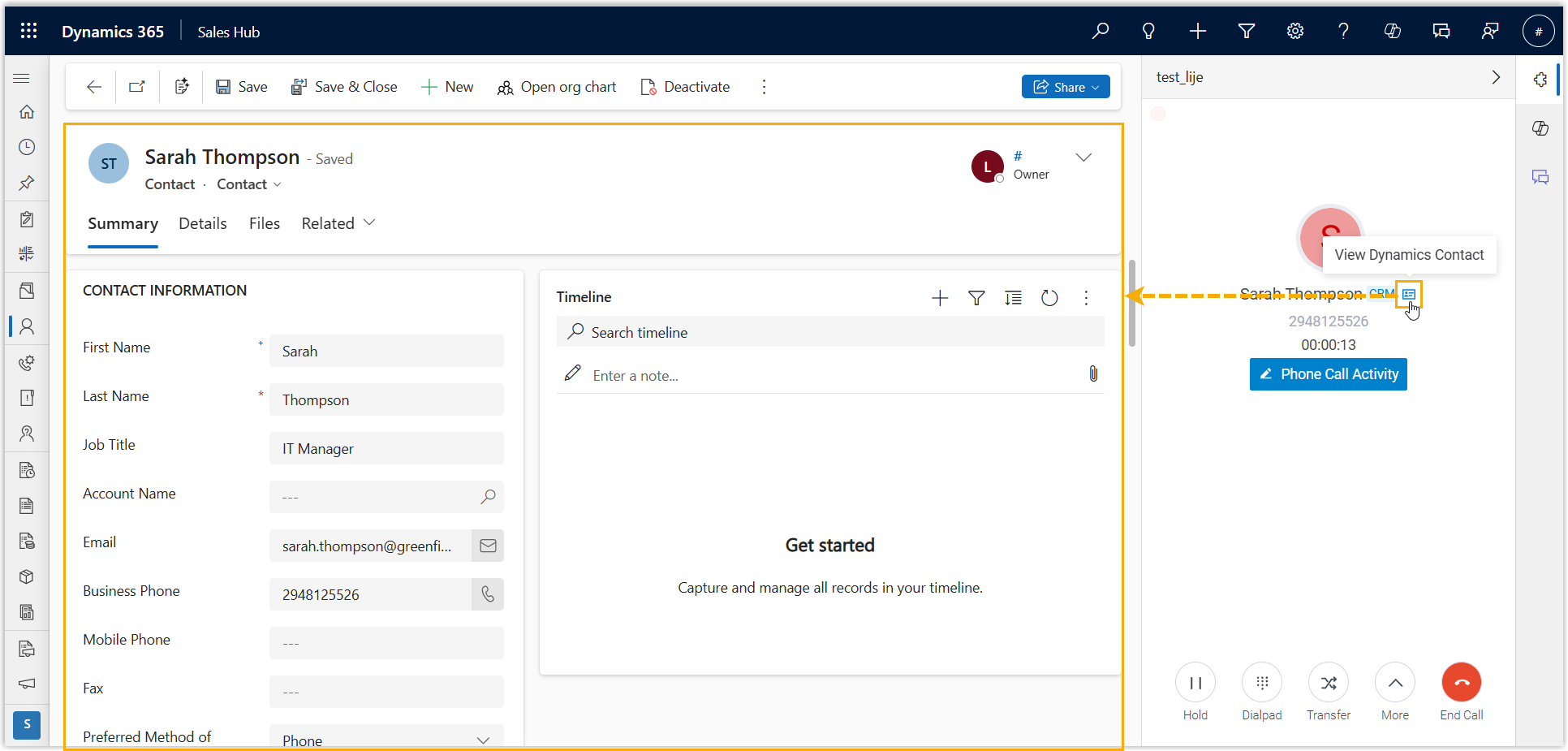Set up Call Popup
This topic describes how to set up call popup to be automatically triggered by a specified call event, or be manually opened during a call.
Procedure
- Log in to the 'Linkus for Dynamics 365' plugin, click
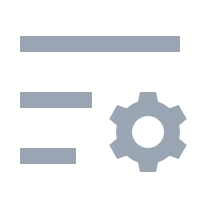 .
. - Go to the Dynamics Integration tab.
- Configure the method of call popup according to your needs.
- If you want the system to automatically open the CRM contact details
page upon inbound calls, do as follows:
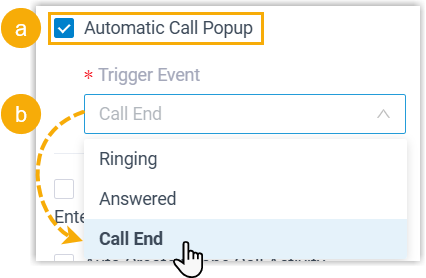
- Select the checkbox of Automatic Call Popup.
- In the Trigger Event drop-down list,
set when the call popup will be automatically triggered.
- Ringing: Triggered when you receive an inbound call from a CRM contact.
- Answered: Triggered when you answer an inbound call from a CRM contact.
- Call End: Triggered when you end a call with a CRM contact.
- If you prefer to manually open the CRM contact details page, unselect the checkbox of Automatic Call Popup.
- If you want the system to automatically open the CRM contact details
page upon inbound calls, do as follows:
- Click Save.
Result
- If automatic call popup is enabled, when the specified trigger event occurs
on an inbound call from a CRM contact, the contact details page will be
opened in the CRM interface to show the contact's information.
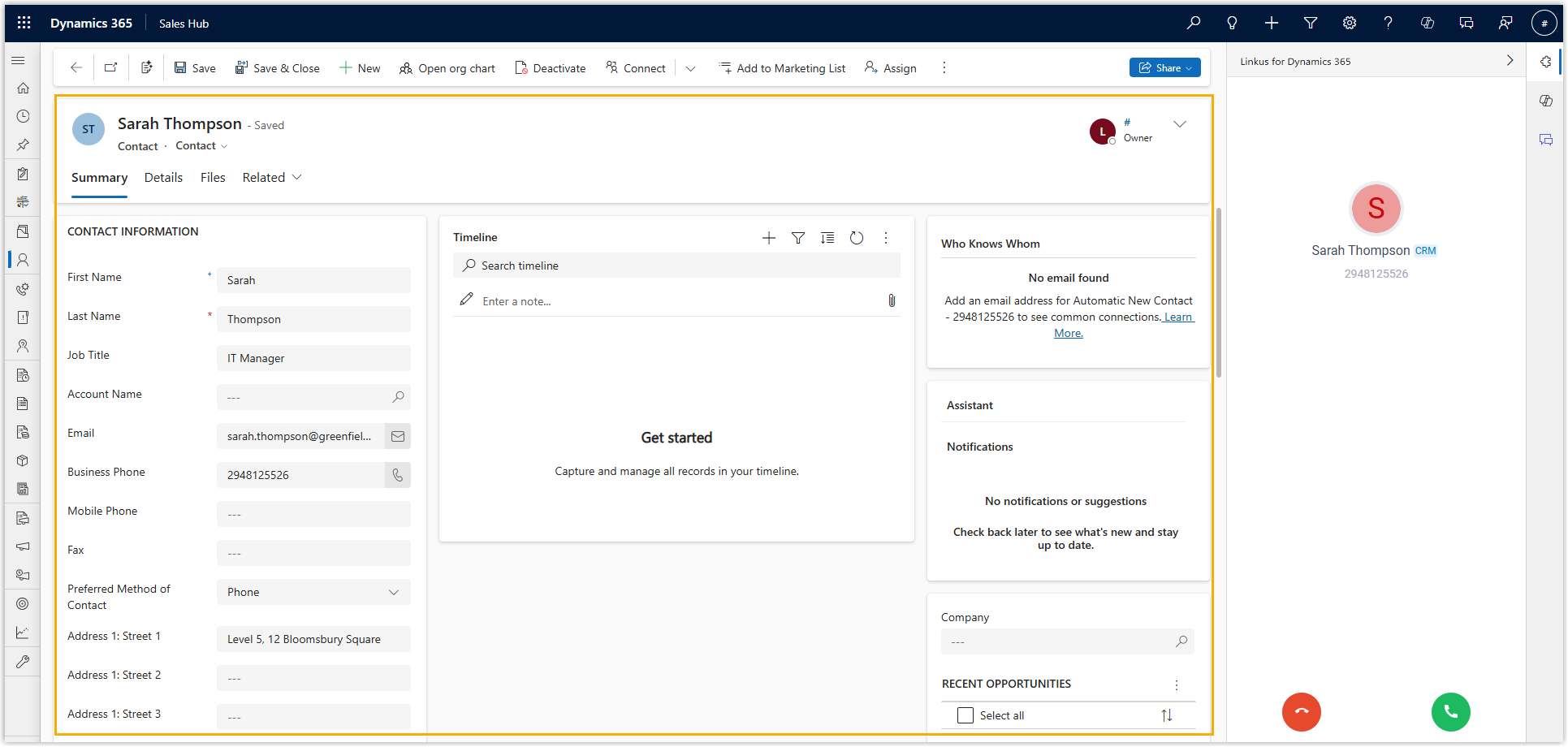
- If automatic call popup is disabled, you can click
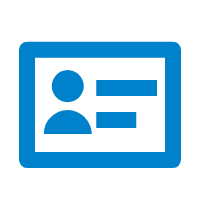 on the call window to manually open the contact
details page during a call with the CRM contact.
on the call window to manually open the contact
details page during a call with the CRM contact.