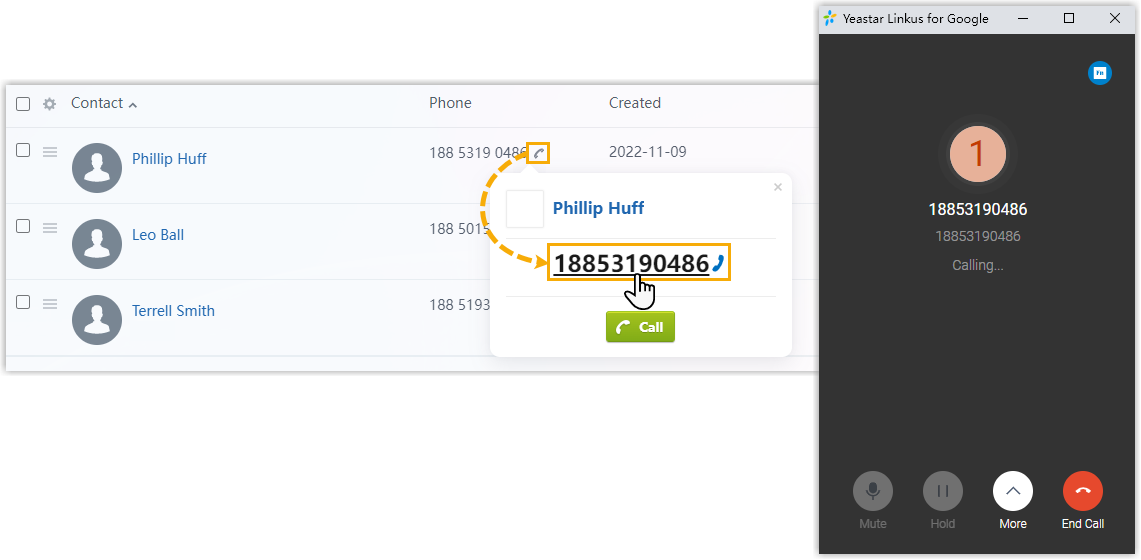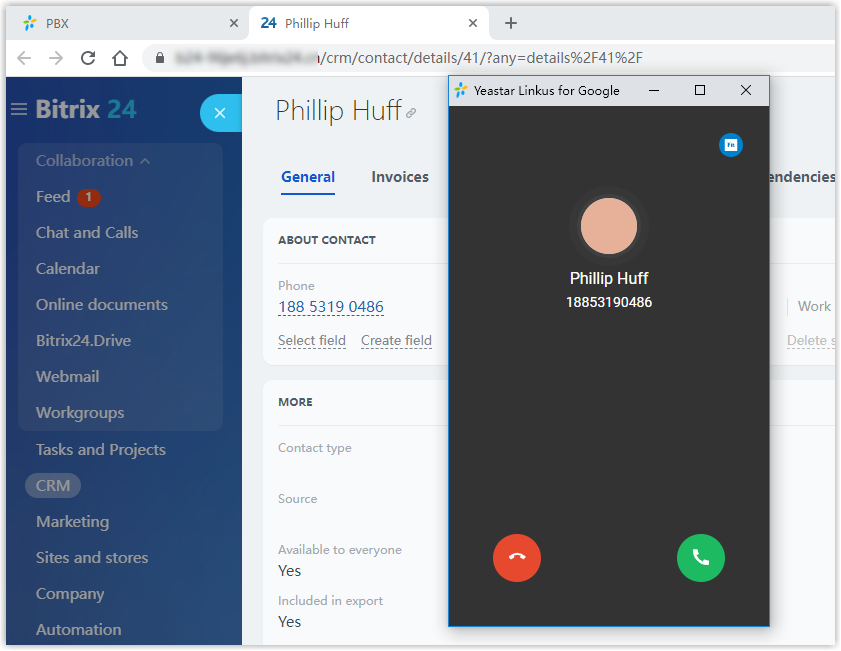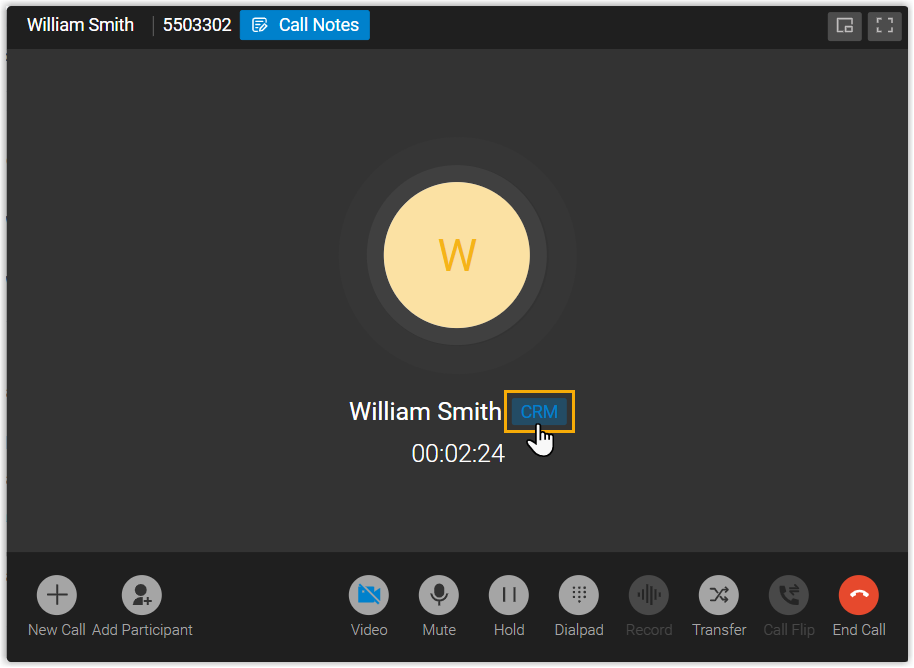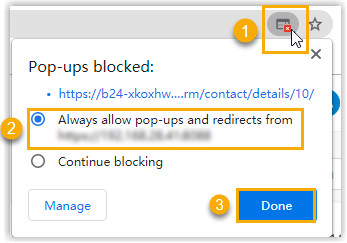Use Bitrix24 CRM Integration
This topic shows the usage of the key features that can be achieved after integrating Yeastar P-Series Cloud Edition with Bitrix24 CRM.
Click to Call
- Prerequisites
-
- Install 'Yeastar Linkus for Google' Chrome extension and set up Linkus Web Client to work with the Chrome extension.
- Disable calls to be routed via Bitrix24 Telephony (Path: ).
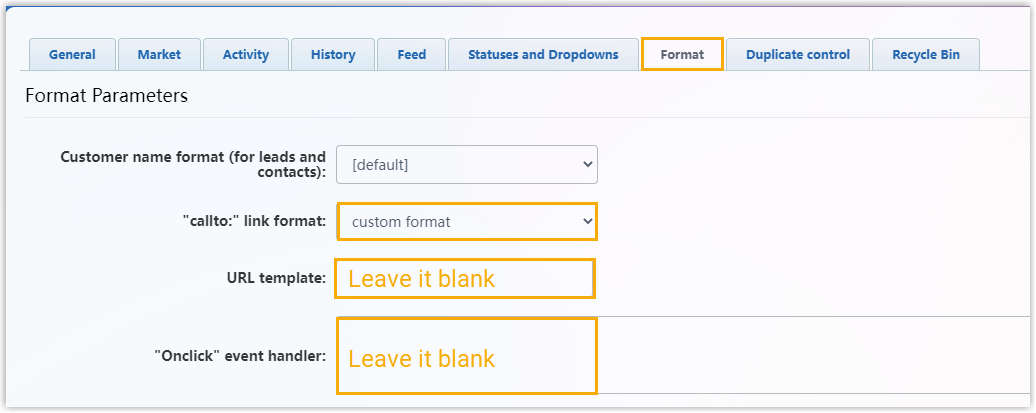
- Procedure
- Users click
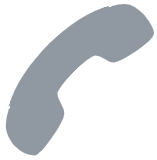 to display the detected phone
number on Bitrix24 CRM, then click the phone number, a call will be sent
out directly via the associated PBX extension.
to display the detected phone
number on Bitrix24 CRM, then click the phone number, a call will be sent
out directly via the associated PBX extension.
Call Popup
- Prerequisites
- Keep
at least one of the following clients logged in:
- Linkus Desktop Client
- Linkus Web ClientNote: If users close web browser or Linkus Web Client tab, they can NOT receive calls. To avoid this, users can install Chrome extension 'Yeastar Linkus for Google', which allows for the call pop-up browser tab even when web browser is closed.
- Procedure
- When Bitrix24 CRM users receive / answer an inbound call from a CRM contact, or finish a call with a CRM contact, a new browser tab will automatically be launched to show the CRM contact's information. Additionally, users can manually open the contact's information from the call window during the call.
Call Journal
All outbound calls, inbound calls, and missed call records will be logged to CRM automatically, which helps users to keep track of every conversation.
- Users can log in to Bitrix24, go to or in a contact detail page to view the call logs.
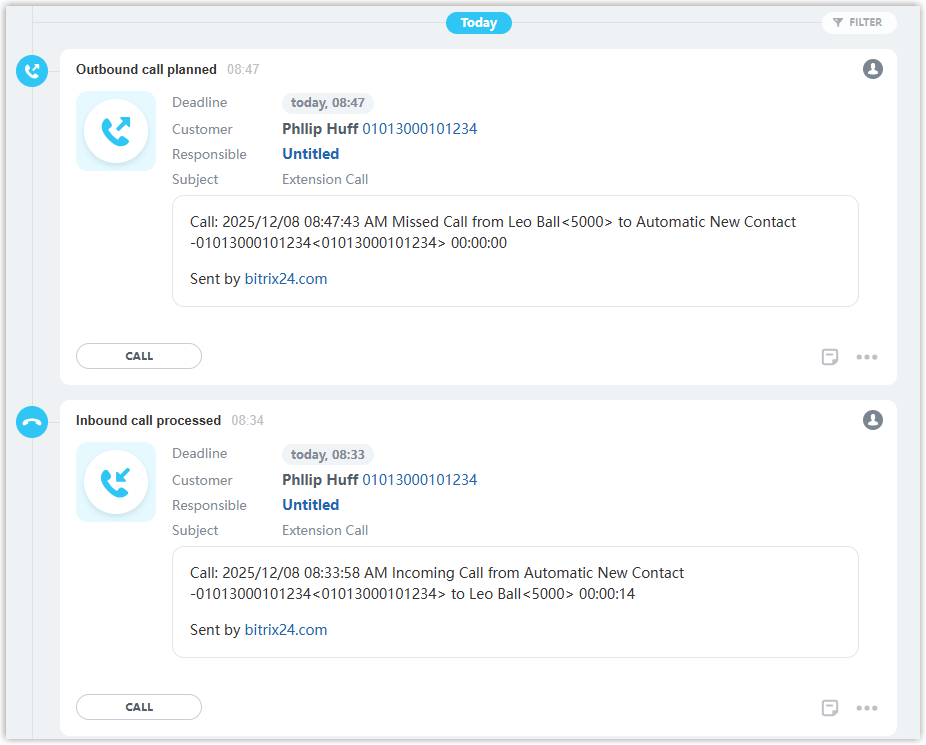
- If you have enabled the call recording playback feature, users can view and play call
recordings within the CRM.
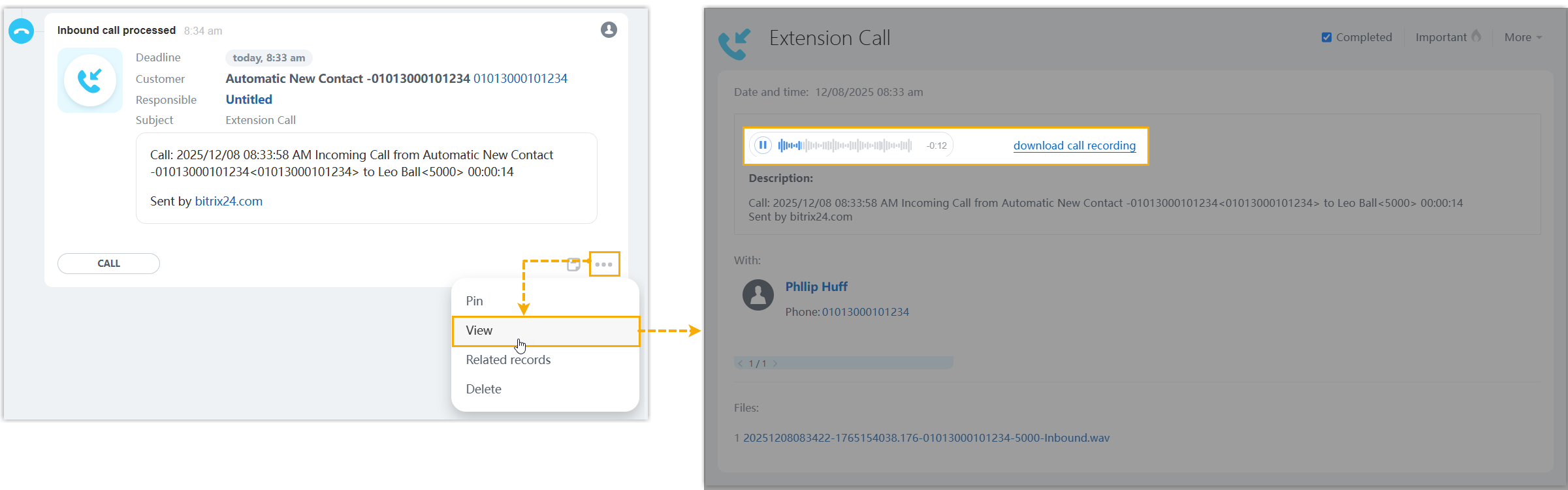
Contact Synchronization
Either inbound calls from Salesforce contacts or outbound calls to the contacts will trigger a CRM contact lookup. If there exists the same number in Bitrix24 CRM, the matched Bitrix24 CRM contact will be synchronized to the associated PBX phonebook, and the synchronized contact is read-only.
For more information, see Set up Contact Synchronization from Bitrix24 CRM.

Lead or Contact Creation
A new lead or contact can be created automatically or manually in Bitrix24 CRM when the associated extensions call or receive calls from an unknown number.
For more information, see Set up Lead or Contact Creation for Bitrix24 CRM.