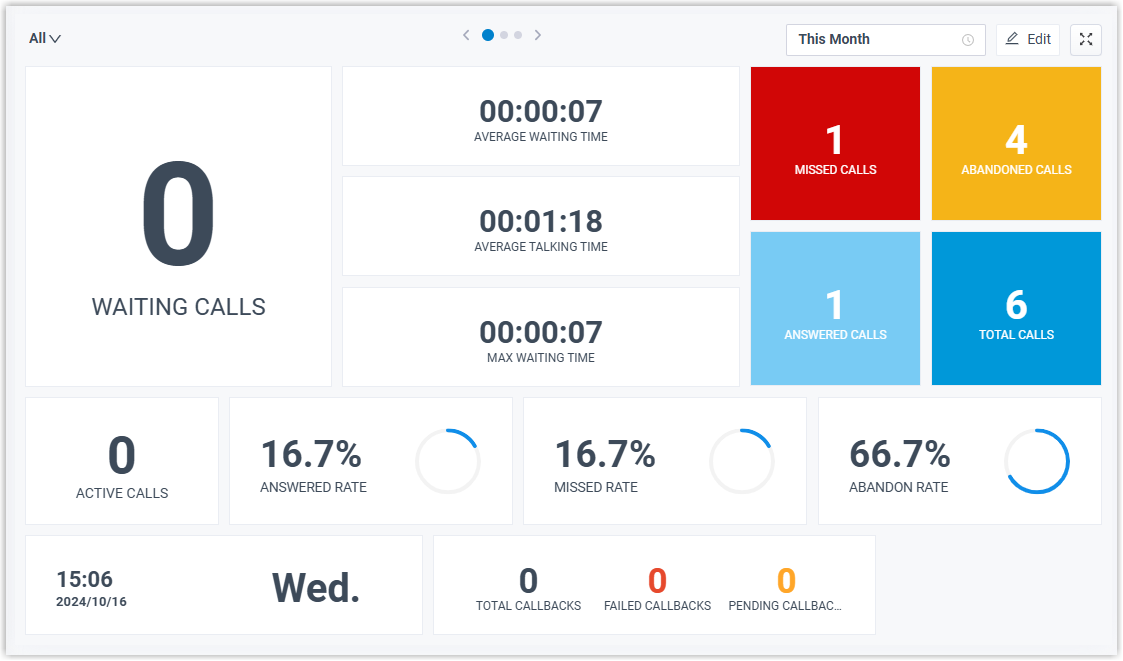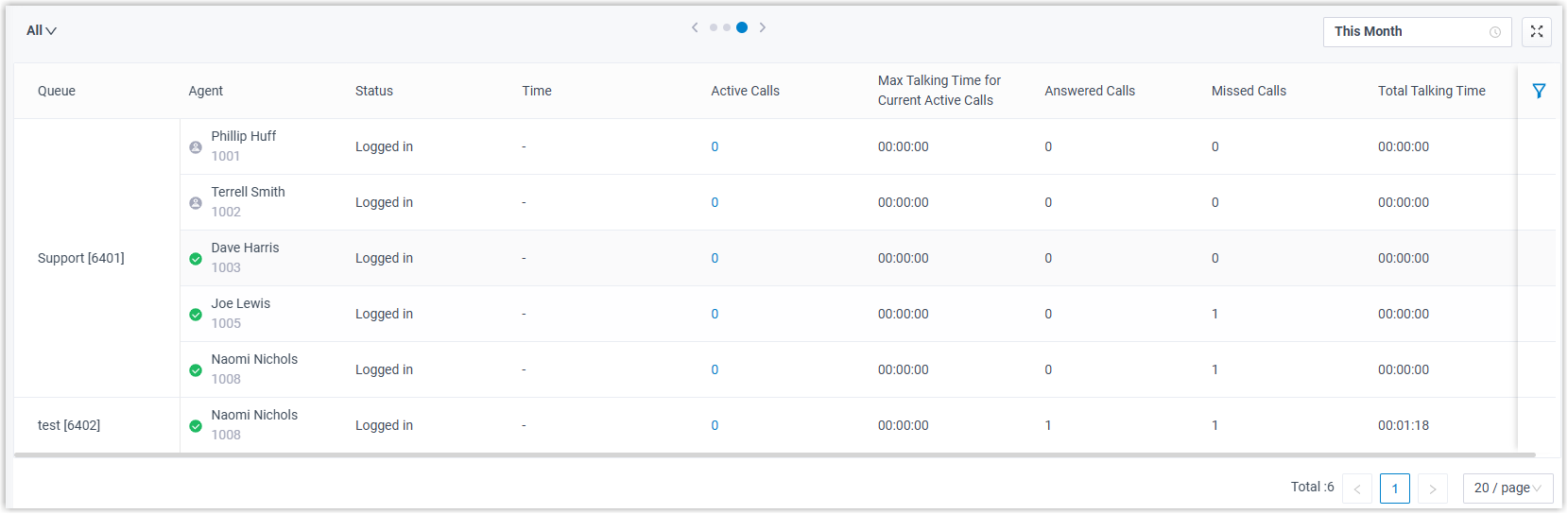Wallboard Overview
The Wallboard allows you to easily view real-time information related to queues. This topic describes what you can do on Wallboard and the views displayed on the Wallboard.
Requirements
| Clients | Requirement | |
|---|---|---|
| Linkus Web Client | Web Browser | Version |
| Google Chrome (recommended) | Chrome 87 or later | |
| Microsoft Edge | Edge 87 or later | |
| Opera | Opera 72 or later | |
| Linkus Desktop Client | Version 1.10.2 or later | |
What you can do on Wallboard
As a queue manager, you can quickly access all the important information about your queues in real time on Wallboard. Yeastar Wallboard drills down into your queue's daily, weekly, or monthly performance, providing an insight into call volumes, response rates, service level, and more.
You can display wallboard for each queue independently as needed. With a Wallboard displayed on a TV or a dedicated "wallboard", queue agents should be able to understand their performance at a glance. In this way, agents are continuously up to date with service level agreements and daily targets, which increases efficiency and workload output.
Types of Wallboard views
- Wallboard view for queue call metrics
- Provide a comprehensive display of aggregated data of all queues as well as individual queue metrics, offering a quick overview of key performance metrics.
- List view for queue performance metrics
- Present key performance metrics in a list format, making it easy to compare and analyze the performance of multiple queues.
- List view for queue agent status
- Track agents' presence status, logged in/out status, call statistics, and more in a clear, organized list view.