Configure Voicemail to Email
The Voicemail to Email feature of Yeastar K2 IPPBX allows extension users to receive voicemail audio files as email attachments and quicken response time when they are out of office.
Enable Voicemail to Email
Voicemail to Email function is disabled by default. If an extension user would like to check voicemail messages via email, you need to enable Voicemail to Email for his or her extension.
Note: To receive voicemail via email successfully, make sure the system email works.
- Go to , select the desired extension, click
 .
. - Click the Features tab.
- In the Send Voicemail to Email drop-down list, select
an email type.
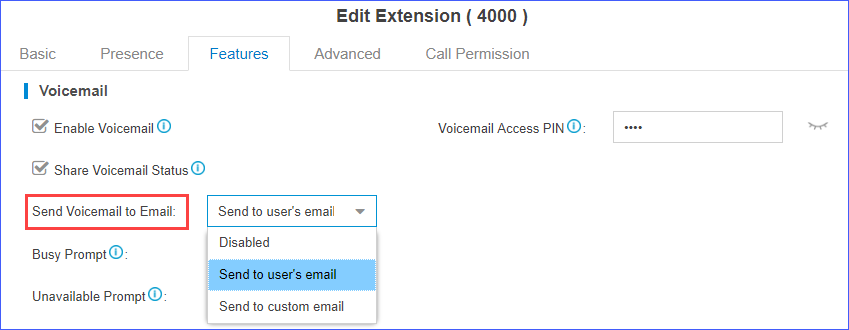
- Send to user's email: Send voicemail to the extension user's email address.
- Send to custom email: Send voicemail to a custom email address.
- Click Save and Apply.
Email template of 'Voicemail to Email'
The PBX has a default email template for Voicemail to Email. You can edit the template according to your needs.
- Go to , click
 beside Voicemail to
Email.
beside Voicemail to
Email. - Edit the email subject and email contents.

- Click Save and Apply.