Change Voicemail Greetings
You can change the global voicemail greetings for all the extension users or change voicemail greeting for a specific extension.
Components of a voicemail greeting
When an extension user is unavailable, the voicemail greeting consists of 3 audio clips: Unavailable Prompt + Voicemail Prompt + "Di".
When an extension is busy on a phone, the voicemail greeting consists of 3 audio clips: Busy Prompt + Voicemail Prompt + "Di"
- Default Unavailable Prompt: The person at the extension XXXX is unavailable.
- Default Busy Prompt: The person at the extension XXXX is busy.
- Default Voicemail Prompt: Please leave your message after the tone, when done hang up or press the pound key (#)."
Change global voicemail greetings
- Prepare your custom prompt files, and upload to the PBX.
- Go to .
- Change the global voicemail greetings.
- Max Greeting Length (s): Set the maximum
time limit in seconds when recording greetings via voicemail.
The default value is 60s.
Valid values: 30, 60, 90, 120, 600.
- Busy Prompt: Select the prompt that will be played when the extension is busy.
- Unavailable Prompt: Select the prompt that will be played when the extension is unavailable.
- Voicemail Prompt: Select the prompt that will be played after Busy or Unavailable prompt.
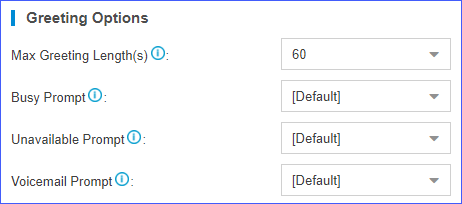
- Max Greeting Length (s): Set the maximum
time limit in seconds when recording greetings via voicemail.
The default value is 60s.
- Click Save and
Apply.
To check the new voicemail greeting, extension users can dial feature code *2 to enter the voicemail menu, and follow the prompts to check greetings.
For more information, see Voicemail Menu.
Change voicemail greetings for a specific extension
By default, the global busy prompt and global unavailable prompt are applied to all extensions. If an extension user wants to use her/his personal greetings, you can change the prompts for the extension.
The file size must not be larger than 8MB.
Supported Format: PCM: 8K, 16bit, 128kbps; A-law(g.711): 8k, 8bit, 64kbps; u-law (g.711): 8k, 8bit, 64kbps; gsm: 6.10, 8k, 13kbps.
- Go to , search and find the desired extension, click
 .
. - Click the Features tab.
- Click Browse to upload a prompt file.
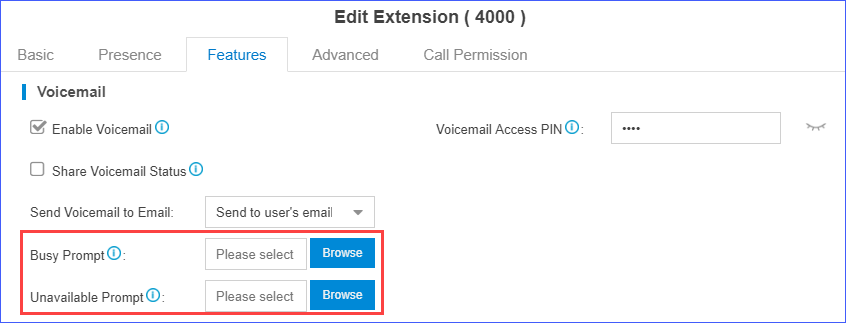
- Click Save and Apply.
To check the new voicemail greeting, extension users can dial feature code *2 to enter the voicemail menu, and follow the prompts to check greetings.
For more information, see Voicemail Menu.