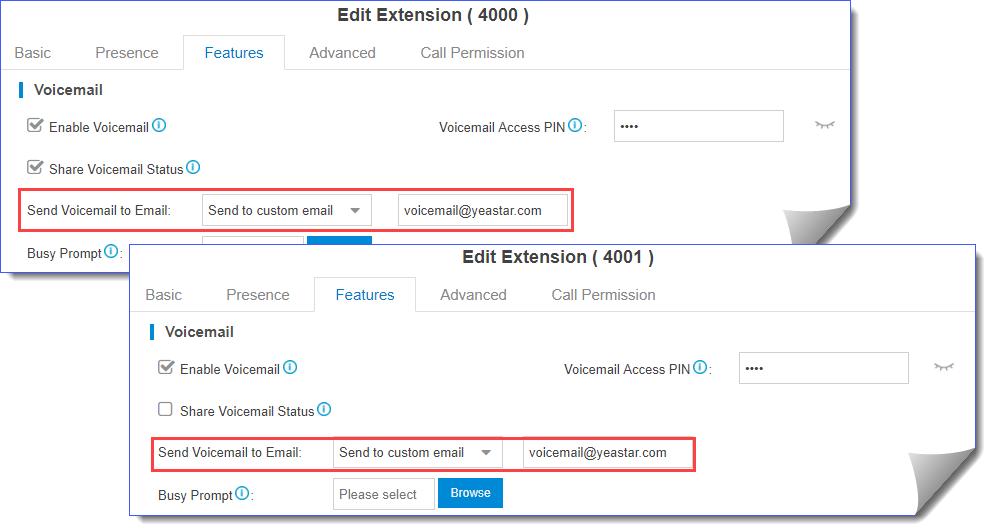Manage Voicemail Messages Centrally
In Yeastar K2 IPPBX, you have two options to manage voicemail messages centrally and efficiently: subscribe BLF keys on a phone to monitor multiple extensions' voicemail status and receive multiple extensions' voicemail messages from one mailbox.
Monitor voicemail status by BLF keys
By default, an extension's voicemail status cannot be monitored by other users. To monitor an extension's voicemail status, you need to enable Share Voicemail Status on the extension.
We take Yealink T27G v69.82.0.20 as an example below to introduce how to monitor voicemail status of extension 4000 by extension 1000.
- Enable voicemail status sharing feature of extension 4000.
- Log in the PBX web interface, go to , edit the extension 4000.
- On the extension Features page, enable
Share Voicemail Status.
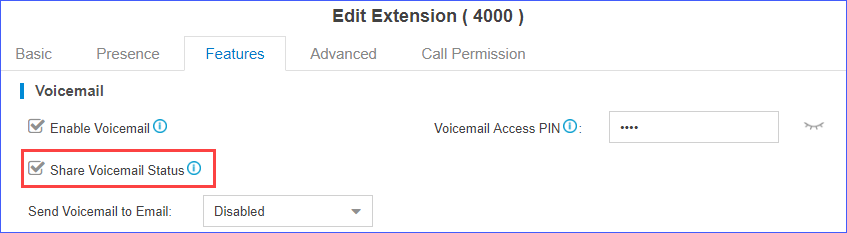
- Click Save and Apply.
- Set BLF key to monitor the voicemail status.
- Log in the IP phone where extension 1000 is registered, go to Dsskey.
- Set a BLF key to monitor voicemail status of extension 4000.
- Type: Select BLF.
- Value: Enter *2{ext_num}. In this example, enter *24000.
- Line: Select the line where extension 1000 is registered on.
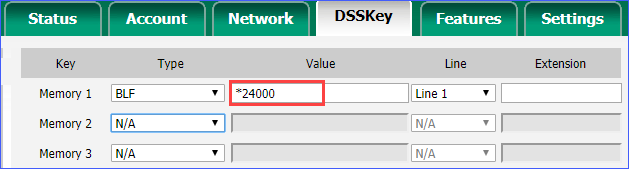
- Click Confirm.
Result:
- Green BLF LED: The extension 4000 has NO unread voicemail messages.
- Red BLF LED: The extension 4000 has unread voicemail messages.
Receive voicemail from a mailbox
To receive multiple extensions' voicemail messages from one mailbox, you can configure sending voicemail to a same custom email address for these extensions.
For example, to receive multiple extensions' voicemail messages from the mailbox voicemial@yeastar.com. Set Send Voicemail to Email to the same custom email address voicemial@yeastar.com for these extensions.