Add a Custom Monitor Alarm
Yeastar Central Management provides default monitor alarms for you to monitor the system performance of specific servers and generate alerts when anomalies occur. You can edit the default monitor alarms as needed, or directly add your own monitor alarms to receive alarm notifications when specific conditions occur on the monitored target (including Yeastar Central Management system, cluster servers, and P-Series Cloud PBXs within a specific range). This topic describes how to add a monitor alarm and customize the alarm rule.
Limitations
Yeastar Central Management supports 100 monitor alarms in total.
Procedure
- Log in to Yeastar Central Management, go to .
- Click Add to add a custom monitor alarm.
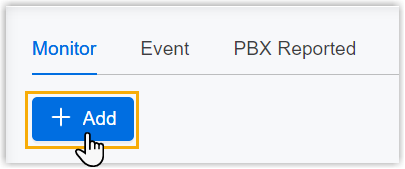
- In the Basic section, configure the basic settings
for the alarm.
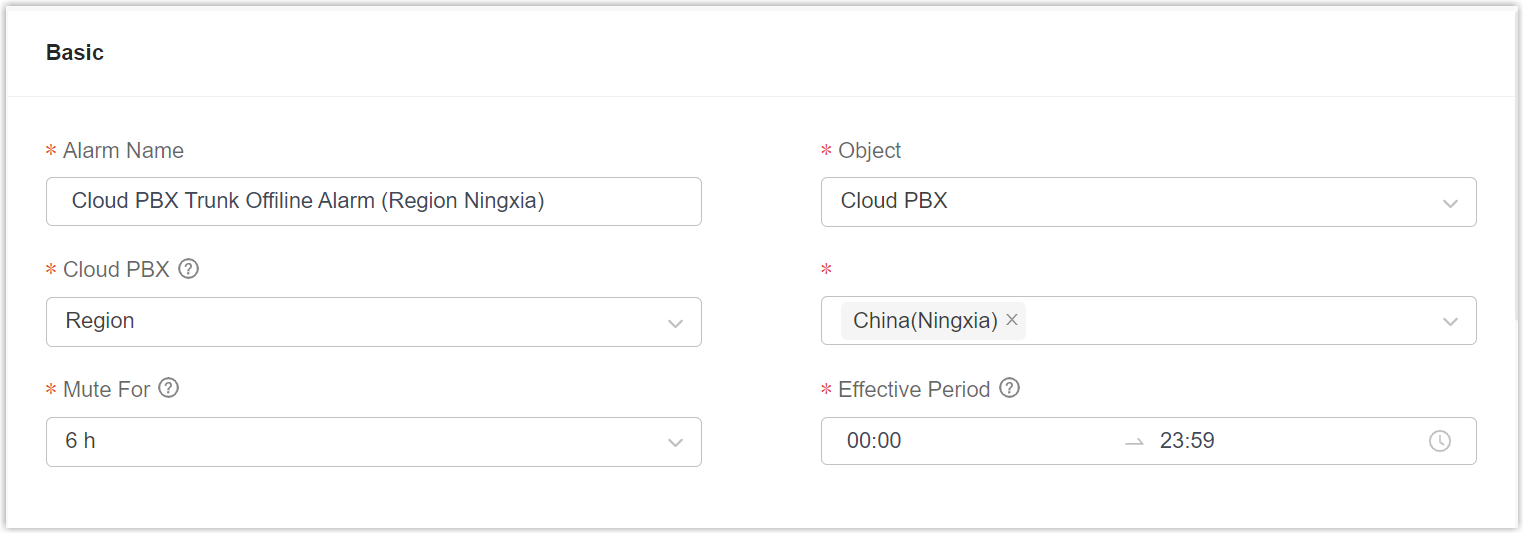
Setting Description Alarm Name Specify a name to help you identify the alarm. Object Select the type of object that you want to monitor (Yeastar Central Management, cluster servers, or P-Series Cloud PBX), then select the specific target(s) in the follow-up field(s). Mute For Set a mute cycle for the alarm notification. During the mute cycle, when the alarm is triggered and a notification is sent, no further notifications will be sent even if the metric continues to exceed the threshold.
Note: Further notifications will resume if the metric remains abnormal after the mute cycle has ended, or if it returns to normal but exceeds the threshold again.Effective Period Set a time period for the alarm notification to take effect. Note:- The time period must be in the same day.
- If the alarm occurs outside the specified time period, no notification will be sent, but the alarm will still be recorded in the Alarm List.
- In the Warning Policy section, configure
the
rules.
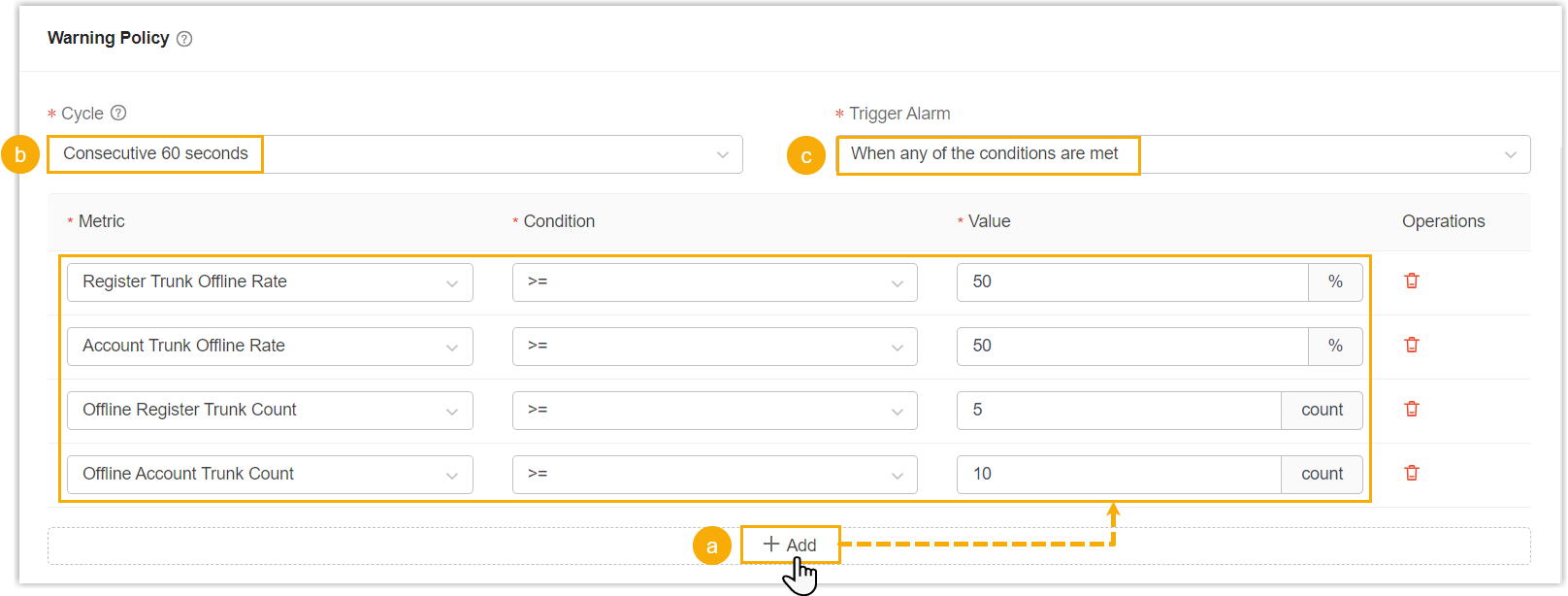
- At the bottom of the section, click
Add to set condition(s) that will
trigger the alarm. Note: You can add up to 10 triggering conditions in an alarm.
Setting Description Metric Select the metric key that you want to monitor. Condition Select an operator (such as >,<,=, etc.).Value Set a threshold as the comparison criteria. The system compares the collected metric value against the threshold using the specified operator.Note:- For Yeastar Central Management or cluster servers, the system evaluates the conditions based on an individual server, and an alarm will be triggered once a specific server's metric value reaches the threshold.
- For P-Series Cloud PBXs, the system evaluates the conditions across a collection of the selected Cloud PBXs, and an alarm will be triggered once the sum of the collected metric values in these PBXs reaches the threshold.
- In the Cycle drop-down list, select a
consecutive time period.
An alarm will be triggered only if the specified conditions occur and sustain for the designated time period.
- In the Trigger Alarm drop-down list, set
when to trigger the alarm.Note: This setting is configurable only when you add more than one alarm triggering condition.
Option Description When all conditions are met Only when all the specified conditions are met will the alarm be triggered. When any of the conditions are met When one of the specified conditions is met, the alarm will be triggered.
- At the bottom of the section, click
Add to set condition(s) that will
trigger the alarm.
- Click Save.
Result
- The customized alarm is displayed in the Monitor
alarm settings list with a default alarm level of
Alert.
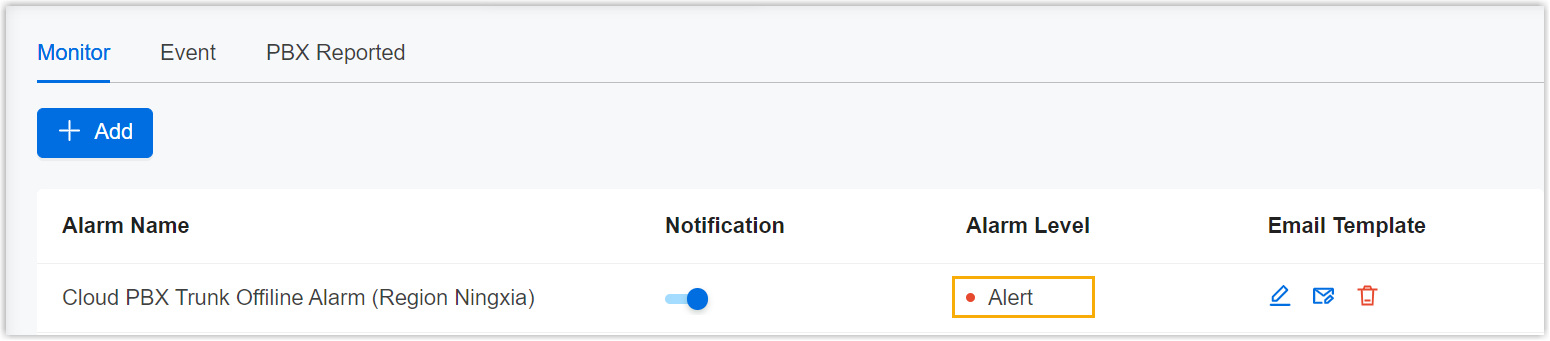
-
When the alarm is triggered, the system sends emails in the pre-defined language and email template to the specified contacts.