Register a Visitor Screen
Register your Visitor Screens to Yeastar Workplace, so that visitors can check in to their visit schedules and submit visit requests on Visitor Screens.
Requirements
Yeastar Workplace: Standard Plan or Pro Plan
Prerequisites
-
You have purchased sufficient Visitor Licenses based on the number of Visitor Screens to be registered.
-
The visitor screen is powered on and connected to the Internet.
Step 1. Select the server and note down the SN
-
On the screen of the Room Display, tap Advanced Settings.
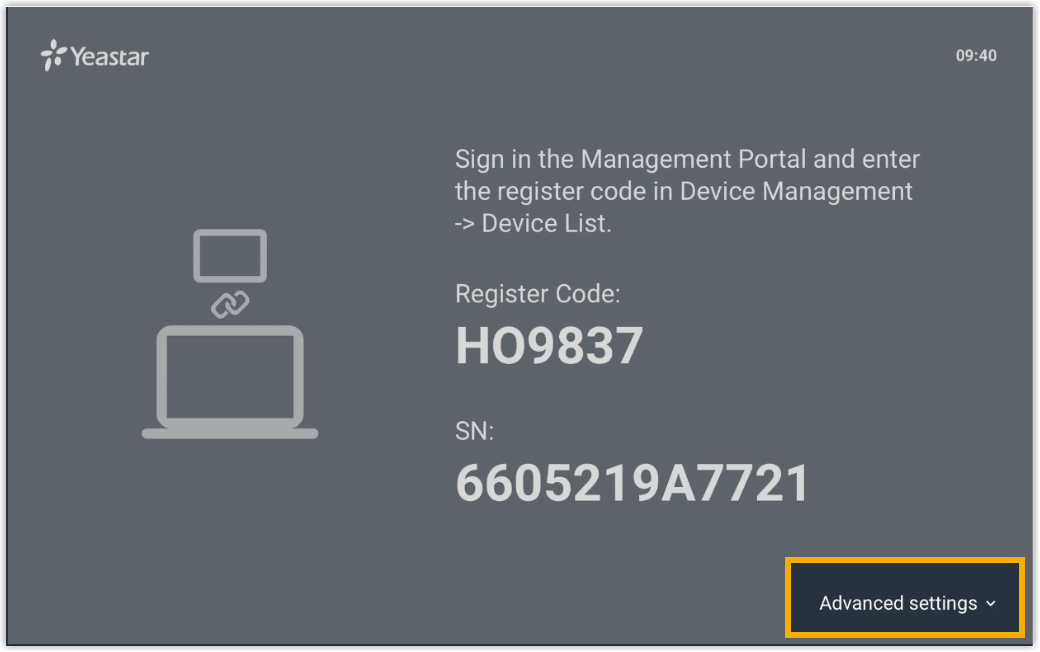
- Select your server based on the version of your Yeastar Workplace, then tap
Save.
- For SaaS version: Select the same server as your Yeastar
Workplace web portal.Tip: Go toYeastar Workplace login page, and check the server of your Yeastar Workplace in the top-right corner.

- For On-Premise version: Select Custom Server and enter your domain name or the IP address of your server.
- For SaaS version: Select the same server as your Yeastar
Workplace web portal.
- Note down the Serial Number (SN) or Registration Code that
is displayed on the screen.
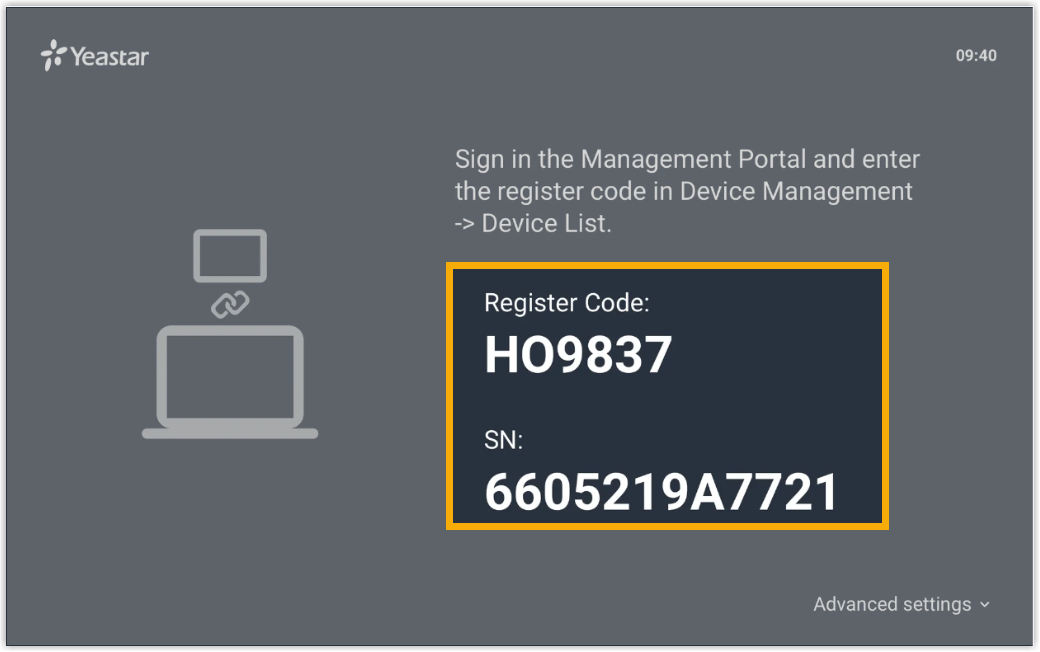
Step 2. Register the Visitor Screen to Yeastar Workplace
- Log in to Yeastar Workplace admin portal, go to Device List.
-
Click Add, and configure the following information.
-
Registration Code / SN: Enter the Registration Code or Serial Number of this device.
If the Registration Code/SN is correct, the system automatically detects the device type.
-
Device Name: Specify a name to help you identify this device.
- Bind to: Select a building to associate with this Visitor Screen.
-
-
Click OK.
Result
On the device list page, the device status shows ,
indicating that the Visitor Screen is registered to Yeastar Workplace.
- Any external parties can submit visit requests by scanning the QR Code on
the Visitor Screen. After the visit request is approved, a visit schedule
will be created, and an invitation letter will be sent to the
visitor.
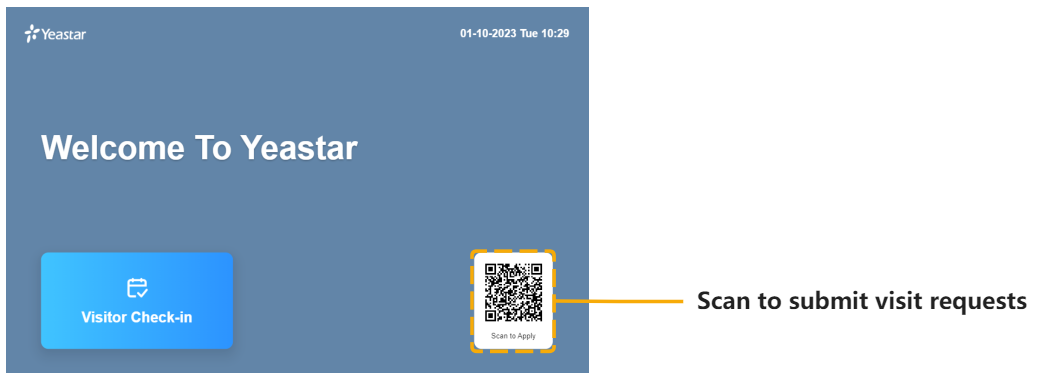
- Visitors can use the invitation letter to check in to their visit schedules
on Visitor Screens.
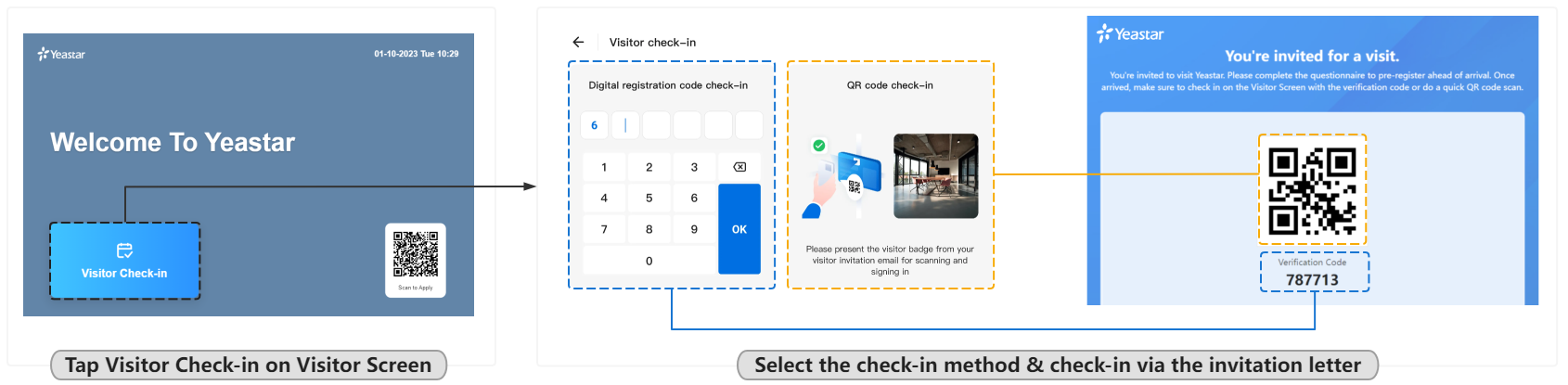
Related information
-
Set up the Welcome Screen: Customize the visitor screen to match your company branding.
- Set up Visitor Self-Registration: Learn how visitor self-registration works.
FAQ & Troubleshooting
- Q: Why does the status shows
?
-
The status
indicates the Visitor Screen failed to connect to Yeasatr Workplace.
Refer to the following corrective actions to fix this issue:-
Ensure the Visitor Screen can access the Internet.
-
Ensure the server you selected for the Visitor Screen is the same as your Yeastar Workplace web portal.
-