Download Logs of Room Display
When a Room Display exhibits abnormal behavior during operation, you can remotely download the device logs right from Yeastar Workplace web portal to troubleshoot the issue, without having to travel to the site.
Requirements
-
Device Model:
- Yeastar Room Display DS7510, DS7315, DS7310
- Devices with Yeastar Room Display application (Android)
installedNote: Room Display application (iOS) does NOT support this feature.
-
Device Status:
(Online)
Procedure
- Log in to Yeastar Workplace admin portal, go to Device List.
- In the Operation column of the desired Room Display,
click
.

- In the Maintenance section, click Download
Logs.
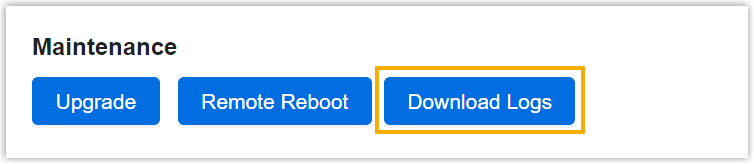
- In the pop-up window, specify the time range and click Download
Logs.
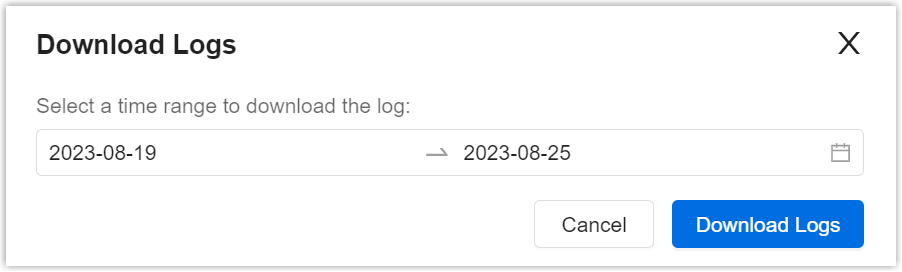
Result
A .zip file that contains the device logs within the specified time
range is downloaded onto your computer.