Enable or Disable Notifications
This topic describes how to manage notifications from Yeastar Workplace.
Enable notifications
-
Log in to Yeastar Workplace web portal.
-
At the top-right corner, click the account button, then select My Profile.
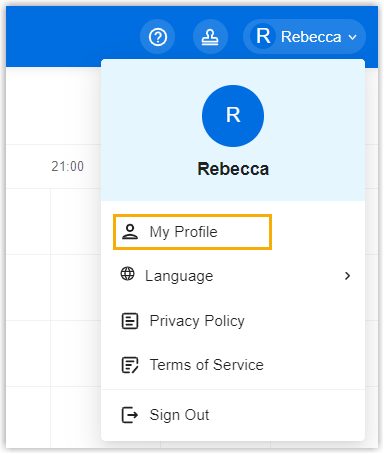
-
In the Notification Settings section, turn on the notifications as needed.
-
System Notification: When this option is enabled, the icon
will be displayed on the top menu bar of Yeastar Workplace web portal. Click the icon to view the notifications about your schedules.
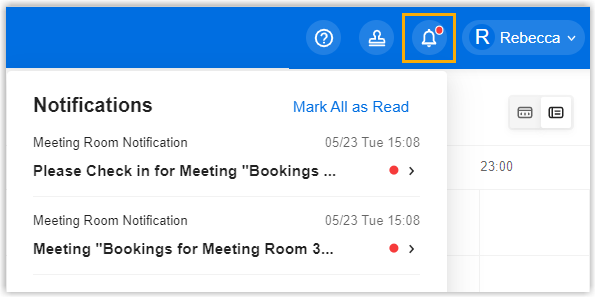
-
Email Notification: When this option is enabled, you will receive email notifications about your schedules.

-
- Click Confirm.
Disable notifications
-
Log in to Yeastar Workplace web portal.
-
At the top-right corner, click the account button, then select My Profile.
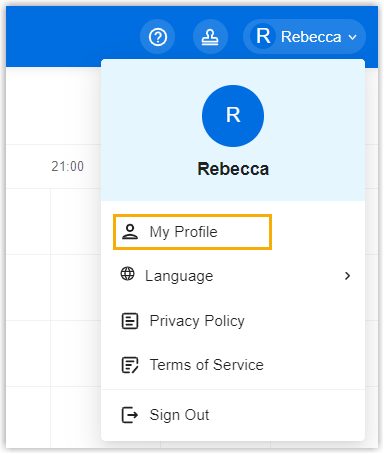
-
In the Notification Settings section, turn off the notifications as needed:
-
System Notification: When this option is disabled, you will not receive notifications about your schedules on Yeastar Workplace web portal.
-
Email Notification: When this option is disabled, you will not receive email notifications about your schedules.
-
- Click Confirm.