Change or Reset Your Password
You can change your password for account security or reset it if you forgot it. This topic describes how to change or reset the password for your Yeastar Workplace account.
Change your password
-
Log in to Yeastar Workplace web portal.
-
At the top-right corner, click the account button, then select My Profile.
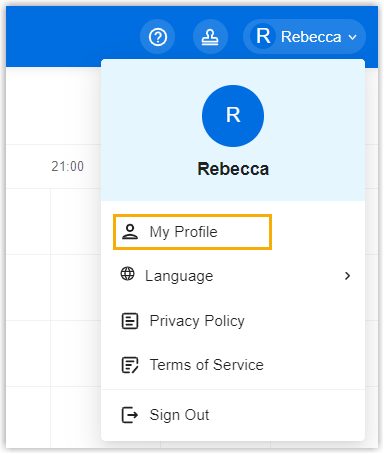
-
Click Change Password.
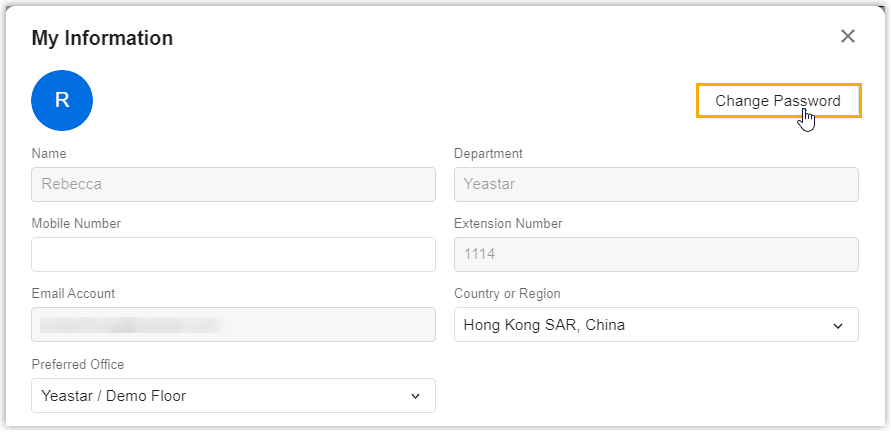
-
In the pop-up window, enter the old password and new password, then click OK.
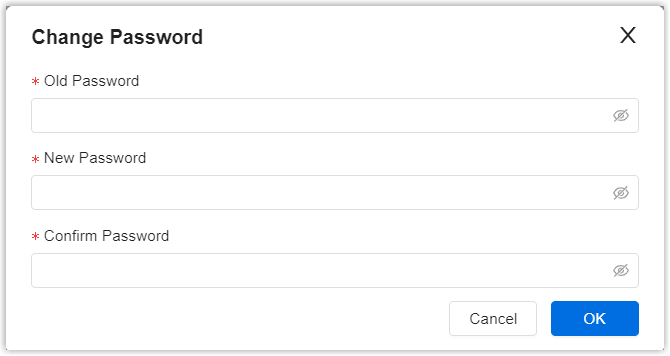
You have changed the password successfully; Log in again with your new password.
Reset your password
-
Access the sign-in page of Yeastar Workplace.
-
Click Forgot Password.

- Enter your email address and click Next.
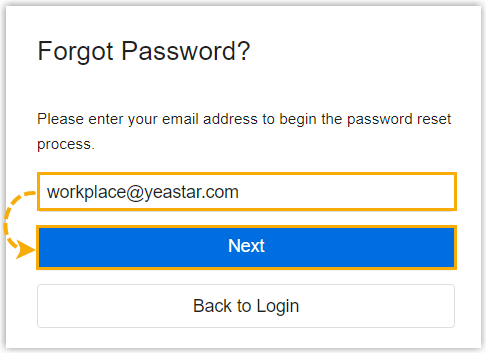
An email is sent to the email address you entered.
- In your inbox, click the link in the password reset email.Note:
-
If you can't find the email in your inbox, check your spam or trash folder.
-
If this doesn't help, try to resend the email.

-
- In the pop-up page, enter the password and click
Confirm.
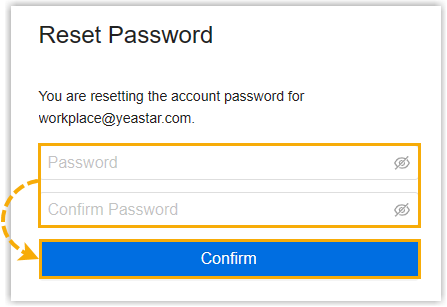
The password has been reset, sign in again with your new password.