LDAP Configurations on Zoiper Softphone
In this example, we demonstrate how to configure and use LDAP phonebook using Zoiper Softphone.
Configuration Example
The example configurations are set according to default settings of Yeastar S-Series VoIP PBX LDAP server. You can use the following settings as a starting point and adjust the filter and display attributes according to your needs.
Note: LDAP feature is only available for Zoiper Biz version.
- Launch Zoiper Biz Softphone.
- Go to .
- Check Use this server to search for contacts and
configure the LDAP client.
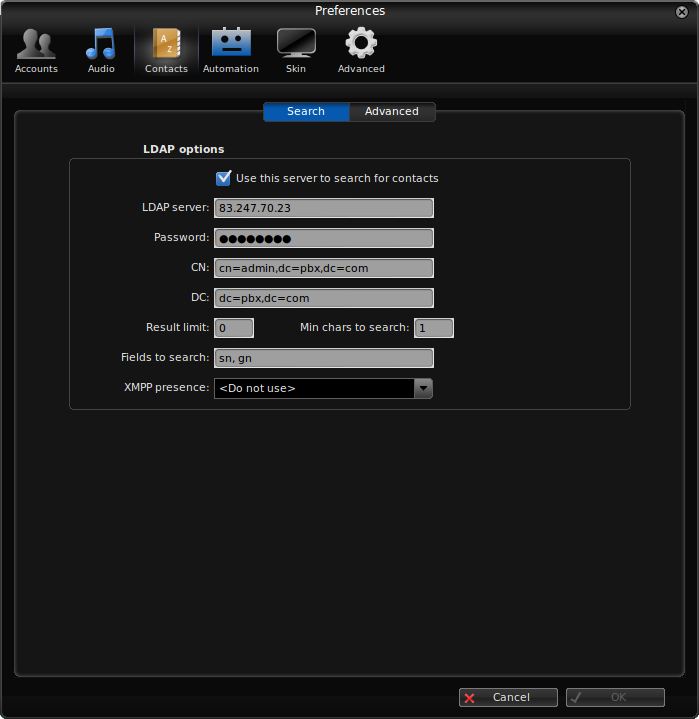
Table 1. Setting Description Example LDAP server Enter the IP address of PBX. 83.247.7.70.23 Password Enter the password to log in the LDAP server. password CN Enter the user name to log in the LDAP server. cn=admin,dc=pbx,dc=com DN Specify a starting point in the directory tree from which to search. Enter the Base DN of LDAP Server. dc=pbx,dc=com Result limit Specify the maximum number of search results to be returned by the LDAP server. 0 Min chars to search Specify the minimum number of characters to be entered before starting LDAP search. 1 Fields to search Specify the name attributes for LDAP searching. The default value is "sn, givenname".
gn XMPP presence The name of the field in the LDAP points to the XMPP presence URI for the contact. Do not use
Search LDAP Contacts
Enter the search criteria to search a contact from LDAP phonebook and call the contact.
- Search the contact name or number. The contacts whose name or phone number match the
characters entered will appear on the LCD screen.
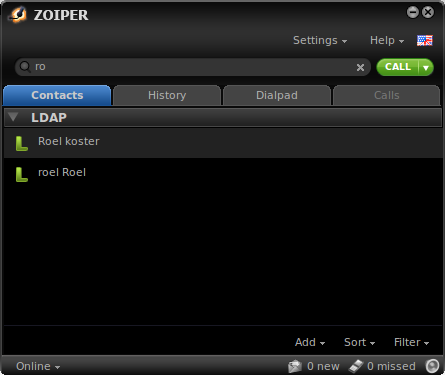
- Click Dial to call the contact.