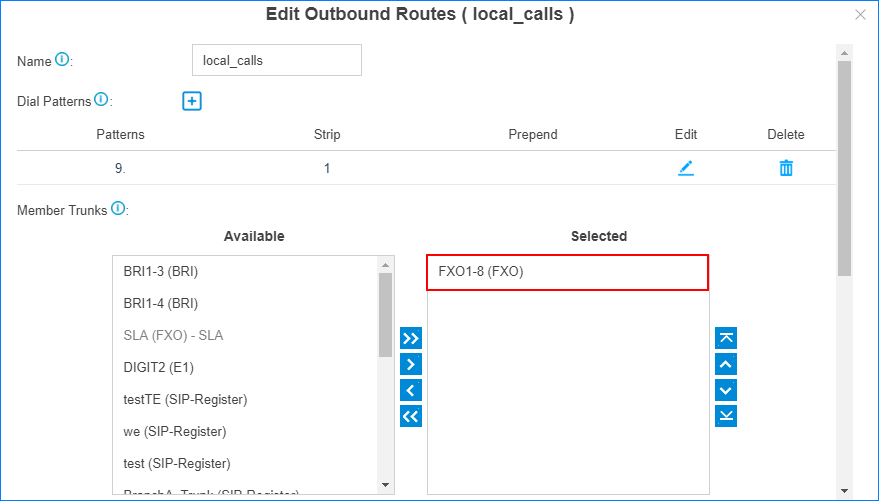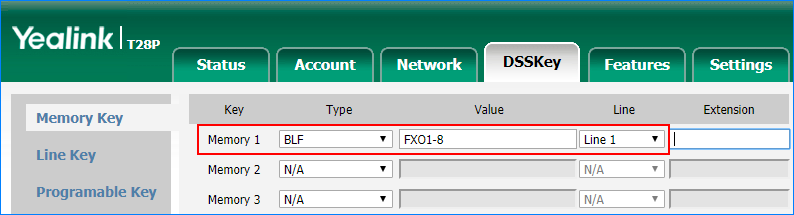Seize a Line to Call
Seize-Line feature allows a user to set a BLF key to monitor the PBX trunk and press the BLF key to quickly place an outbound call through the monitored trunk.
Note:
- Monitoring trunks by BLF key is supported on FXO trunk, GSM/3G/4G trunk, and SIP trunk, NOT supported on E1/T1 trunk and BRI trunk.
- Seize-Line feature is not supported on SIP trunk.
-
Select the desired trunk in an outbound route.
Note: If the trunk is not selected in any outbound route, you cannot seize the trunk to call out.
-
Configure Seize-Line setting.
Note: By default, PBX allows any extension users to seize a line to call out. You can decide whether to match route permission when seizing a line to call out.
- Go to , check the option Match Route Permission When Seizing a Line.
- Click Save and Apply.
-
On the Trunk configuration page, check the trunk name.
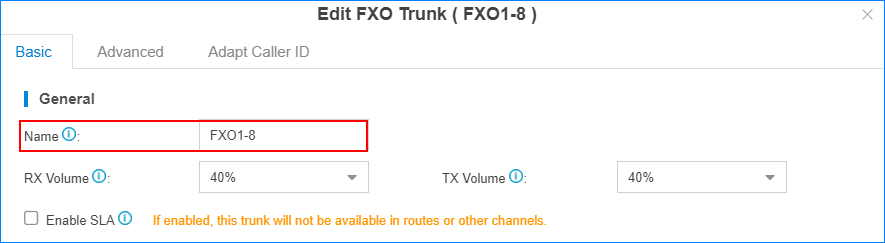
-
On the phone web interface, set a BLF key to monitor the trunk.
Note: Take Yealink T28P phone as an example.
-
Seize the trunk to call out.
Press the BLF key to seize the trunk, you will get a dial tone, then dial the number that you want to call.