Register Algo 8180G2 Audio Alerter with Yeastar S-Series VoIP PBX
This guide describes the configuration steps required for Algo 8180G2 SIP Audio Alerter to interoperate with Yeastar S-Series VoIP PBX.
Below is a guideline of how to register a Ring extension and a Page extension on Algo 8180G2.You may need to configure the other settings of the Algo 8180G2 Audio Alerter depending on your VoIP solution.
Network Topology
The following diagram shows how the testing network is configured for reference.
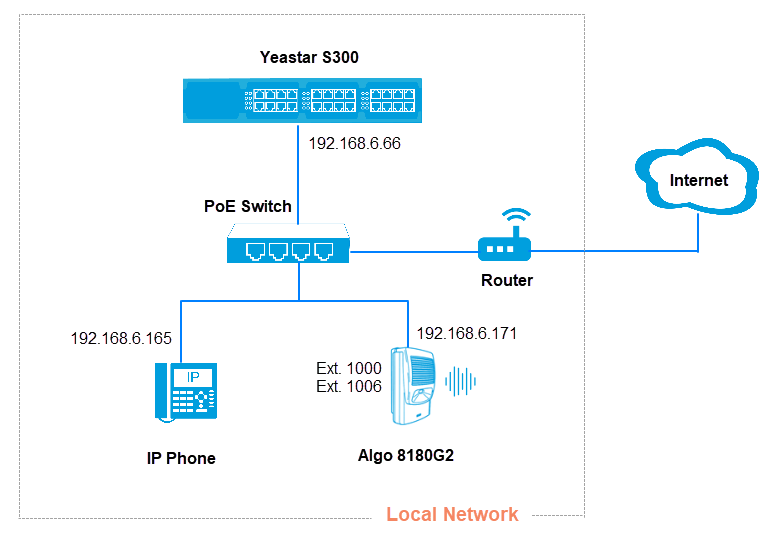
Yeastar S300 configuration
Add two SIP extensions on Yeastar S300, and provide the extension details in Algo 8101G2 web page.
- Log in Yeastar S300 web interface, go to .
- Add an extension, this extension will be registered as the Algo Ring extension.
- Click Add.
- Leave the default settings or change the General settings according to your needs.
- Click Save and
Apply.
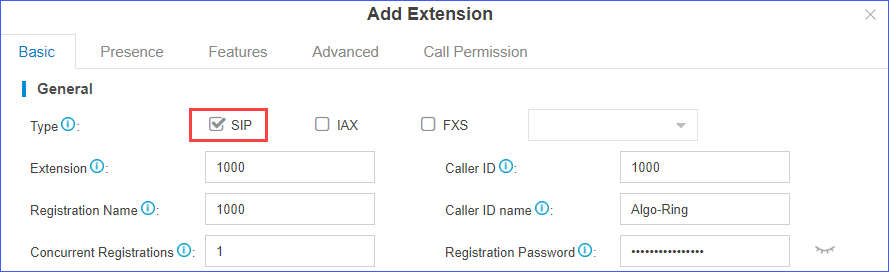
- Add an extension, this extension will be registered as the Algo Page extension.
- Click Add.
- Leave the default settings or change the General settings according to your needs.
- Click Save and
Apply.
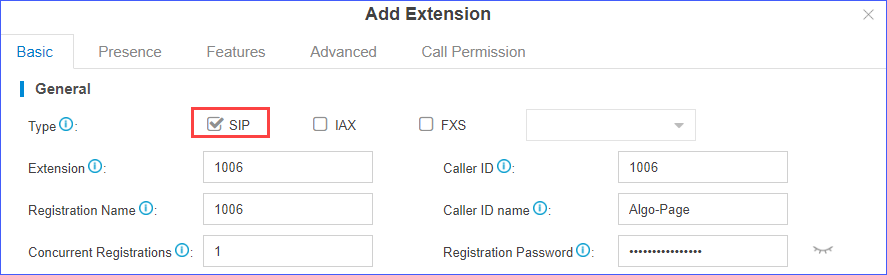
Algo 8180G2 configuration
- Access the Algo 8180G2 web interface, enter the password, and click
Login.
The default password is algo.
- Go to , enter the following settings.
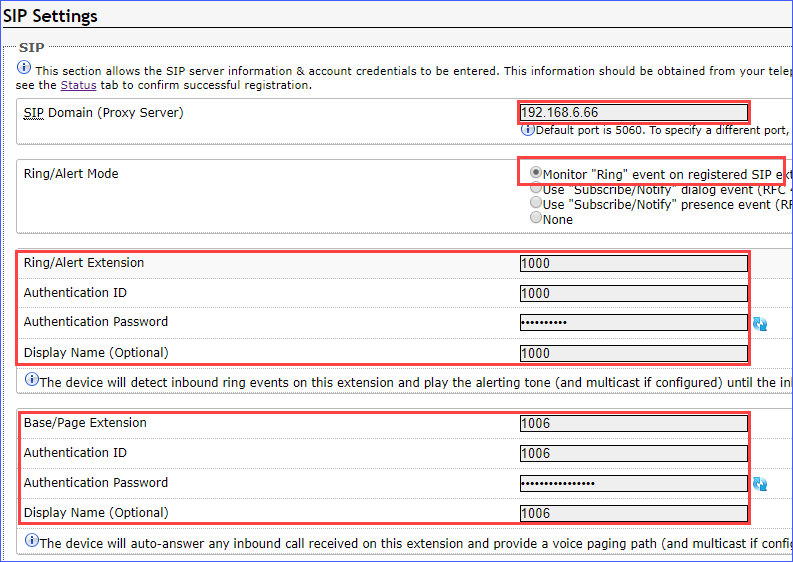
- SIP Domain (Proxy Server): Enter the IP address of Yeastar S-Series VoIP PBX.
- Ring/Alert Mode: Select Monitor "Ring" event on registered SIP extension.
- Ring/Alert Extension
Enter the extension details of Ring/Alert extension.
- Ring/Alert Extension: Enter the extension number.
- Authentication ID: Enter the extension's Registration Name.
- Authentication Password: Enter the extension's Registration Password.
- Base/Page Extension
Enter the extension details of Base/Page extension.
- Ring/Alert Extension: Enter the extension number.
- Authentication ID: Enter the extension's Registration Name.
- Authentication Password: Enter the extension's Registration Password.
- Click Save.
- Go to to check the registration status.
If the extension is registered successfully, the status will display "Successful".

Result:
- When you dial the Ring/Alert extension 1000, the Algo 8180G will
play ring tones until the you hang up the call. Note: The call is not answered.
- When you dial the Base/Page extension 1006, the Algo 8180G will answer the call automatically.
- When you dial the Ring/Alert extension 1000, the Algo 8180G will
play ring tones until the you hang up the call.