Log in to Yeastar Partner Portal using Microsoft Account
This topic describes how to use your Microsoft account to log in to Yeastar Partner Portal, without having to remember the credential of your Yeastar Partner Portal account.
Prerequisites
You have registered an account on Yeastar Partner Portal using your Microsoft account.
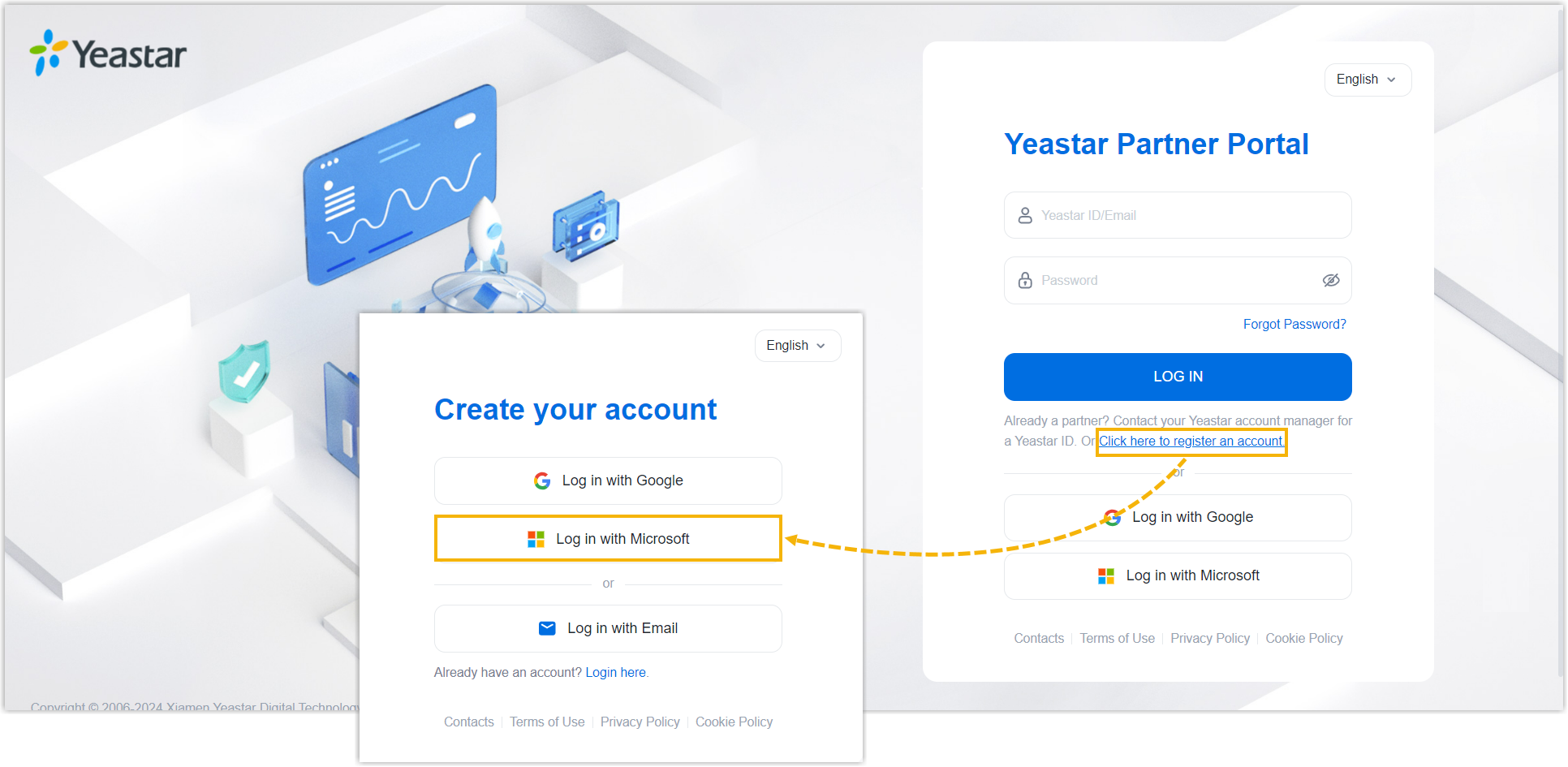
Procedure
- Go to the login page of Yeastar Partner Portal.
- Click Log in with Microsoft.
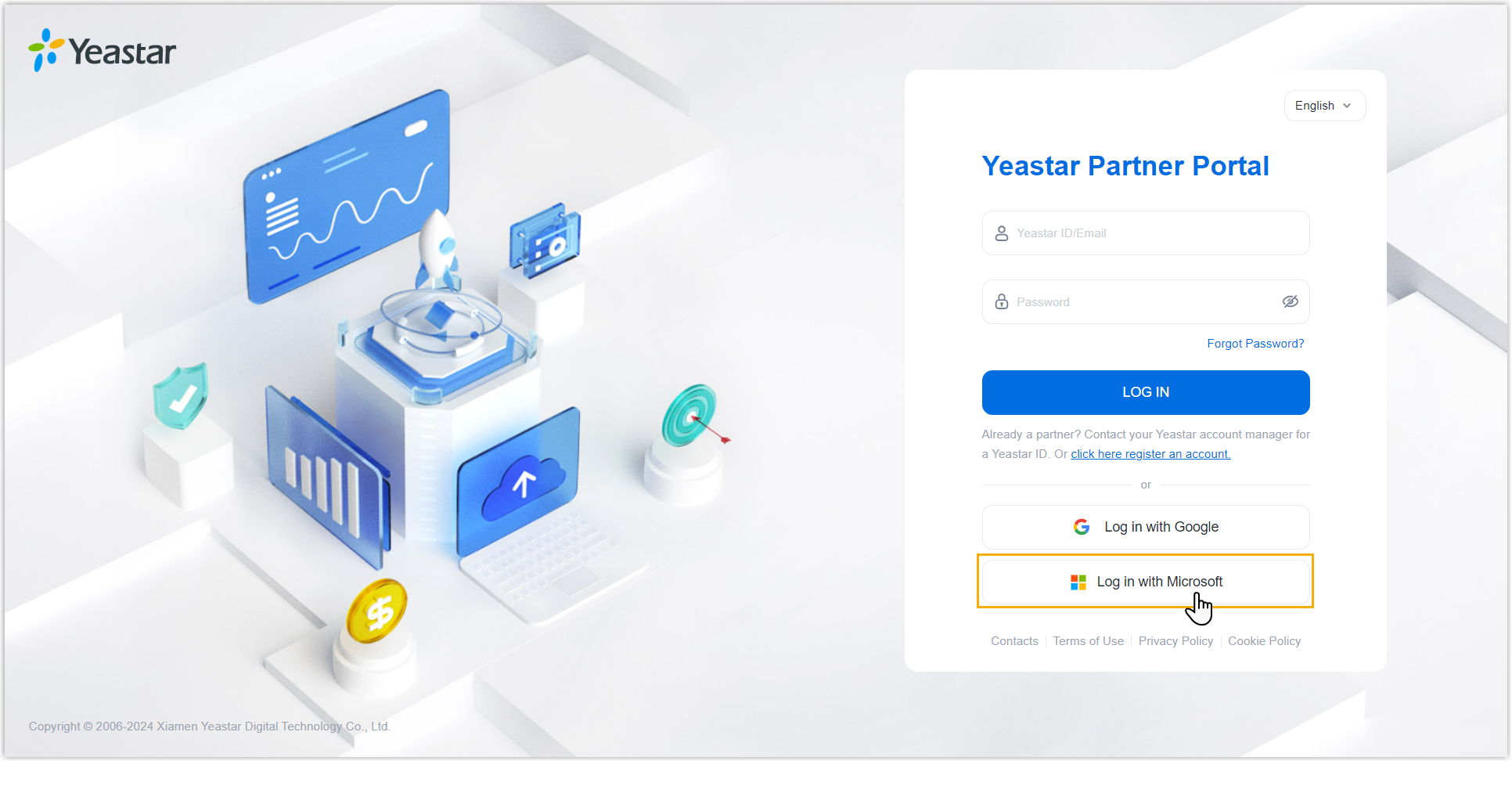
You are redirected to the Microsoft sign-in page.
- Sign in to your Microsoft account according to your need.
- To use the current Microsoft account you are logged in, select the
account from the list.
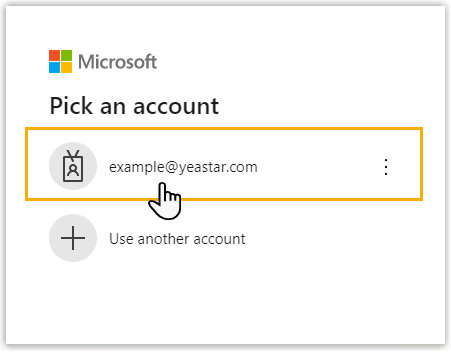
- If you don't see the desired account, click Use another
account, then enter your Microsoft account credentials
when prompted.
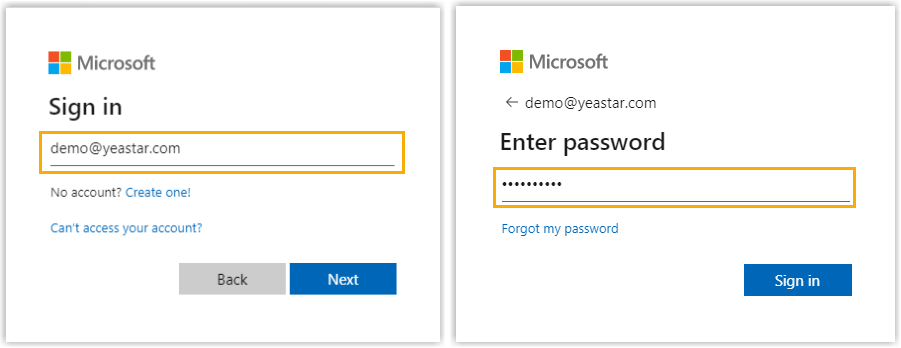
- To use the current Microsoft account you are logged in, select the
account from the list.
- For the first-time you attempt to sign in with Microsoft account, you will be
prompted to grant
consent
for the necessary permissions.
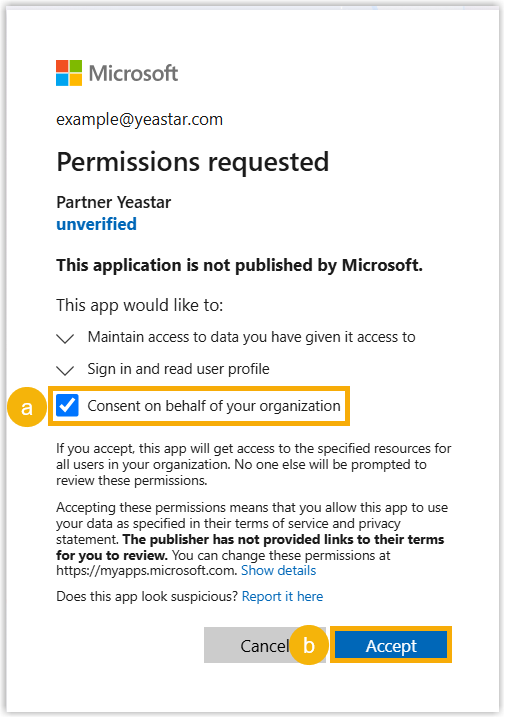
- Select the checkbox of Consent on behalf of your organization.
- Click Accept.
FAQs
- Can I use Two-factor Authentication (2FA) with Microsoft Sign-in?
- Yes. If two-factor authentication is enabled for your account on Yeastar Partner Portal, you'll still need to enter an authentication code before logging in with Microsoft.