Omnichannel Messaging - FAQ
This topic provides answers to commonly asked questions about Omnichannel Messaging.
FAQs
What if my SMS provider is not on the supported list?
If your SMS provider is not on the supported list, you can still integrate it by configuring a custom SMS trunk. We provide an open API and detailed documentation to help you set up the integration with your own provider.
For more information about the instructions, see Integrate SMS Service with Yeastar P-Series PBX System using SMS API.
How many Meta apps or WhatsApp channels can I create with one Meta Developer account?
You only need ONE Meta Developer account to create MULTIPLE Meta apps for the WhatsApp channel integration. There is no limit to the number of WhatsApp channels on PBX.
What should I do if my WhatsApp phone number status is "Pending"?
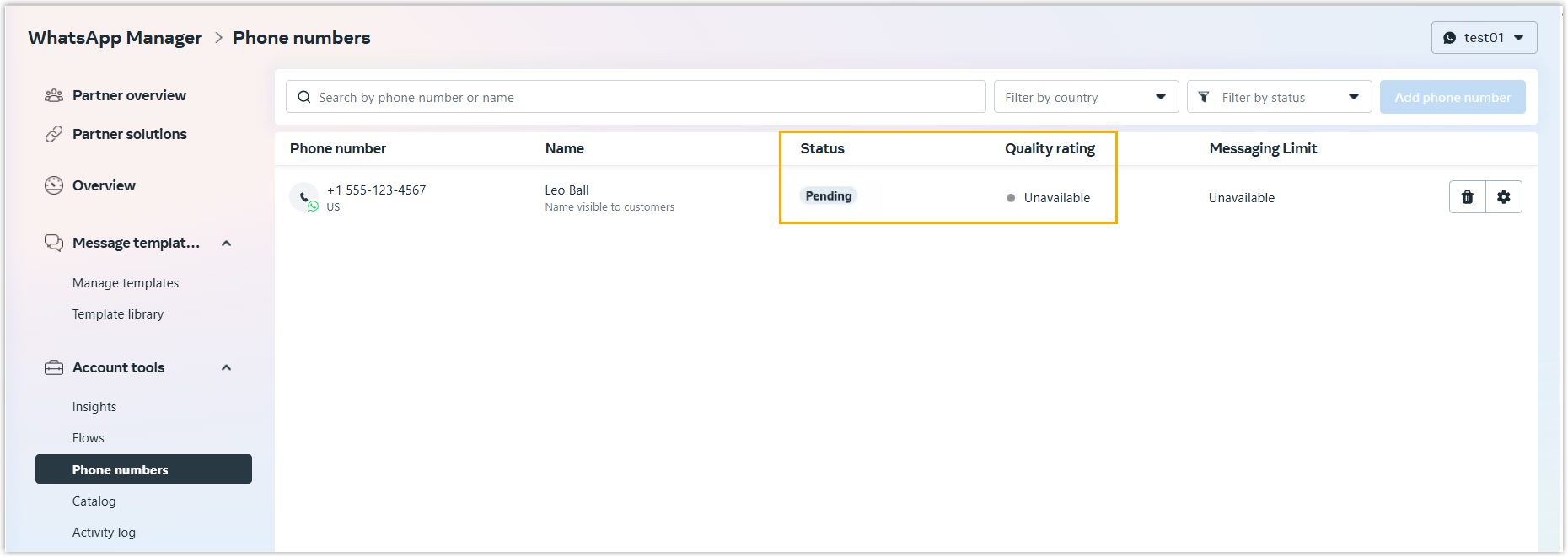
The "pending" status on a Business WhatsApp account often occurs due to:
-
Incomplete verification processes.
-
Expired or invalid access tokens.
-
Account or phone number misconfiguration.
By following the steps outlined above, you can easily resolve these issues and ensure uninterrupted access to your WhatsApp Business tools.
- Prerequisites
- You have created a Meta app for WhatsApp on 'Meta for Developers' portal.
- Procedure
-
- Go to 'Meta for Developers' portal, then go to the app you've created.
- Go to , select the pending phone number in the
From drop-down list.
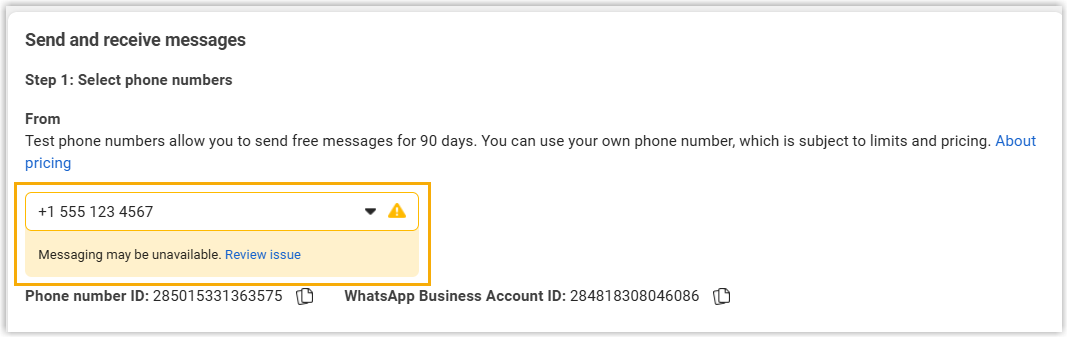
- In the Access Token section, click
Generate access token.
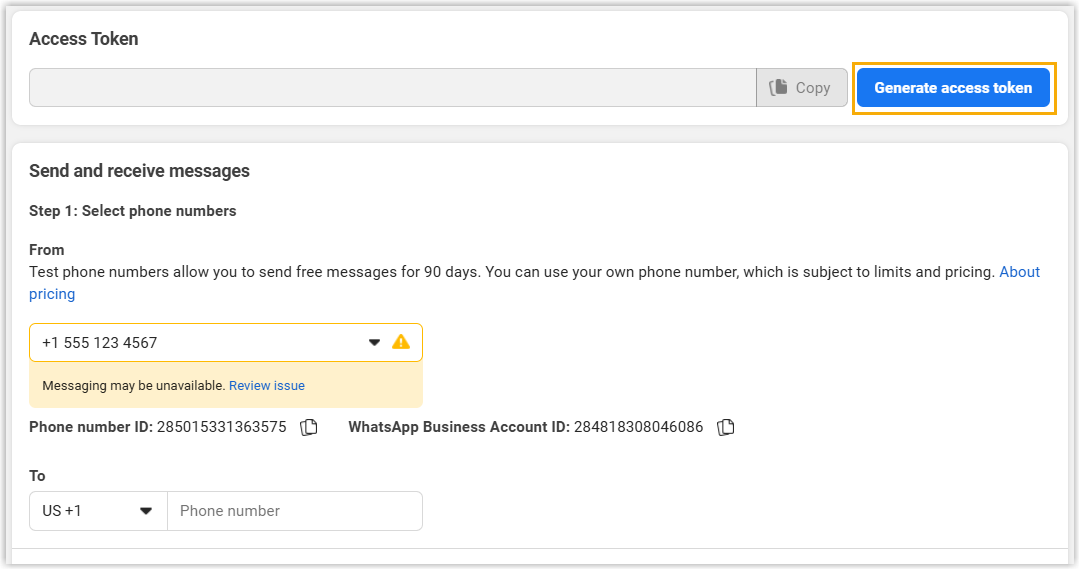
- In the pop-up window, do as follows:
- Click Continue to continue with
your WhatsApp account.Note: If you are asked to reconnect to the app, click Edit previous settings.
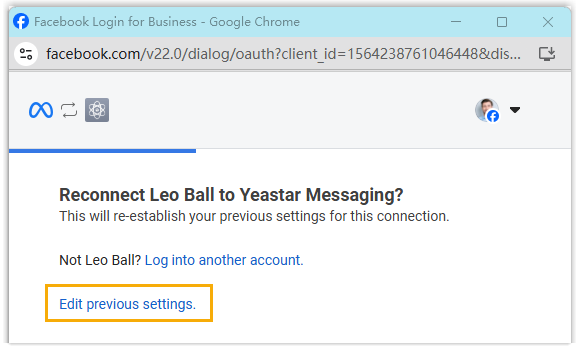
- Select Opt in to all current and future
WhatsApp accounts, then click
Continue.
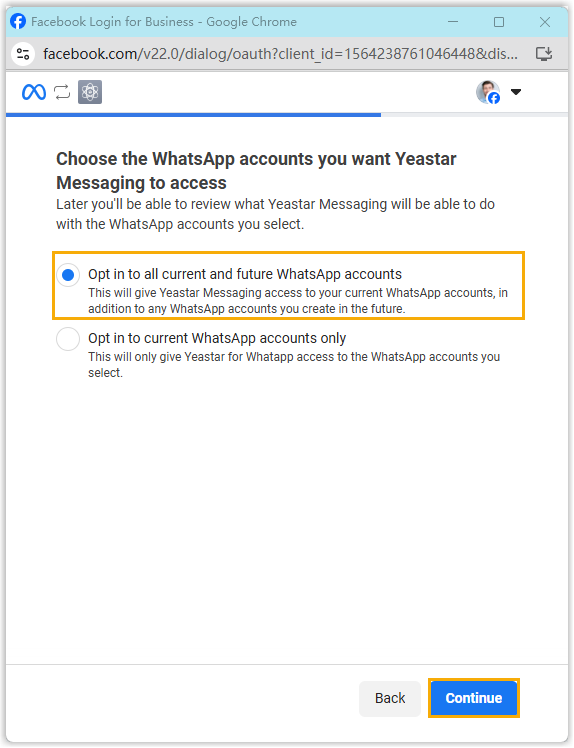
- Review the request, then click
Save.
The window prompts that your account has been connected to the Meta app.
- Click Got it to close the pop-up window.
- Click Continue to continue with
your WhatsApp account.
- Result
-
- An access token is generated successfully.

- Return to your Phone Numbers dashboard on
'Meta Business Suite' portal (Path: ), you can see the status of your phone number is
now displayed as Connected.
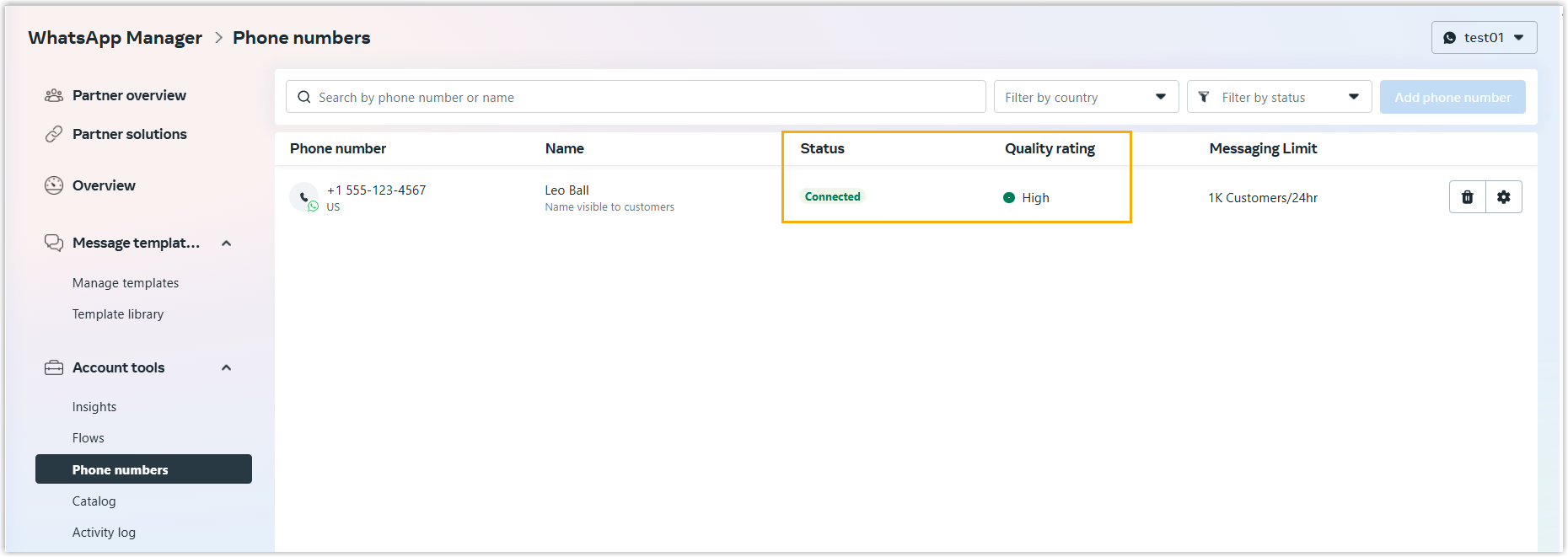
- An access token is generated successfully.