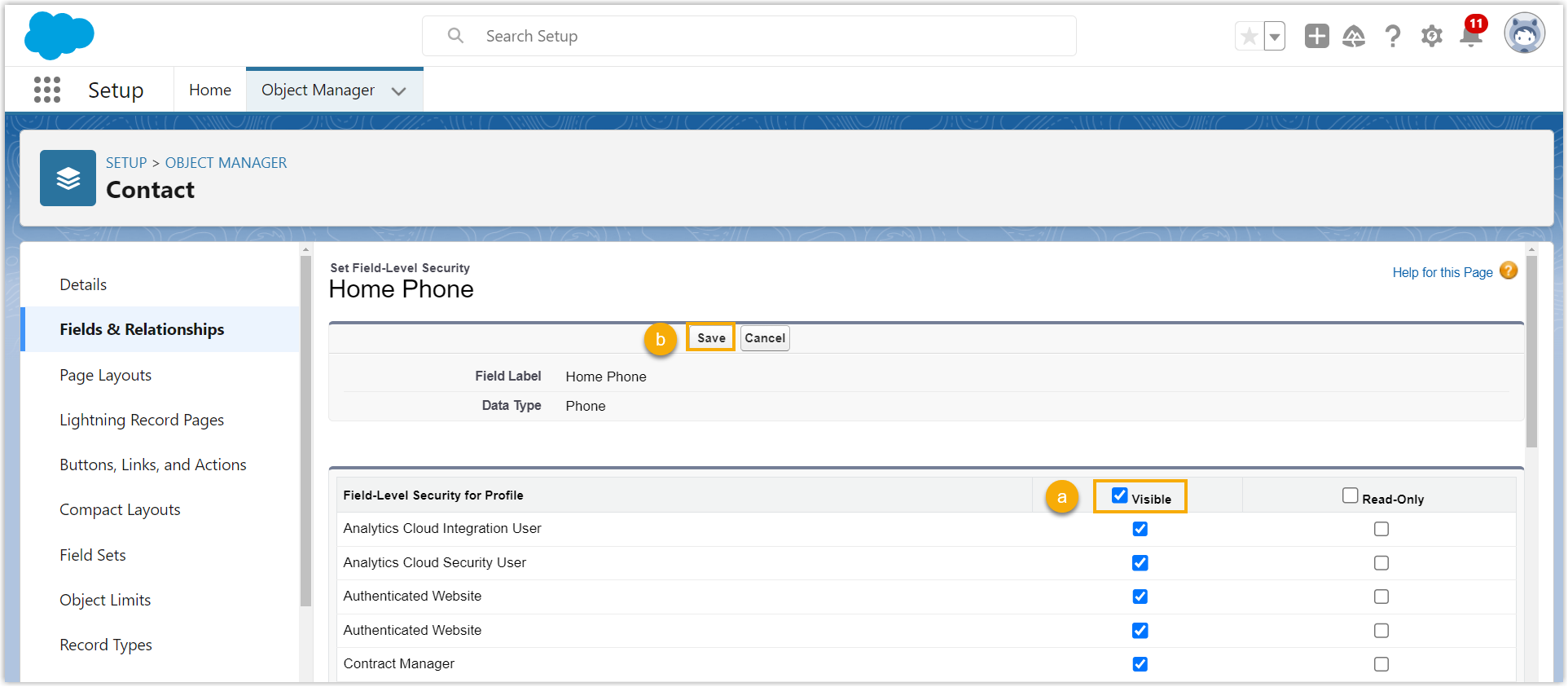CRM Integration – FAQ
This topic provides answers to commonly asked questions about CRM integration.
FAQs
Why did PBX fail to synchronize the existing contacts in Zoho CRM?
This could be caused by a fields access permission problem. The PBX could not access the required fields within the modules you want to synchronize from, resulting in contact synchronization failure. In this case, you should check if the following required fields of the modules are properly configured in Zoho CRM.
| Module | Required Field |
|---|---|
| Accounts |
|
| Leads |
|
| Contacts |
|
- Check if all the required fields has been created in the modules
- Check if the permission of the required fields has been set as "Read and Write"
- Check if all the required fields has been created in the modules
-
- Log in to your Zoho CRM, click
 at the top-right corner.
at the top-right corner.
- In the Customization section,
click Modules and Fields.
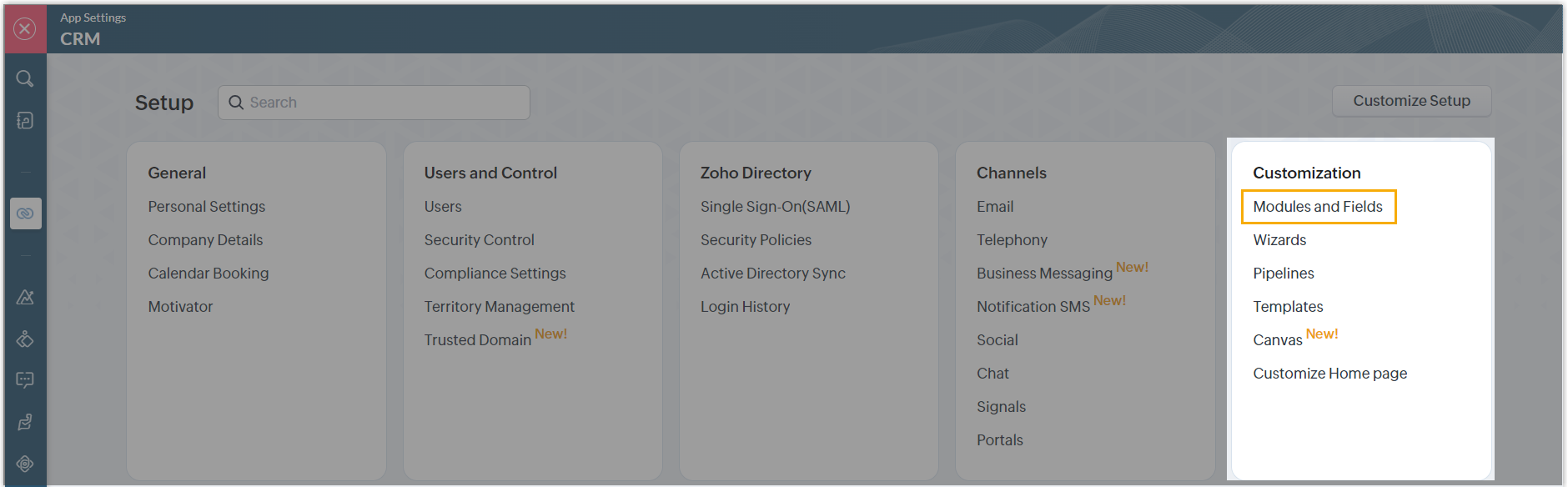
- Check if the required fields of the modules have
been created.
- Hover your mouse on
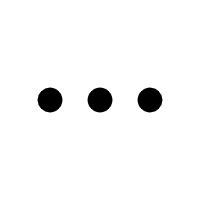 beside the desired
module, then click
Fields.
beside the desired
module, then click
Fields.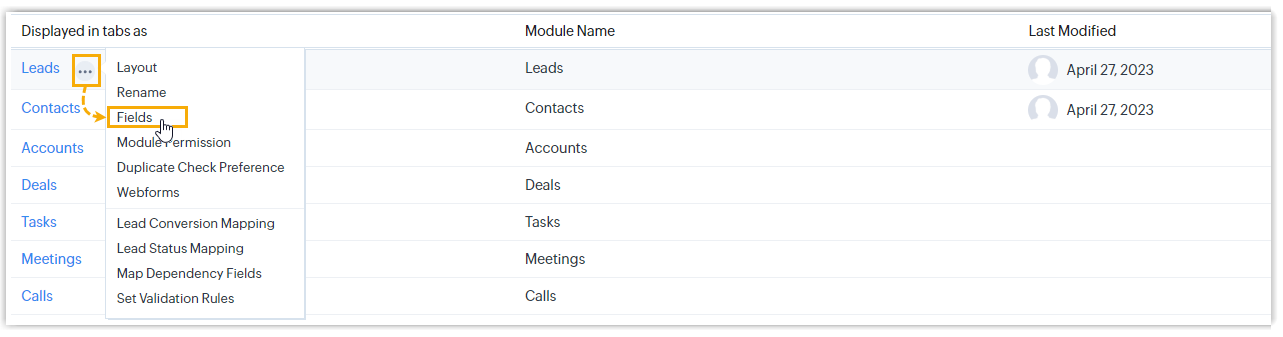
- At the top-right corner of the fields list, click
Create and Edit
Fields.
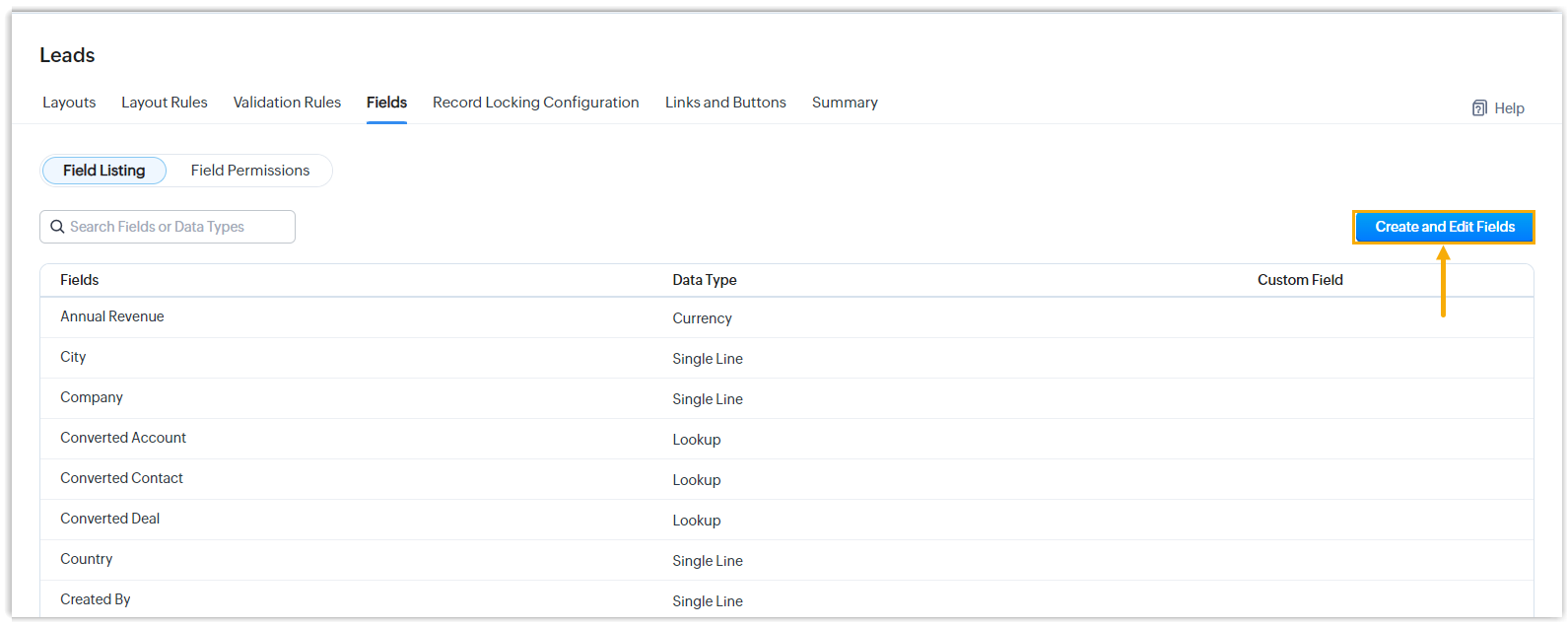
- In the module information section, check if the
required fields are displayed.
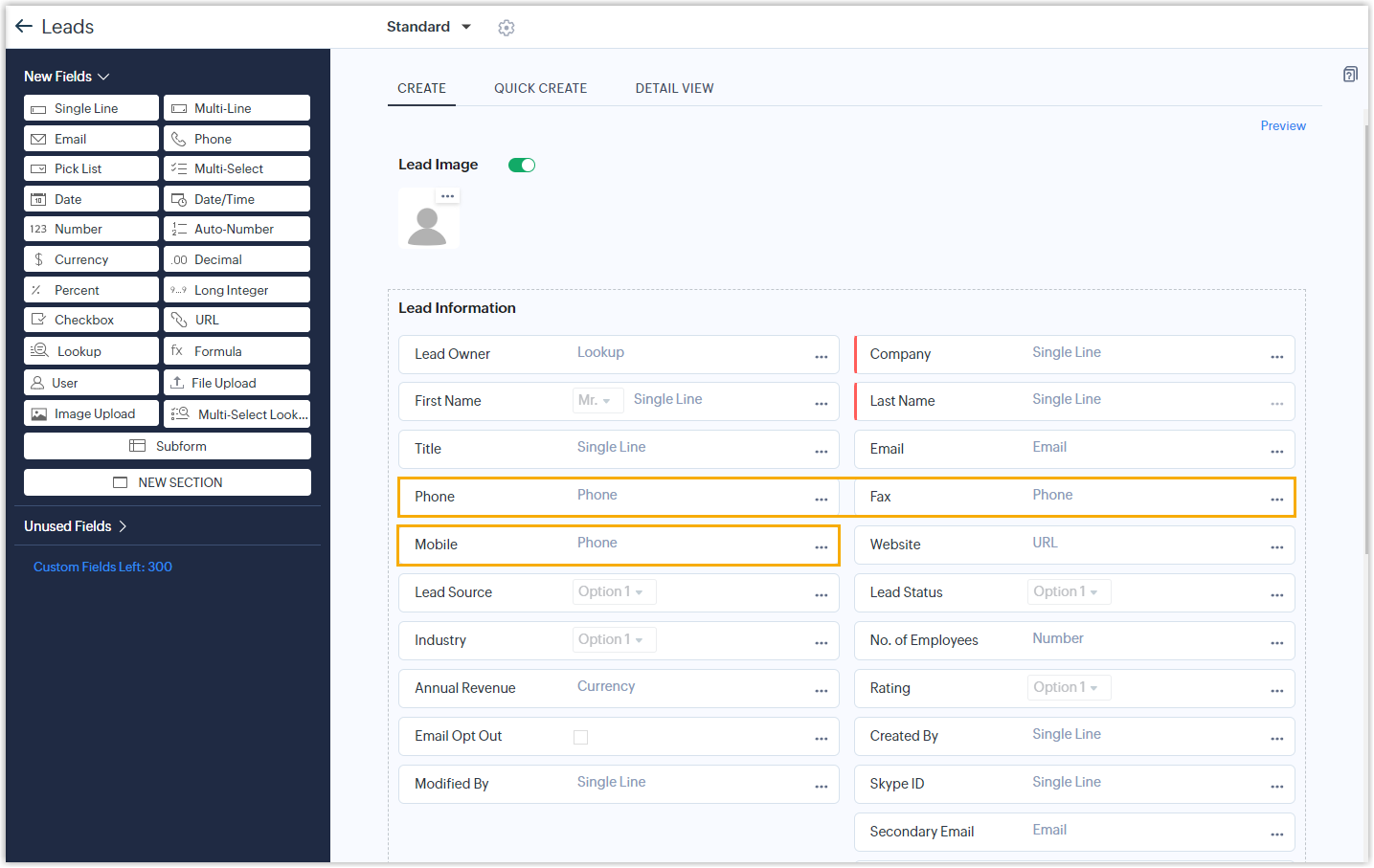 Tip: If a required field was removed unexpectedly, you can find it in the Unused Fields list. To resume the removed field, drag and drop the field from the Unused Fields list to the module information section, then save the changes.
Tip: If a required field was removed unexpectedly, you can find it in the Unused Fields list. To resume the removed field, drag and drop the field from the Unused Fields list to the module information section, then save the changes.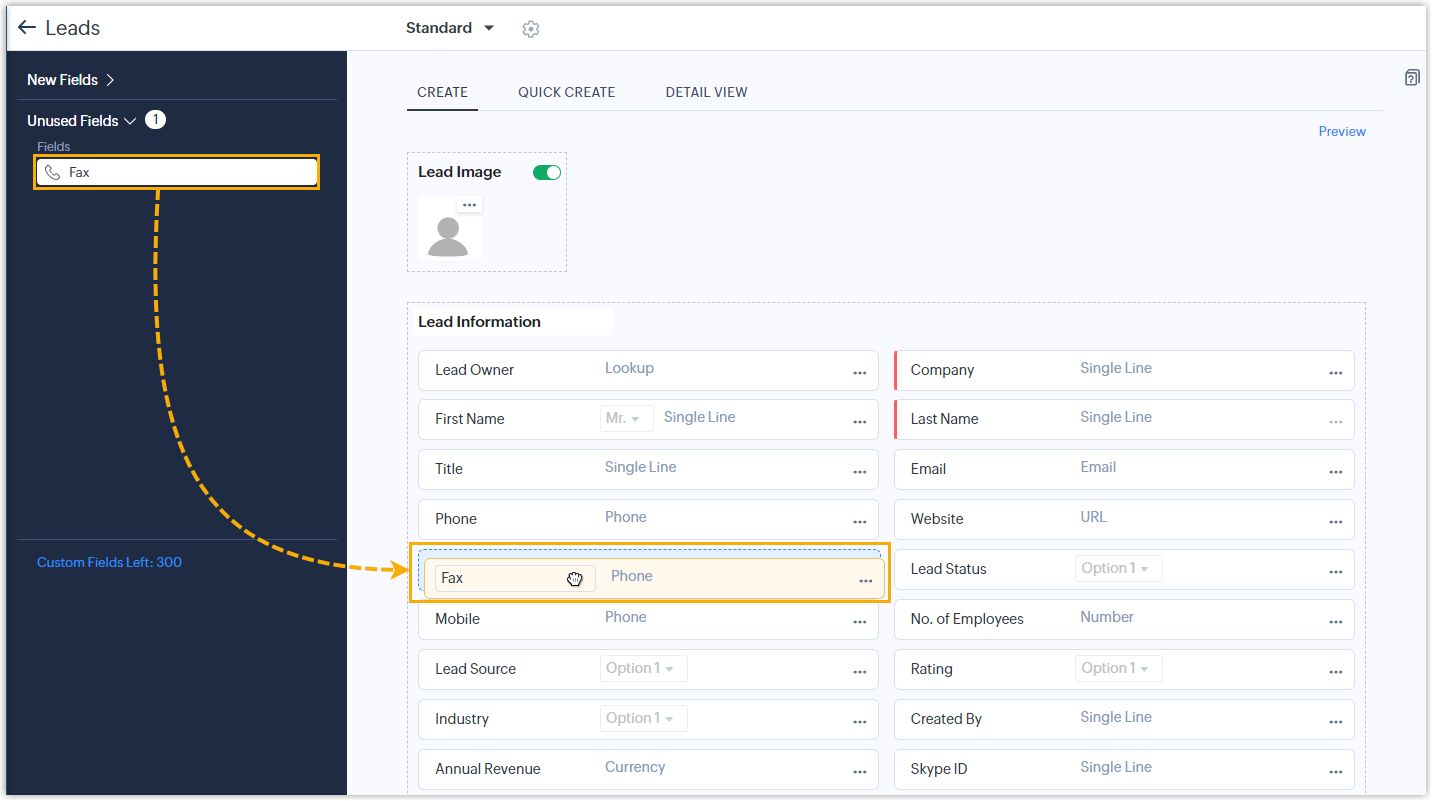
- Hover your mouse on
- Log in to your Zoho CRM, click
- Check if the permission of the required fields has been set as "Read and Write"
-
- Log in to your Zoho CRM, click
 at the top-right corner.
at the top-right corner.
- In the Customization section,
click Modules and Fields.
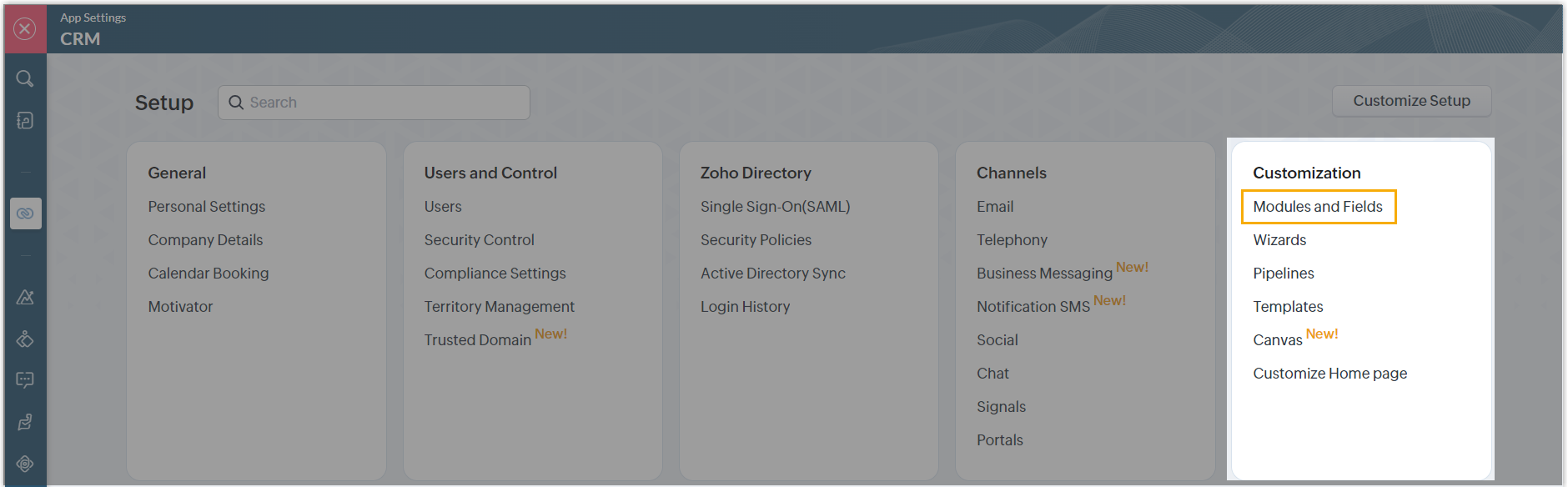
- Check the filed permission of the required fields.
- Hover your mouse on
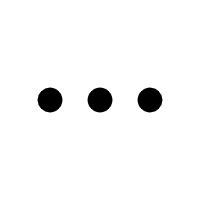 beside the desired
module, then click
Fields.
beside the desired
module, then click
Fields.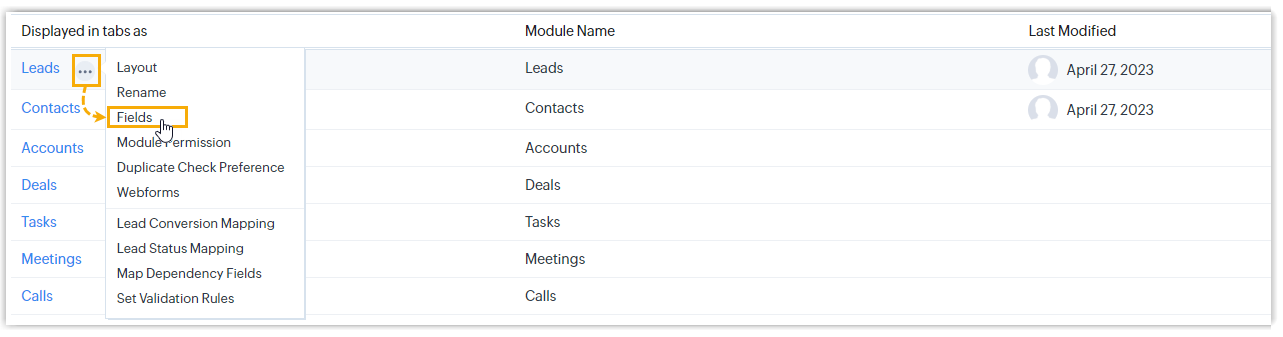
- Click the Field Permissions tab,
then select the Standard
profile.
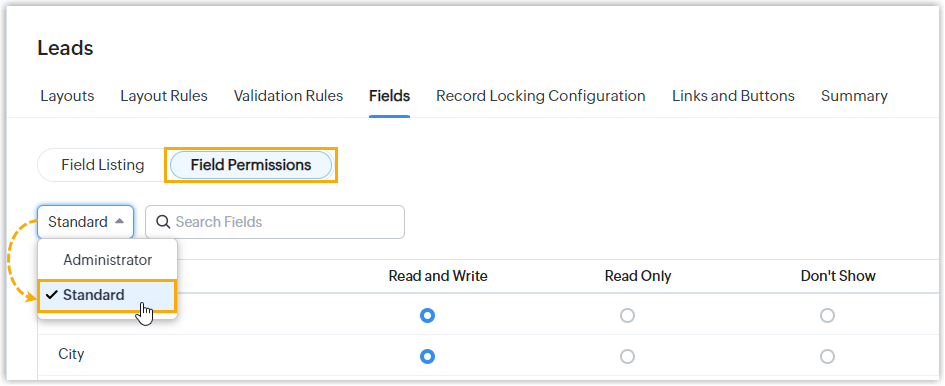
- Search for the required field, check if the
field permission is set to Read and
Write.
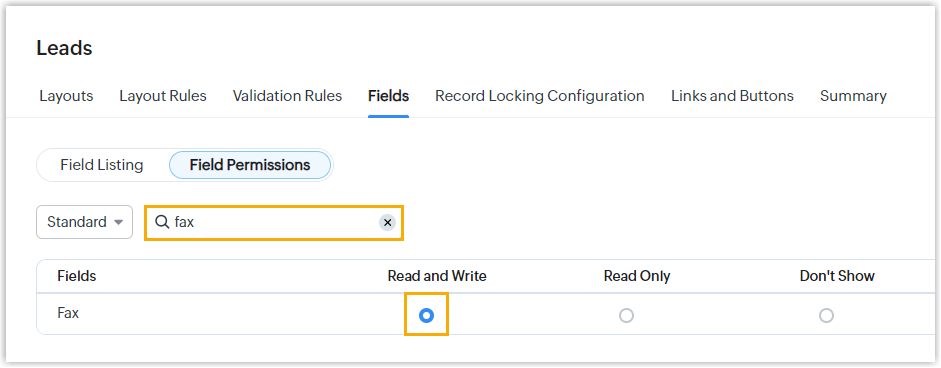
- Hover your mouse on
- Log in to your Zoho CRM, click
Why does the PBX create a new contact on an incoming call when the contact already exists in Salesforce CRM?
This could be caused by a field permission issue where the required field is not visible, so that the PBX doesn't have read or write access to the field of the object you want to synchronize from. In this case, you need to adjust the field accessibility settings for the following fields of the Account and Contacts objects in Salesforce CRM.
| Object | Required field |
|---|---|
| Account |
|
| Lead |
|
| Contact |
|
- Log in to Salesforce CRM, click
 at the top-right corner, then click
Setup.
at the top-right corner, then click
Setup.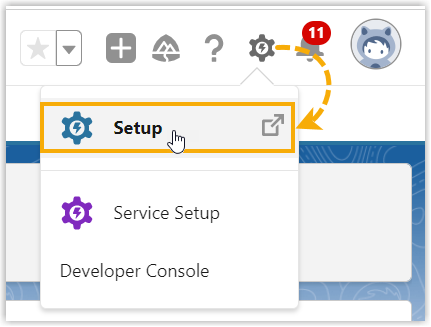
- On the left navigation bar, go to .
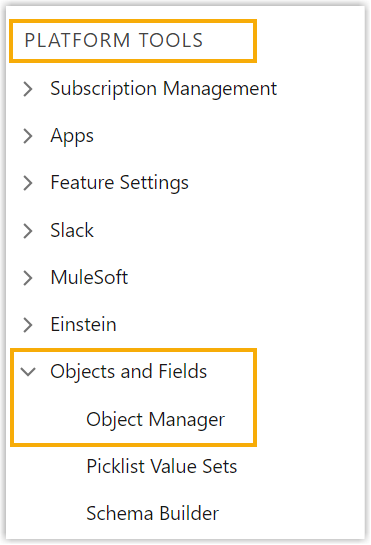
- Search for the desired object, then click the label to enter the object
details page.
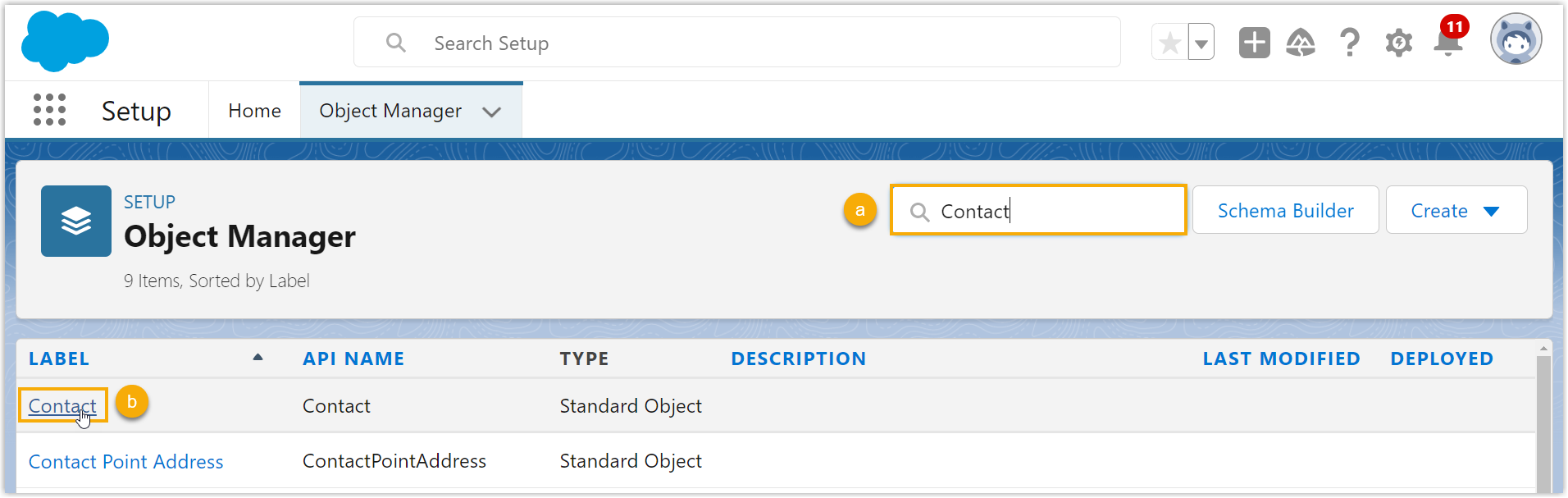
- Go to the Fields & Relationships tab, search for
the field, then click on the label to enter the field details page.
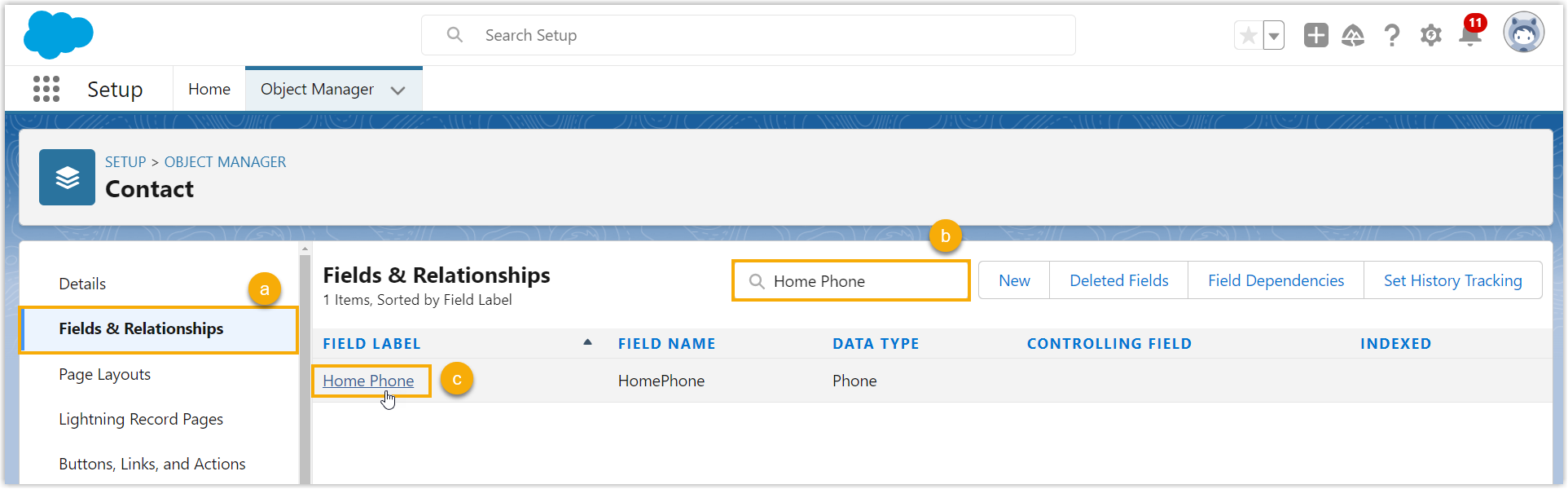
- Click Set Field-Level Security.
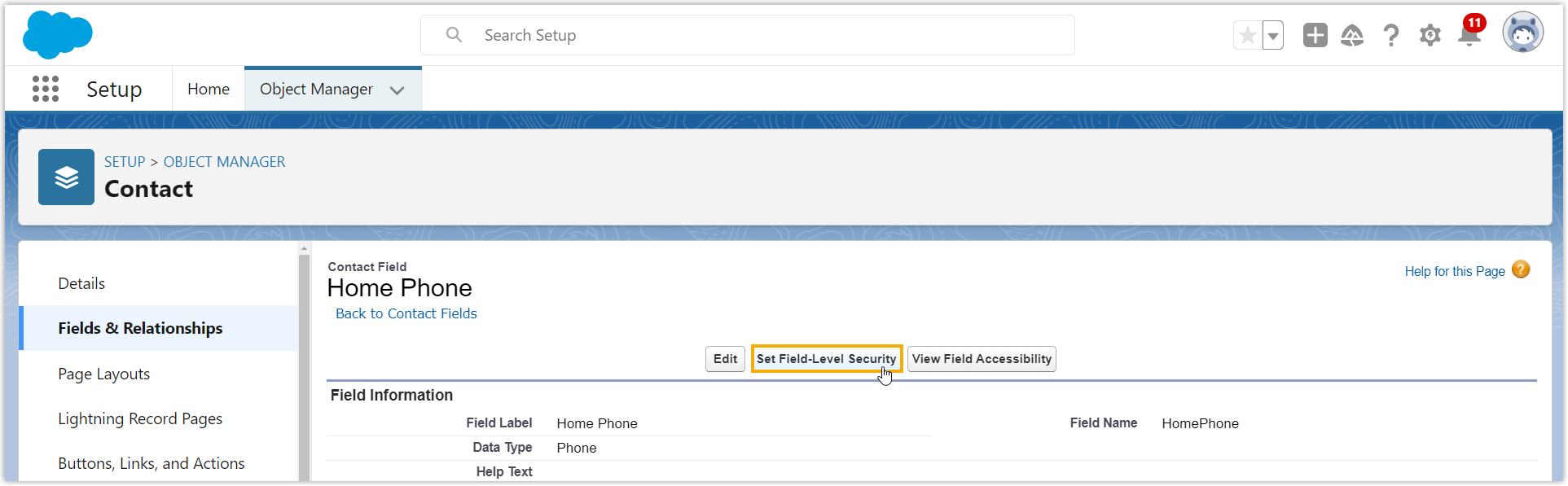
- In the Field-Level Security for Profile section,
select the checkbox of Visible, then click
Save.