Start a Chat Session with Your Colleagues
For cases that do not require immediate attention, you can send instant messages right from Linkus Web Client to your colleagues without disturbing their work. This topic describes how to start a one-on-one chat and a group chat.
Procedure
- Log in to Linkus Web Client.
- On the left navigation bar, click Chat, then click the Internal Chat tab.
- To start a chat with a colleague, do as follows:
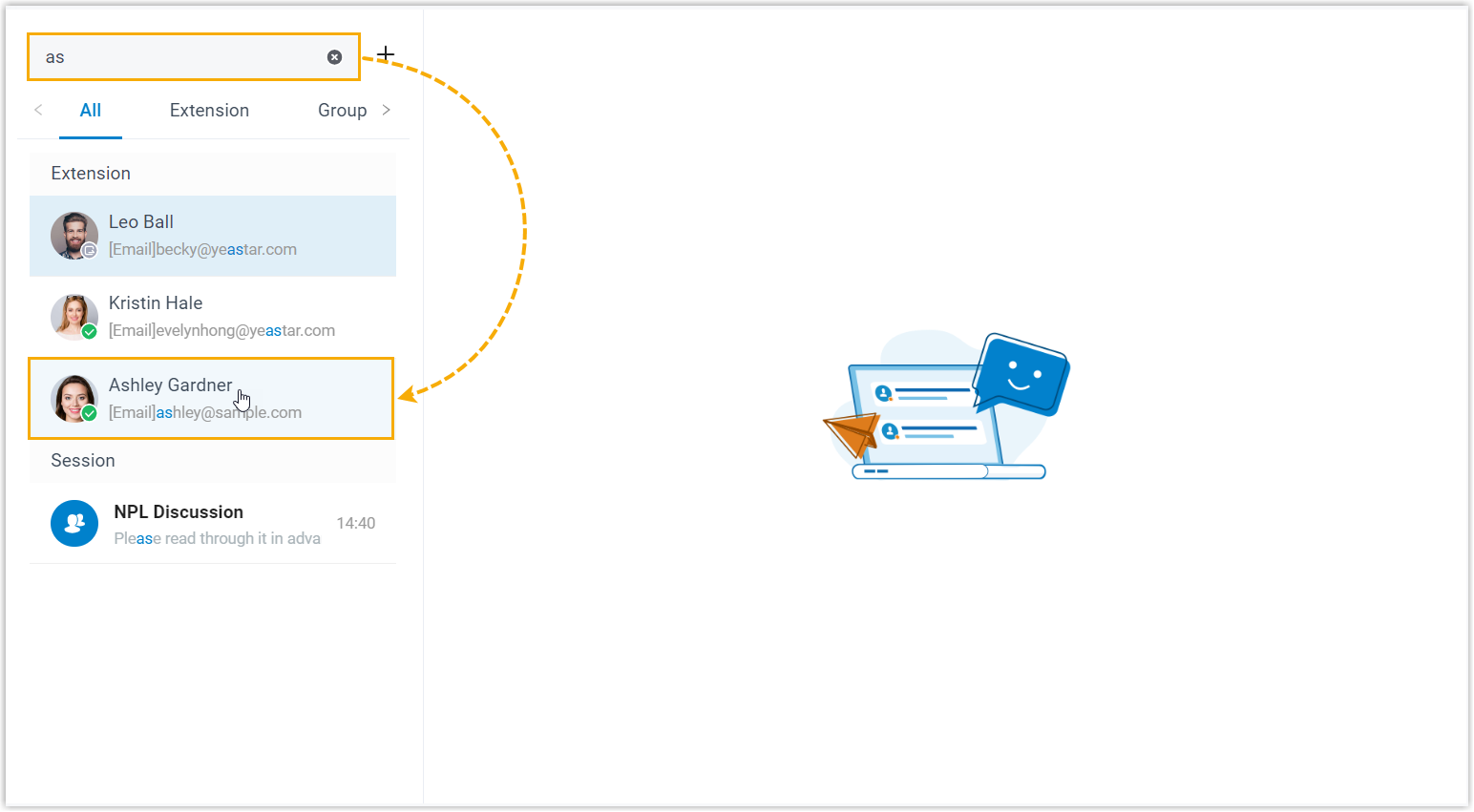
- In the search bar, enter a desired value to find the desired colleague.Note: You can enter a name, a number, an email address, or a chat history.
- Click the matched colleague.
- In the search bar, enter a desired value to find the desired colleague.
- To start a group chat with multiple colleagues, do as follows:
- Click
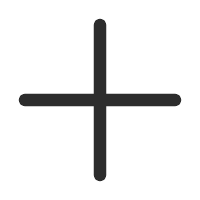 right beside
the search bar.
right beside
the search bar.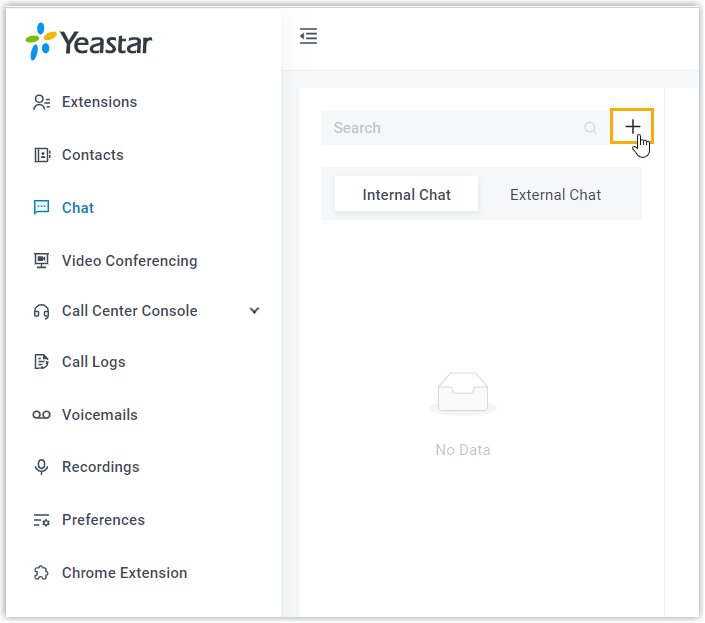
- In the pop-up window, select desired colleagues, then click
Create.Note: Up to 200 members can be in a group chat.
- Click