Set up Auto Answer for Linkus UC Clients
Auto-answer feature is used to automatically answer non-paging/intercom calls or paging/intercom calls without manually clicking, significantly reducing caller's waiting time. You can set up auto-answer for extension users' any of Linkus Mobile Client, Desktop Client or Web Client independently, and the settings will be immediately synchronized to their Linkus Clients.
Requirements
| Server / Client | Version Requirement |
|---|---|
| PBX Server | Version 83.17.0.16 or later |
| Linkus Mobile Client |
|
| Linkus Desktop Client |
|
Configure auto answer non-paging/intercom calls for Linkus UC Clients
- Log in to PBX web portal, go to .
- Click
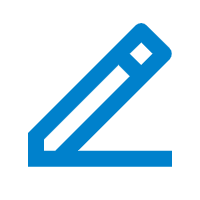 beside the desired extension,
then go to the Linkus Clients tab.
beside the desired extension,
then go to the Linkus Clients tab. - Configure auto answer for the desired Linkus Client.
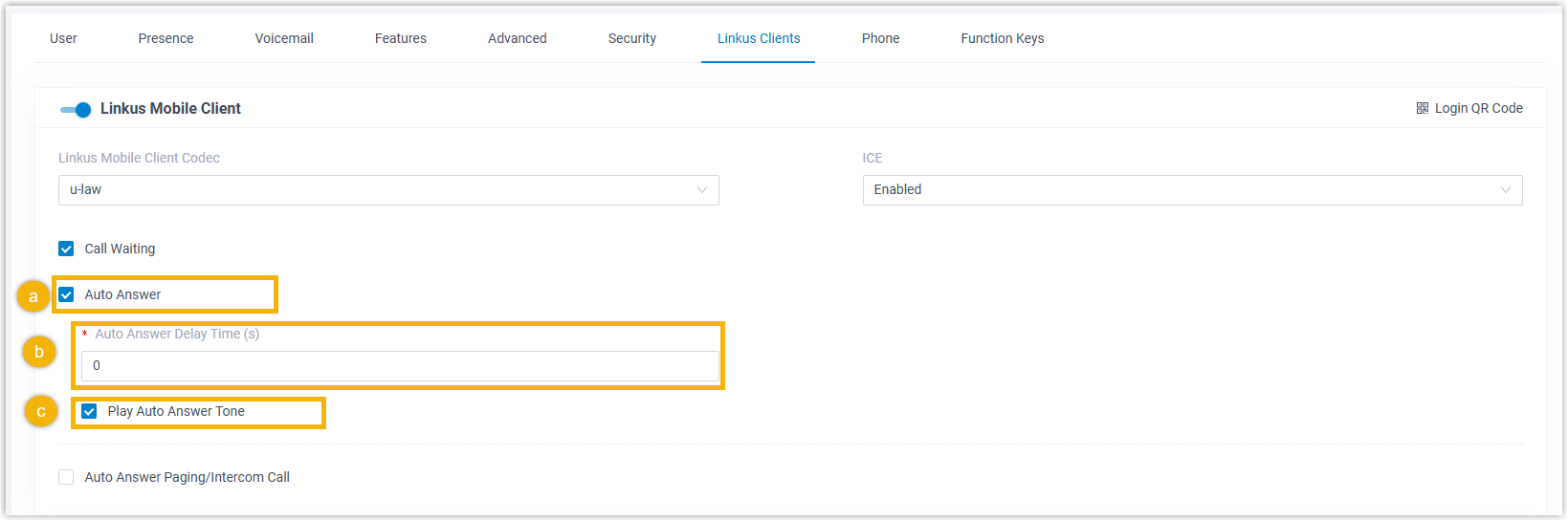
- Select the checkbox of Auto Answer.
- In the Auto Answer Delay Time(s) field, set the
delay time in seconds that callers have to wait before automatically
answering non-paging/intercom calls.
The valid value is 0 - 60, and 0 indicates that incoming non-paging/intercom calls will be auto-answered immediately.
- Optional: Select the checkbox of Play Auto Answer Tone to alert the extension user with a beep tone when incoming non-paging/intercom calls are answered automatically.
- Click Save.
The setting will take effect on the extension user's Linkus Clients. When the extension user receives incoming non-paging/intercom call, it will be automatically answered according to the configured delay time.
Note: Extension users can also change the settings on their own Linkus Clients and the updated settings will be automatically synchronized to the PBX. For more information, see the following topics:
Configure auto answer paging/intercom calls for Linkus UC Clients
- Log in to PBX web portal, go to .
- Click
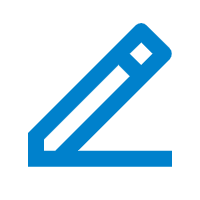 beside the desired extension,
then go to the Linkus Clients tab.
beside the desired extension,
then go to the Linkus Clients tab. - Configure auto answer paging/intercom call for the desired Linkus
Client.
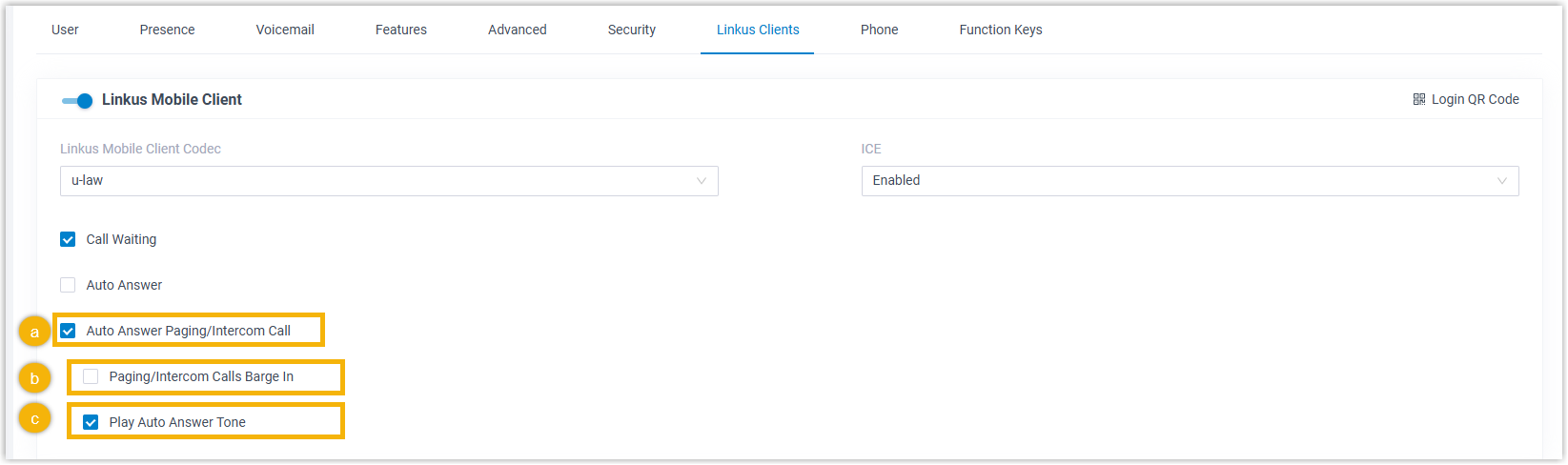
- Select the checkbox of Auto Answer Paging/Intercom Call.
- Optional: Select the checkbox of Paging/Intercom Calls Barge In to auto answer incoming paging/intercom calls when the extension user is already on an active call.
- Optional: Select the checkbox of Play Auto Answer Tone to alert the extension user with a beep tone when incoming paging/intercom calls are answered automatically.
- Click Save.
The setting will take effect on the extension user's Linkus Clients. When the extension user receive the incoming paging/intercom call, it will be automatically answered.
Note: Extension users can also change the settings on their own Linkus Clients and the updated settings will be automatically synchronized to the PBX. For more information, see the following topics: