Enable or Disable Call Waiting for Linkus UC Clients
Call waiting feature allows extension users to receive another call while they are already on an active call. You can enable call waiting for extension users' any of Linkus Mobile Client, Desktop Client or Web Client, and the setting will be synchronized to their Linkus Clients.
Requirements
| Server / Client | Version Requirement |
|---|---|
| PBX Server | Version 83.17.0.16 or later |
| Linkus Mobile Client |
|
| Linkus Desktop Client |
|
Procedure
- Log in to PBX web portal, go to .
- Click
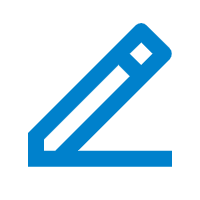 beside the desired extension,
then go to the Linkus Clients tab.
beside the desired extension,
then go to the Linkus Clients tab. - Enable or disable Call Waiting for the desired Linkus
Client.
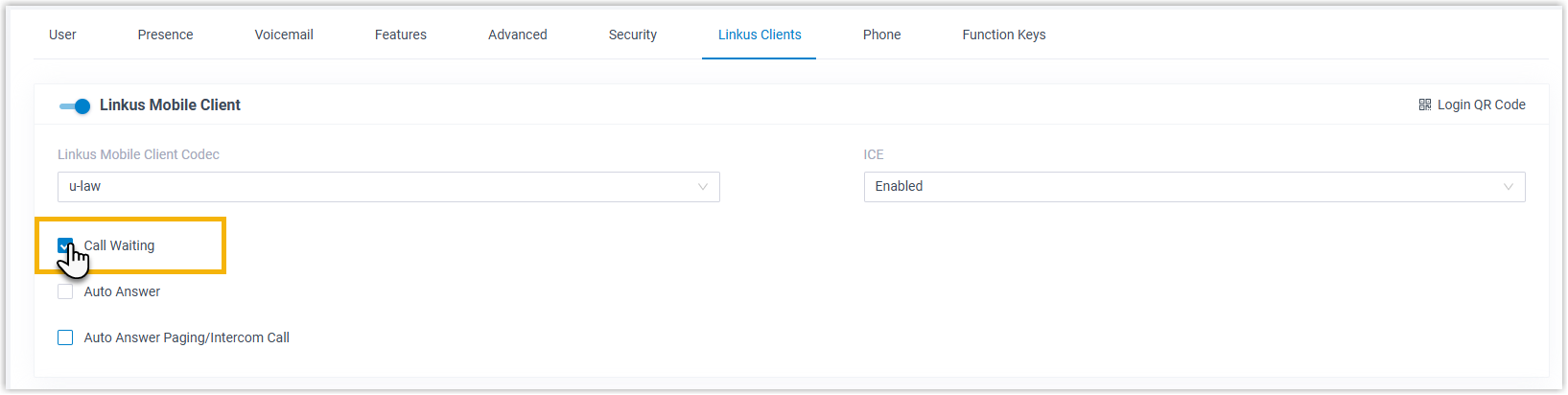
- Click Save.
Result
The call waiting setting is synchronized to and takes effect on the extension user's
Linkus Clients.
- If call waiting is disabled and the user's extension receives another call during an active call, the system will play the prompt "The extension you dialed {extension_number} is busy now.", then hang up the new call.
- If call waiting is enabled and the user's extension receives another call during an active call, the system will play the prompt "Please hold on, the extension you dialed {extension_number} is busy now.", and the extension user will hear a tone to alert him or her to the new call.
Note: Extension users can also enable or disable call waiting on
their Linkus UC Clients:
- Linkus Mobile Client: Enable or Disable Call Waiting on Linkus Mobile Client.
- Linkus Desktop/Web Client: Go to to configure the feature.