Select and Dial with Hotkey
Select & Dial with Hotkey feature allows you to quickly dial any phone numbers appear on your computer screen. No matter where the phone number is stored, you can simply select the number and press the hotkey to quickly dial the phone number via Linkus Desktop Client.
Requirements
- PBX Server: Version 83.12.0.23 or later.
- Linkus Desktop Client:
- Windows Desktop: 1.2.14 or later
- macOS Desktop: 1.2.10 or later
Step 1. Enable and set up hotkey
By default, the hotkey for 'Select and Dial with Hotkey' is disabled. You need to enable it on Linkus Desktop Client.
- Access the Settings menu of Linkus Desktop Client
based on your operating system.
Operating System Instruction Windows On the system tray, right click . 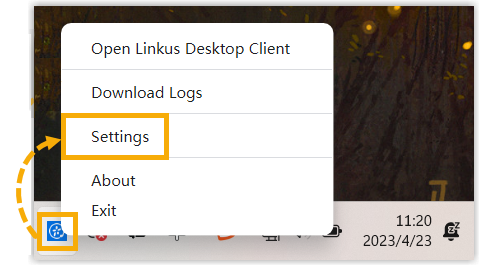
macOS On the App menu, click . 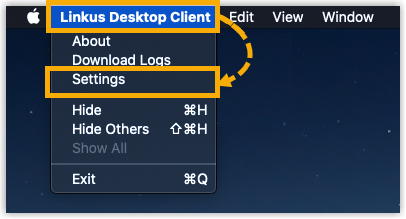
- In the Hotkeys section, do as follows:
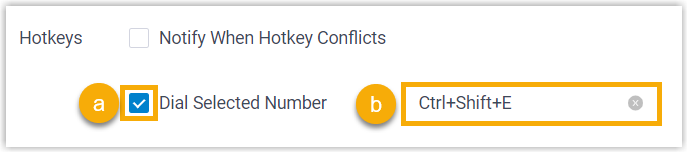
- Select the checkbox of Dial Selected Number.
- If you want to change the default hotkey, click the hotkey field on the right, then press the desired key combinations on your keyboard.
Step 2. (Optional) Disable dial out immediately
By default, Linkus dials out immediately after you select a number and press the hotkeys. If you want to edit the phone number before dialing out, you can disable Dial out immediately setting on Linkus Desktop Client.
- Go to Settings page.
- In the Call section, unselect the checkbox of
Dial out immediately.
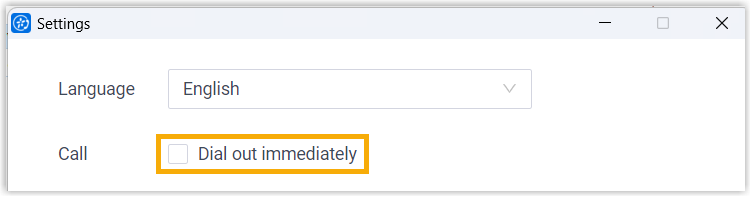
Example
| Example 1: Select & Dial out immediately | Example 2: Select & Dial out later |
|---|---|