Manage Personal Contacts
This topic describes how to edit and delete your personal contacts on Linkus Desktop Client. The changes will be synchronized across your Linkus UC Clients.
Edit a personal contact
- On Linkus Desktop Client, go to Contacts.
- At the top-left corner, click
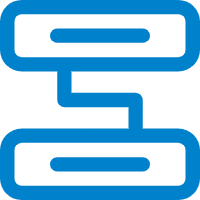 , then
select Personal Contacts from the drop-down
list.
, then
select Personal Contacts from the drop-down
list.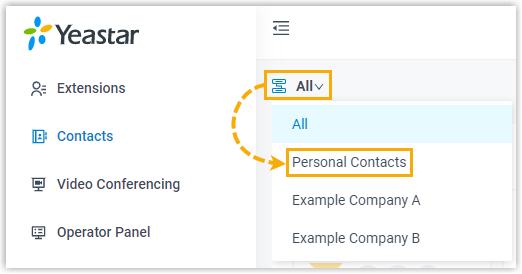
- On the desired contact card, click
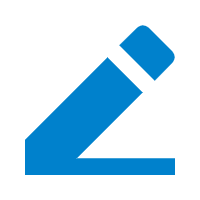 .
. - Edit the contact's information as needed, then click Save.
Delete personal contacts
- On Linkus Desktop Client, go to Contacts.
- At the top-left corner, click
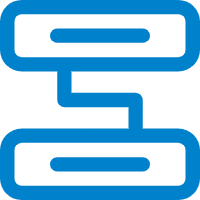 , then
select Personal Contacts from the drop-down
list.
, then
select Personal Contacts from the drop-down
list.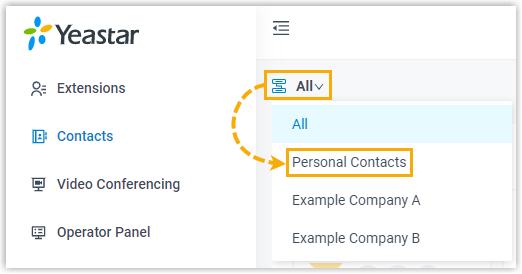
- Delete personal contacts as needed.
Scenario Instruction Delete a personal contact 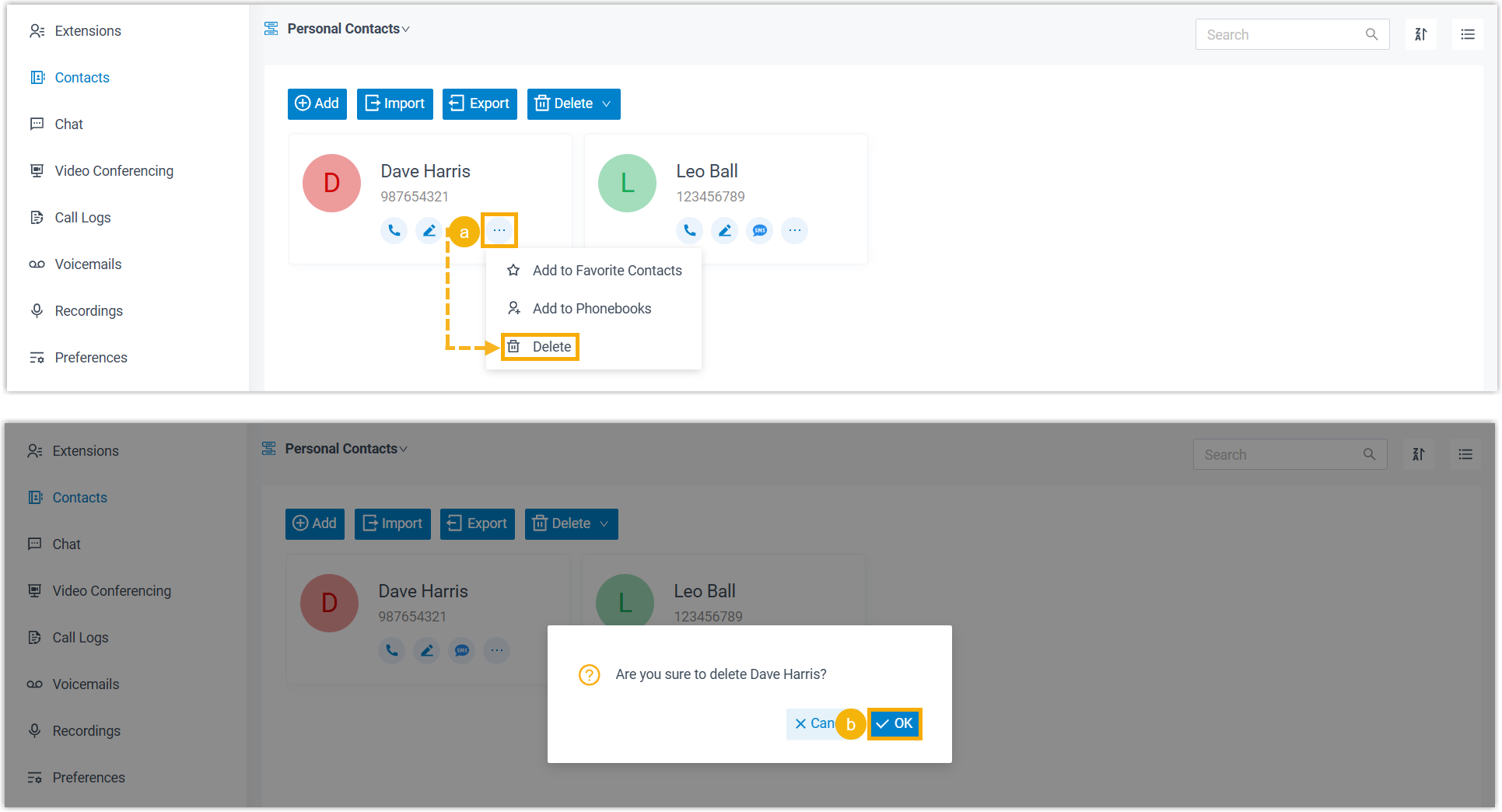
- Click
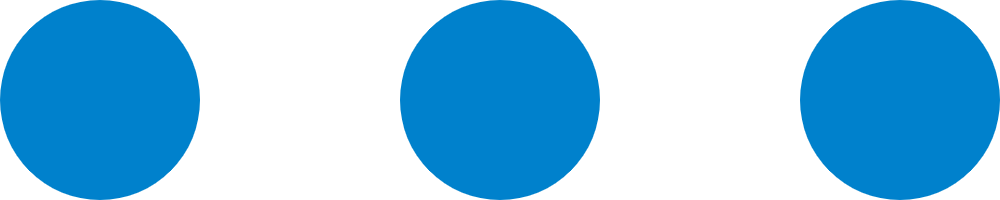 on the desired contact,
then select Delete.
on the desired contact,
then select Delete. - In the pop-up window, click OK.
Delete multiple personal contacts 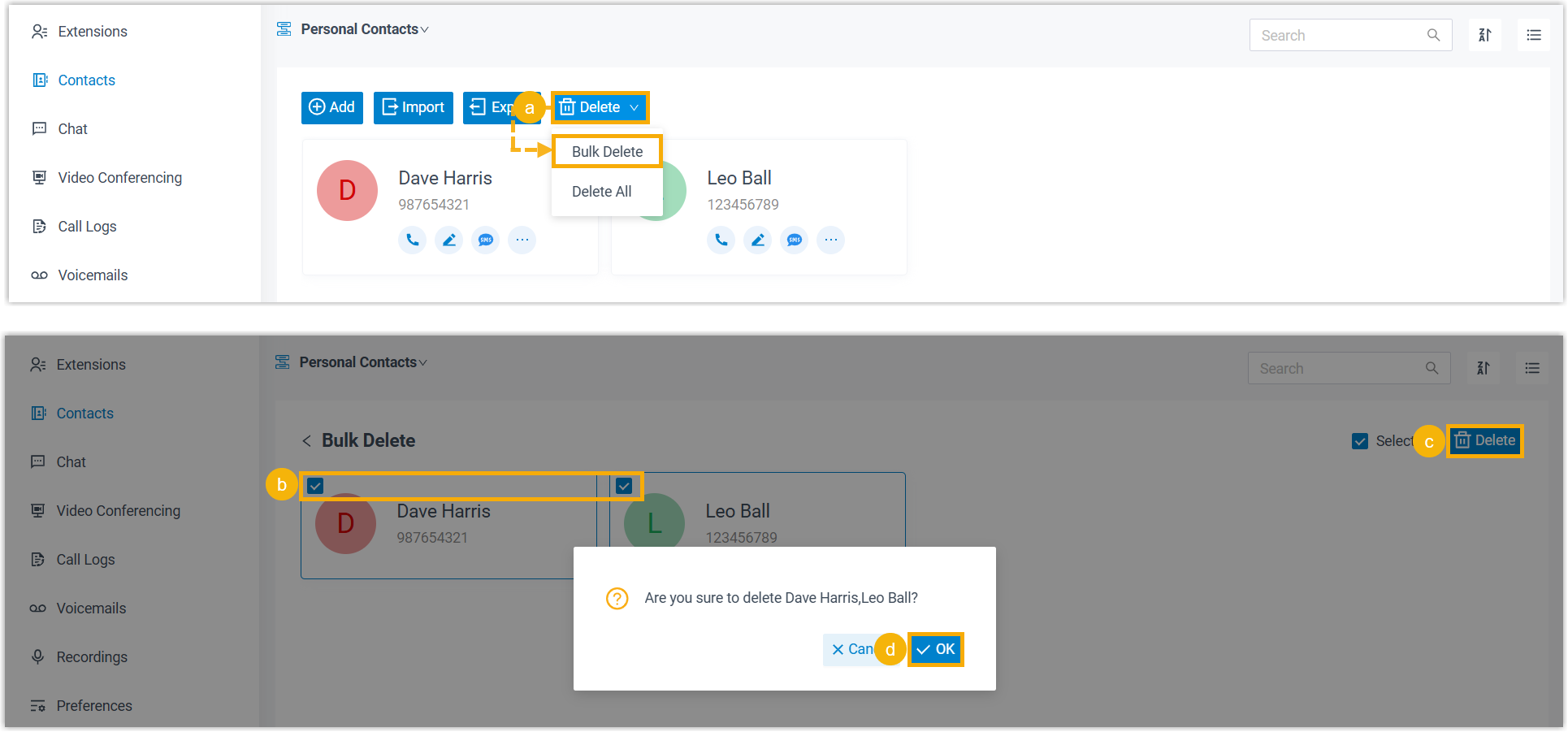
- At the top of the list, click Delete, then select Bulk Delete.
- Select the checkboxes of the desired contacts.
- At the top-right corner, click Delete.
- In the pop-up window, click OK.
Delete all personal contacts 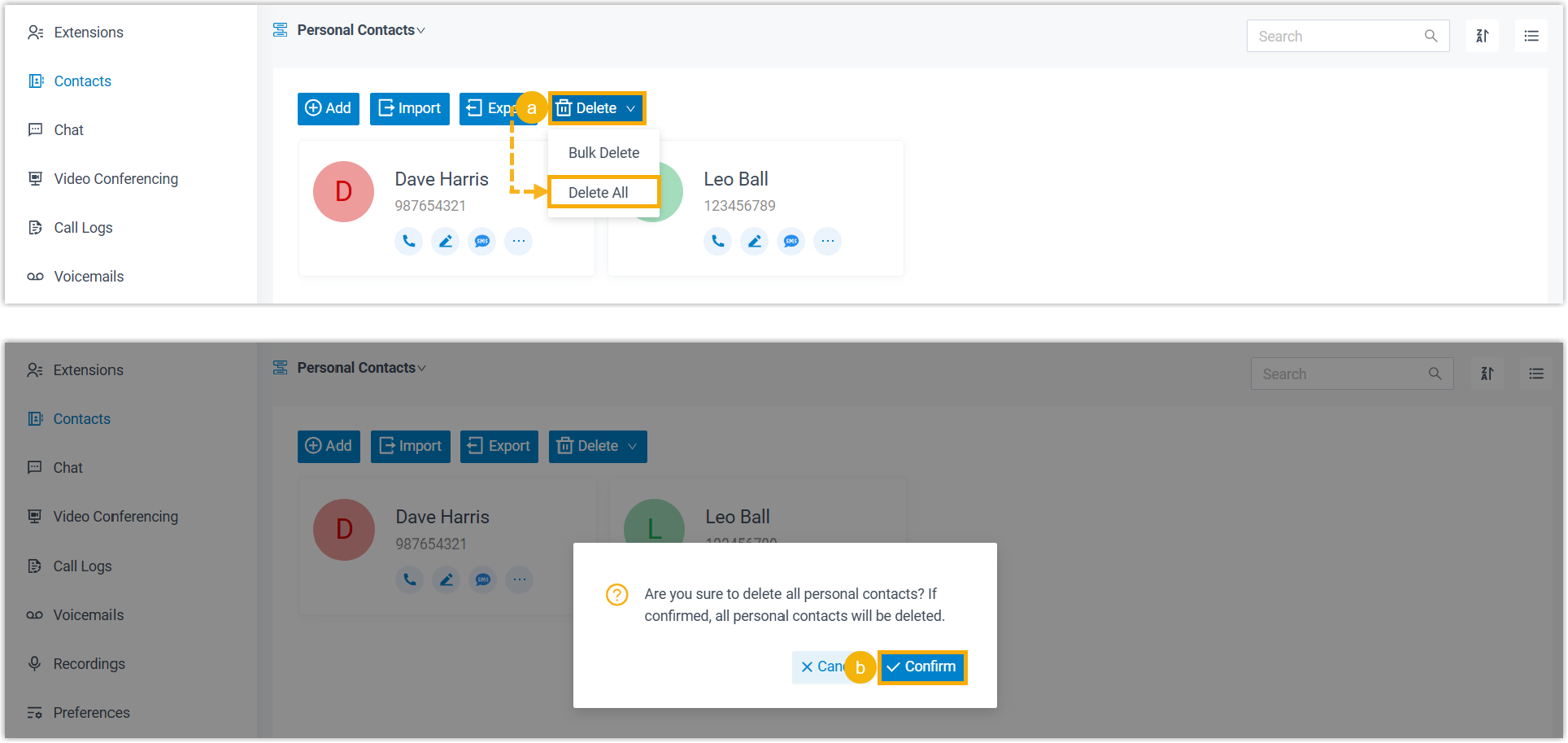
- At the top of the list, click Delete, then select Delete All.
- In the pop-up window, click Confirm.
- Click