Manage Company Contacts
This topic describes how to edit and delete company contacts on Linkus Desktop Client. The changes will be synchronized across your Linkus UC Clients and the server.
Requirements
System administrator has granted you the permission to manage company contacts or specific phonebooks.
Edit a company contact
- On Linkus Desktop Client, go to Contacts.
- At the top-left corner, click
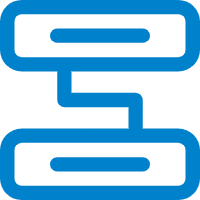 , then
select Company Contacts or the phonebook where the
company contact is stored.
, then
select Company Contacts or the phonebook where the
company contact is stored.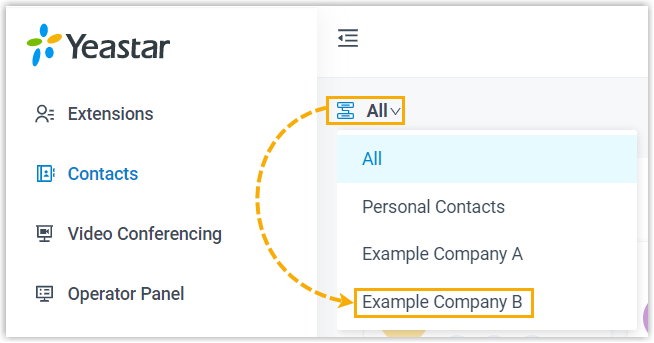
- On the desired contact card, click
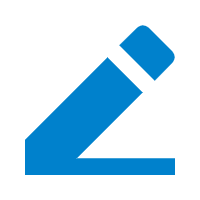 .
. - Edit the contact's information as needed, then click Save.
Delete a company contact
Important: Think twice before you delete a company
contact, because when you delete a company contact on Linkus, the contact information
will also be deleted on the server.
- On Linkus Desktop Client, go to Contacts.
- At the top-left corner, click
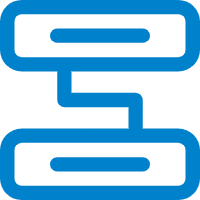 , then
select Company Contacts or the phonebook where the
company contact is stored.
, then
select Company Contacts or the phonebook where the
company contact is stored.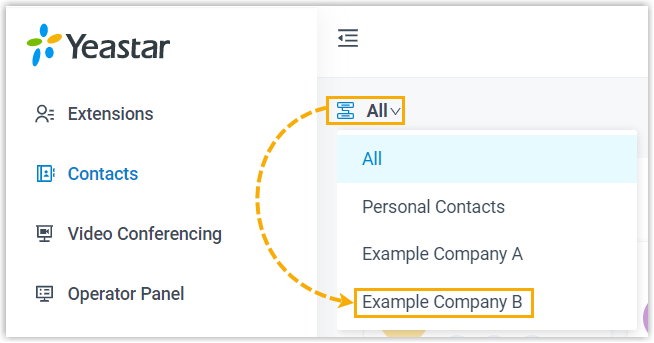
- On the desired contact card, click
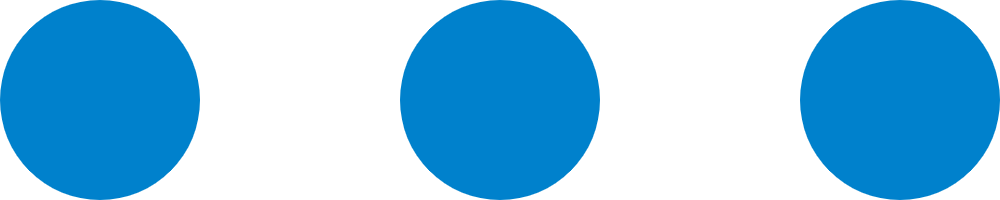 , then click
Delete.
, then click
Delete. - In the pop-up window, click OK.