Control a Snom IP Phone by Linkus Web Client
By enabling CTI mode on Linkus Web Client, a Snom IP phone with your extension registered can be connected to your Linkus Web Client, In this way, Linkus Web Client acts as a visual control panel where you can do operations to manage phone calls from Linkus Web Client, while calls are made and received using the Snom IP phone.
Applications
This topic is applied to the Snom IP phones that are compatible with Linkus Web Client CTI.
Requirements
- PBX server
- Contact system administrator to make sure the following requirements are
met on PBX server:
- The version of PBX server is 84.13.0.25 or later.
- The uaCSTA feature is enabled ().
- IP phone
- The extension registered on the IP phone is the same as that of Linkus Web
Client.Note: Register only one account on the IP phone, or CTI feature may not work.
Step 1. Set the IP phone to be controllable
If system administrator register your extension to the IP phone manually, do as follows to set the IP phone to be controllable.
The following instructions take Snom D735 as an example to show how to enable CSTA control function.
- Log in to the phone web interface, go to .
- In the Security section, enable the Allow
CSTA Control.
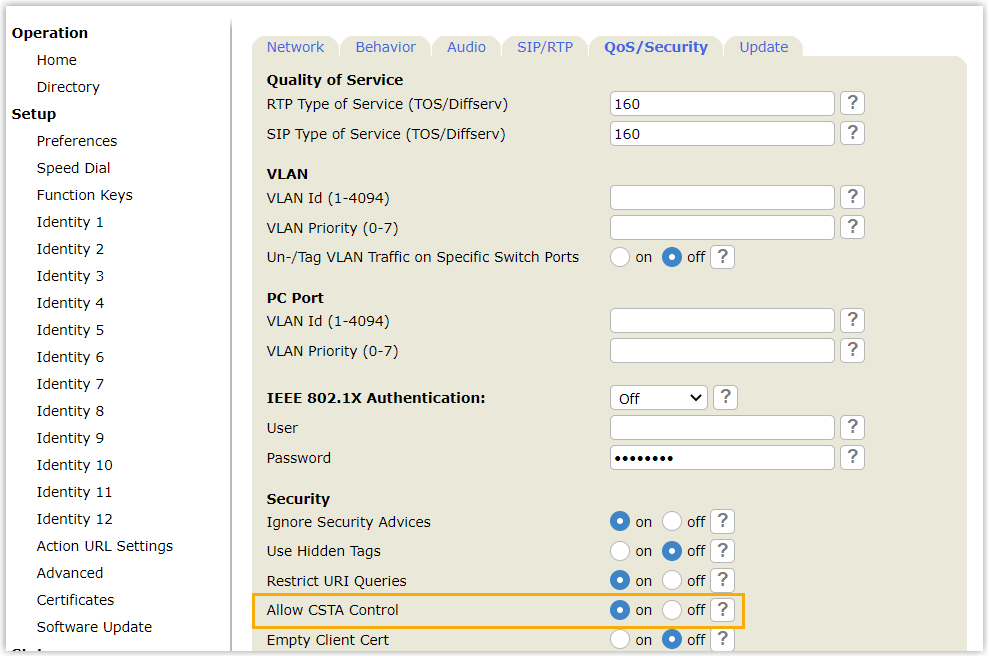
- At the bottom of the page, click Apply.
Step 2. Enable CTI mode on Linkus Web Client
- Log in to Linkus Web Client.
- At the top-right corner, click
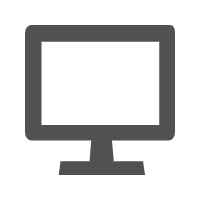 , then select the connected Snom IP phone from
the drop-down list.
, then select the connected Snom IP phone from
the drop-down list.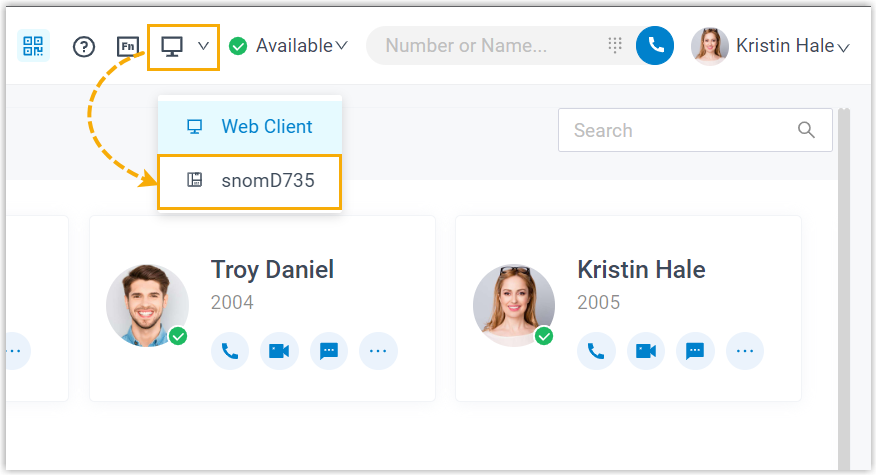
Result
You can do the following operations on the connected Snom IP phone from Linkus Web Client:
- Make/End a call
- Make a second call
- Answer/Reject a call
- Record a call
- Transfer a call (attended transfer and blind transfer)
- Hold/Resume a call
- Swap hold
- Flip a call